Rotation | Orientation Manager on Windows Pc
Developed By: Pranav Pandey
License: Free
Rating: 3,7/5 - 5.523 votes
Last Updated: February 19, 2025
App Details
| Version |
28.4.0 |
| Size |
4.7 MB |
| Release Date |
February 03, 25 |
| Category |
Tools Apps |
|
App Permissions:
Allows an app to create windows using the type TYPE_APPLICATION_OVERLAY, shown on top of all other apps. [see more (10)]
|
|
What's New:
Ended Android KitKat (4.4.x) support to incorporate the latest official SDKs and libraries. [see more]
|
|
Description from Developer:
Rotation is a tool to manage the device screen orientation. It offers all the modes that Android supports and can be configured according to the apps or various events like call, l... [read more]
|
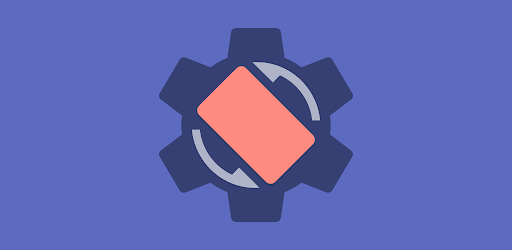
About this app
On this page you can download Rotation | Orientation Manager and install on Windows PC. Rotation | Orientation Manager is free Tools app, developed by Pranav Pandey. Latest version of Rotation | Orientation Manager is 28.4.0, was released on 2025-02-03 (updated on 2025-02-19). Estimated number of the downloads is more than 500,000. Overall rating of Rotation | Orientation Manager is 3,7. Generally most of the top apps on Android Store have rating of 4+. This app had been rated by 5,523 users, 1,045 users had rated it 5*, 2,976 users had rated it 1*.
How to install Rotation | Orientation Manager on Windows?
Instruction on how to install Rotation | Orientation Manager on Windows 10 Windows 11 PC & Laptop
In this post, I am going to show you how to install Rotation | Orientation Manager on Windows PC by using Android App Player such as BlueStacks, LDPlayer, Nox, KOPlayer, ...
Before you start, you will need to download the APK/XAPK installer file, you can find download button on top of this page. Save it to easy-to-find location.
[Note] You can also download older versions of this app on bottom of this page.
Below you will find a detailed step-by-step guide, but I want to give you a fast overview of how it works. All you need is an emulator that will emulate an Android device on your Windows PC and then you can install applications and use it - you see you're playing it on Android, but this runs not on a smartphone or tablet, it runs on a PC.
If this doesn't work on your PC, or you cannot install, comment here and we will help you!
Step By Step Guide To Install Rotation | Orientation Manager using BlueStacks
- Download and Install BlueStacks at: https://www.bluestacks.com. The installation procedure is quite simple. After successful installation, open the Bluestacks emulator. It may take some time to load the Bluestacks app initially. Once it is opened, you should be able to see the Home screen of Bluestacks.
- Open the APK/XAPK file: Double-click the APK/XAPK file to launch BlueStacks and install the application. If your APK/XAPK file doesn't automatically open BlueStacks, right-click on it and select Open with... Browse to the BlueStacks. You can also drag-and-drop the APK/XAPK file onto the BlueStacks home screen
- Once installed, click "Rotation | Orientation Manager" icon on the home screen to start using, it'll work like a charm :D
[Note 1] For better performance and compatibility, choose BlueStacks 5 Nougat 64-bit read more
[Note 2] about Bluetooth: At the moment, support for Bluetooth is not available on BlueStacks. Hence, apps that require control of Bluetooth may not work on BlueStacks.
How to install Rotation | Orientation Manager on Windows PC using NoxPlayer
- Download & Install NoxPlayer at: https://www.bignox.com. The installation is easy to carry out.
- Drag the APK/XAPK file to the NoxPlayer interface and drop it to install
- The installation process will take place quickly. After successful installation, you can find "Rotation | Orientation Manager" on the home screen of NoxPlayer, just click to open it.
Discussion
(*) is required
Rotation is a tool to manage the device screen orientation. It offers all the modes that Android supports and can be configured according to the apps or various events like call, lock, headset, charging and dock. Let's give it a try to explore its other features.
FEATURES
Orientations
• Auto-rotate on • Auto-rotate off
• Forced auto-rotate • Forced portrait • Forced landscape
• Reverse portrait • Reverse landscape • Sensor portrait • Sensor landscape
• Forced full sensor • Lock Current – Lock current orientation
Conditions
• Call orientation • Lock orientation • Headset orientation
• Charging orientation • Dock orientation • App orientation
• Events priority - Customizable events preference in case of two or more events occur simultaneously.
On demand
# Change the orientation of the foreground app or events with a fully customizable floating head (or notification or tile) available on the top of supported tasks.
Themes
• A dynamic theme engine with background-aware functionality to avoid any visibility issues.
Others
• Start on boot • Notification • Vibration and more.
• Widgets, shortcuts and notification tiles to perform various operations.
# Rotation extension to automate over 40 actions via Locale / Tasker plugin.
Support
• Quick setup to configure major features at once.
• Dedicated support section to troubleshoot general issues.
# Perform backup and restore operations to save and load the app settings.
Features marked with # are paid and Rotation Key is required to use them.
LANGUAGES
English, Deutsch, Español, Indonesia, Italiano, Português, Русский, Türkçe, 中文 (简体), 中文 (繁體)
PERMISSIONS
Internet access – To display ads in free version.
Retrieve running apps – To detect foreground app.
Usage statistics (Android 5.0+) – To detect foreground app.
Modify system settings – To change display orientation settings.
Draw over other apps – To change foreground orientation.
Read device state and identity – To change the phone call orientation.
Run at startup – To start service when the device boots up.
Control vibration – To vibrate device when orientation changes.
Post notifications (Android 13 and above) – To show notifications that help (and are required) in keeping the service running during various restrictions.
Modify USB storage (Android 4.3 and below) – To create and restore backup.
ACCESSIBILITY
It uses an accessibility service to provide a better experience and to force the lock screen orientation on Android 8.0+ devices. It will not access window content or any other sensitive data.
Rotation > Conditions > Events > Accessibility.
------------------------------
- Buy Rotation Key for more features and to support the development.
- In case of bugs/issues, please contact me via email for better support.
- Some apps might not work properly when forced to work in certain orientations. Use Auto-rotate on/off from conditions to use system settings for those apps.
- Reverse portrait is disabled on some Xiaomi (MIUI) devices with the default launcher. Please try any other launcher (home screen) to make it work.
Android is a trademark of Google LLC.
Ended Android KitKat (4.4.x) support to incorporate the latest official SDKs and libraries.
Allows an app to create windows using the type TYPE_APPLICATION_OVERLAY, shown on top of all other apps.
Allows an application to read or write the system settings.
Allows an application to receive the ACTION_BOOT_COMPLETED that is broadcast after the system finishes booting.
Allows access to the vibrator.
Allows applications to open network sockets.
Allows applications to access information about networks.
Allows an application to collect component usage statistics
Declaring the permission implies intention to use the API and the user of the device can grant permission through the Settings application.
Allows read only access to phone state, including the phone number of the device, current cellular network information, the status of any ongoing calls, and a list of any PhoneAccounts registered on the device.
Allows using PowerManager WakeLocks to keep processor from sleeping or screen from dimming.