File Commander Manager & Vault on Windows Pc
Developed By: MobiSystems
License: Free
Rating: 4,2/5 - 922.351 votes
Last Updated: February 18, 2025
App Details
| Version |
9.6.60050 |
| Size |
24.3 MB |
| Release Date |
December 24, 24 |
| Category |
Business Apps |
|
App Permissions:
Allows applications to open network sockets. [see more (14)]
|
|
What's New:
Exciting news for File Commander’s Android TV users! Here's what's new:• Android 14 Compatibility• We've improved password visibility based on user... [see more]
|
|
Description from Developer:
Are your photos, videos, music, and documents important to you? Of course, they are! That’s why we have developed and supported File Commander for almost 20 years! Our powerful fi... [read more]
|
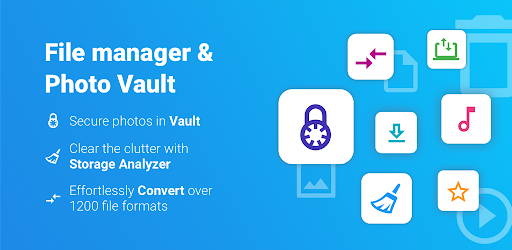
About this app
On this page you can download File Commander Manager & Vault and install on Windows PC. File Commander Manager & Vault is free Business app, developed by MobiSystems. Latest version of File Commander Manager & Vault is 9.6.60050, was released on 2024-12-24 (updated on 2025-02-18). Estimated number of the downloads is more than 100,000,000. Overall rating of File Commander Manager & Vault is 4,2. Generally most of the top apps on Android Store have rating of 4+. This app had been rated by 922,351 users, 115,674 users had rated it 5*, 650,229 users had rated it 1*.
How to install File Commander Manager & Vault on Windows?
Instruction on how to install File Commander Manager & Vault on Windows 10 Windows 11 PC & Laptop
In this post, I am going to show you how to install File Commander Manager & Vault on Windows PC by using Android App Player such as BlueStacks, LDPlayer, Nox, KOPlayer, ...
Before you start, you will need to download the APK/XAPK installer file, you can find download button on top of this page. Save it to easy-to-find location.
[Note] You can also download older versions of this app on bottom of this page.
Below you will find a detailed step-by-step guide, but I want to give you a fast overview of how it works. All you need is an emulator that will emulate an Android device on your Windows PC and then you can install applications and use it - you see you're playing it on Android, but this runs not on a smartphone or tablet, it runs on a PC.
If this doesn't work on your PC, or you cannot install, comment here and we will help you!
Step By Step Guide To Install File Commander Manager & Vault using BlueStacks
- Download and Install BlueStacks at: https://www.bluestacks.com. The installation procedure is quite simple. After successful installation, open the Bluestacks emulator. It may take some time to load the Bluestacks app initially. Once it is opened, you should be able to see the Home screen of Bluestacks.
- Open the APK/XAPK file: Double-click the APK/XAPK file to launch BlueStacks and install the application. If your APK/XAPK file doesn't automatically open BlueStacks, right-click on it and select Open with... Browse to the BlueStacks. You can also drag-and-drop the APK/XAPK file onto the BlueStacks home screen
- Once installed, click "File Commander Manager & Vault" icon on the home screen to start using, it'll work like a charm :D
[Note 1] For better performance and compatibility, choose BlueStacks 5 Nougat 64-bit read more
[Note 2] about Bluetooth: At the moment, support for Bluetooth is not available on BlueStacks. Hence, apps that require control of Bluetooth may not work on BlueStacks.
How to install File Commander Manager & Vault on Windows PC using NoxPlayer
- Download & Install NoxPlayer at: https://www.bignox.com. The installation is easy to carry out.
- Drag the APK/XAPK file to the NoxPlayer interface and drop it to install
- The installation process will take place quickly. After successful installation, you can find "File Commander Manager & Vault" on the home screen of NoxPlayer, just click to open it.
Discussion
(*) is required
Are your photos, videos, music, and documents important to you? Of course, they are! That’s why we have developed and supported File Commander for almost 20 years! Our powerful file manager and explorer was created to organize, protect and hide, and help you take full control over your local, cloud, and network files.
Fully optimized for Android 13, with File Commander, you also receive 5GB Free cloud storage on MobiDrive alongside the multiple file management and security features - Vault to hide & encrypt, Recycle Bin, Storage Analyzer, File Converter. The File Commander version for TVs lets you control your Android TV’s memory with user-friendly file management features.
Have you ever wanted to make valuable photos, videos, and documents truly invisible to anyone but you?
Hide the most sensitive files in the Vault! Our file explorer secures your personal photos and videos by locking them down with PIN protection, fingerprint authentication, or a password. The Vault is the only place for hiding personal pictures and videos. With File Commander’s Vault, you can protect your privacy & secure your files using the zero-knowledge encryption model.
Stop those annoying system warnings about “Insufficient Storage Available”!
The Storage Analyzer will help you clean up that cluttered storage and free up space for important apps and files by visualizing what takes up the most space and suggesting which files to delete or move to other storage locations.
Find your files easily across multiple storage locations!
File Commander is a file explorer that categorizes your files in one easy-to-access and fully customizable Home screen panel. Start the app and quickly access your favorite Pictures, Downloads, Music, Video, and Documents not only on the device but on all external cloud and local area network (LAN) connections.
Access all that media on your phone directly from the app!
The integrated Audio & Video player lets you play, manage, and quickly access all your favorite media on your phone, tablet, and TV.
Never run out of storage!
File Commander comes with 5GB of Free MobiDrive cloud storage (50GB for Premium). Our cloud provides easy file and folder sharing alongside smart offline access to MobiDrive files without an internet connection.
Aw, Snap! Unsupported file format.
With File Commander, you effortlessly handle a variety of file formats without any hassle. The best part is you can say goodbye to the frustration of dealing with incompatible file types. With the file converter service, turn any incompatible audio & video file into a playable mp3, mp4, WMV, MOV, and more. It can quickly turn any PDF into a photo or a document. With over 1200 different file formats supported, you'll never have to worry about compatibility issues again!
Keep multiple cloud drives organized!
File Commander effortlessly manages all your cloud files and folders in one place. Without the need to download and reupload your files, our file management solution makes it easy to explore, navigate, and transfer files between the most popular cloud services: Google Drive, DropBox, OneDrive, OneDrive for Business, and Box.
Have you ever accidentally deleted a file and thought it was lost forever?
Our ultimate file management solution prevents accidental deletions! With FIle Commander’s Recycling Bin, you can rest assured that all files & folders you delete from your device's Internal Storage or SD card can be restored and managed.
Need help with PC to/from Android file transfers?
Look no further than PC File Transfer! Our app offers a hassle-free solution to file transfer woes, allowing you to effortlessly transfer files in both directions. A simple and efficient file transfer process that relies on your home’s wi-fi.
So if you are looking for a complete and seamless file management solution, download File Commander today!
Exciting news for File Commander’s Android TV users! Here's what's new:
• Android 14 Compatibility
• We've improved password visibility based on user feedback. Now, toggling visibility is easier!
• Storage Analyzer: A quick tool for decluttering your storage.
• Improved Navigation: Easier file and category browsing.
• The Sleek Dark Theme is now the default, offering an elegant and stylish look.
Allows applications to open network sockets.
Allows applications to access information about Wi-Fi networks.
Allows an application to change the Z-order of tasks.
Allows an application to receive the ACTION_BOOT_COMPLETED that is broadcast after the system finishes booting.
Allows an application to read from external storage.
Allows using PowerManager WakeLocks to keep processor from sleeping or screen from dimming.
Allows applications to access information about networks.
Allows an application to manage access to documents, usually as part of a document picker.
Allows applications to set the wallpaper.
Allows an application to request installing packages.
Allows applications to connect to paired bluetooth devices.
Allows access to the vibrator.
Allows applications to perform I/O operations over NFC.
Allows an app to use fingerprint hardware.