Storage Analyzer & Disk Usage on Windows Pc
Developed By: Mobile Infographics Tools
License: Free
Rating: 4,4/5 - 107.761 votes
Last Updated: February 18, 2025
App Details
| Version |
4.1.7.43.free.release |
| Size |
10.8 MB |
| Release Date |
April 17, 24 |
| Category |
Productivity Apps |
|
App Permissions:
Allows applications to open network sockets. [see more (13)]
|
|
Description from Developer:
Storage Analyzer & Disk Usage displays information on sdcard, usb devices, external and internal storage in a simple and clear graphical form (infographics).
Accessing device... [read more]
|
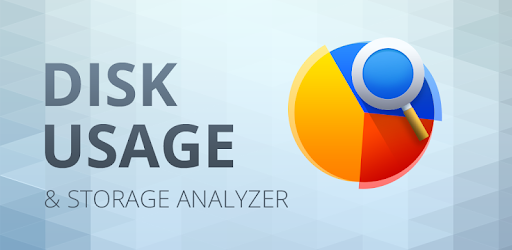
About this app
On this page you can download Storage Analyzer & Disk Usage and install on Windows PC. Storage Analyzer & Disk Usage is free Productivity app, developed by Mobile Infographics Tools. Latest version of Storage Analyzer & Disk Usage is 4.1.7.43.free.release, was released on 2024-04-17 (updated on 2025-02-18). Estimated number of the downloads is more than 10,000,000. Overall rating of Storage Analyzer & Disk Usage is 4,4. Generally most of the top apps on Android Store have rating of 4+. This app had been rated by 107,761 users, 10,311 users had rated it 5*, 79,316 users had rated it 1*.
How to install Storage Analyzer & Disk Usage on Windows?
Instruction on how to install Storage Analyzer & Disk Usage on Windows 10 Windows 11 PC & Laptop
In this post, I am going to show you how to install Storage Analyzer & Disk Usage on Windows PC by using Android App Player such as BlueStacks, LDPlayer, Nox, KOPlayer, ...
Before you start, you will need to download the APK/XAPK installer file, you can find download button on top of this page. Save it to easy-to-find location.
[Note] You can also download older versions of this app on bottom of this page.
Below you will find a detailed step-by-step guide, but I want to give you a fast overview of how it works. All you need is an emulator that will emulate an Android device on your Windows PC and then you can install applications and use it - you see you're playing it on Android, but this runs not on a smartphone or tablet, it runs on a PC.
If this doesn't work on your PC, or you cannot install, comment here and we will help you!
Step By Step Guide To Install Storage Analyzer & Disk Usage using BlueStacks
- Download and Install BlueStacks at: https://www.bluestacks.com. The installation procedure is quite simple. After successful installation, open the Bluestacks emulator. It may take some time to load the Bluestacks app initially. Once it is opened, you should be able to see the Home screen of Bluestacks.
- Open the APK/XAPK file: Double-click the APK/XAPK file to launch BlueStacks and install the application. If your APK/XAPK file doesn't automatically open BlueStacks, right-click on it and select Open with... Browse to the BlueStacks. You can also drag-and-drop the APK/XAPK file onto the BlueStacks home screen
- Once installed, click "Storage Analyzer & Disk Usage" icon on the home screen to start using, it'll work like a charm :D
[Note 1] For better performance and compatibility, choose BlueStacks 5 Nougat 64-bit read more
[Note 2] about Bluetooth: At the moment, support for Bluetooth is not available on BlueStacks. Hence, apps that require control of Bluetooth may not work on BlueStacks.
How to install Storage Analyzer & Disk Usage on Windows PC using NoxPlayer
- Download & Install NoxPlayer at: https://www.bignox.com. The installation is easy to carry out.
- Drag the APK/XAPK file to the NoxPlayer interface and drop it to install
- The installation process will take place quickly. After successful installation, you can find "Storage Analyzer & Disk Usage" on the home screen of NoxPlayer, just click to open it.
Discussion
(*) is required
Storage Analyzer & Disk Usage displays information on sdcard, usb devices, external and internal storage in a simple and clear graphical form (infographics).
Accessing device storage and USB drives
Application reads from the device storage list of files and file-specific data (name, path, size, last modified date, file preview) in order to build device statistics and display it in a form of report and file usage diagram (pie chart, sunburst chart).
Accessing cloud drives
Application allows users to connect cloud drives (Google Drive, Dropbox, Yandex.Disk). When the appropriate drive is connected Application reads a list of files and file-specific data (name, path, size, last modified date, file preview) in order to build cloud drive statistics and display it in a form of report and file usage diagram.
Accessing device Installed applications
Application reads a list of installed applications and application-specific data (package name, app icon, code size, data size, cache size, last used date) in order to provide applications list, sorted by app size and cache. In addition Application allows to clean cache and delete selected apps.
The Application does not require any user registration. The Application does not require the user to provide any personal information.
Files usage Visualization
Folders and Files are represented as a Sunburst chart and sorted by their size.
Сentral chart sector is a current directory. Its represented by a circle. The rest of the sector is the subfolders and files. Click on the sector to go deeper. Application draws nested levels with a head of previously selected sector.
Global Search
Device and cloud storage files are indexed at startup. Founded files are displayed on the Quick Search page after entering a search query.
Quick Search activity shows the result of search or a content of a chosen category.
Long clicking on the file shows context menu with a open, delete or share file.
Long click on the category or extension will put contained files to the Quick Search page.
File Categories
All files in internal and external storage, SD card or USB device are presented in a structured way:
By category (documents, videos, music, etc.)
By file size (large, large, medium, etc.).
By file date (today and yesterday, earlier this week, last week, earlier this month and etc)
Required permissions
In order to perform described functionality Application uses permission:
QUERY_ALL_PACKAGES - allows query of any normal app on the device, regardless of manifest declarations.
GET_PACKAGE_SIZE - allows an application to find out the space used by any package.
CLEAR_APP_CACHE - allows an application to clear the caches of all installed applications on the device.
REQUEST_DELETE_PACKAGES - allows an application to request deleting packages.
PACKAGE_USAGE_STATS - allows an application to collect component usage statistics.
In order to acquire all device files Application requests permissions below:
MANAGE_EXTERNAL_STORAGE - Allows an application a broad access to external storage in scoped storage.
WRITE_EXTERNAL_STORAGE - Allows an application to write to external storage.
In order to get available Google account Application uses:
GET_ACCOUNTS - allows access to the list of accounts in the Accounts Service.
In order to perform network request for described functionality Application uses:
INTERNET - allows applications to open network sockets.
ACCESS_NETWORK_STATE - allows applications to access information about networks.
# Application is still in development, so there may be unexpected force closes. Better FEEDBACK than low rating. Thank you!
Allows applications to open network sockets.
Allows applications to access information about networks.
Allows access to the list of accounts in the Accounts Service.
Allows an application to read from external storage.
Allows an application to write to external storage.
Allows an application to request deleting packages.
Allows an application to clear the caches of all installed applications on the device.
Allows an application to find out the space used by any package.
Allows an application to collect component usage statistics
Declaring the permission implies intention to use the API and the user of the device can grant permission through the Settings application.
Allows an application to receive the ACTION_BOOT_COMPLETED that is broadcast after the system finishes booting.
Allows applications to access information about Wi-Fi networks.
Allows using PowerManager WakeLocks to keep processor from sleeping or screen from dimming.