Orange Max it - Liberia on Windows Pc
Developed By: Orange Liberia
License: Free
Rating: 3,5/5 - 2.517 votes
Last Updated: February 24, 2025
App Details
| Version |
3.0 |
| Size |
8.4 MB |
| Release Date |
November 20, 20 |
| Category |
Productivity Apps |
|
App Permissions:
Allows an application to receive the ACTION_BOOT_COMPLETED that is broadcast after the system finishes booting. [see more (16)]
|
|
What's New:
Max it is our all-in-one app designed for ease, speed, and reliability.With its updated interface, it simplifies managing phone lines, services,and Orange... [see more]
|
|
Description from Developer:
Max it: your personalized experience by Orange Liberia!
Step into Max it, your all-in-one solution for telecom, marketplace, and financial services! Manage your mobile line, custo... [read more]
|
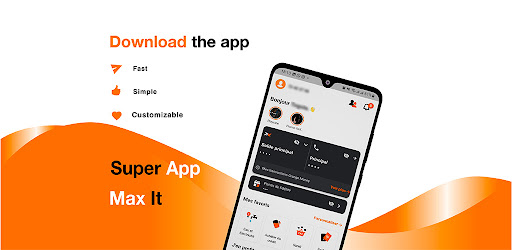
About this app
On this page you can download Orange Max it - Liberia and install on Windows PC. Orange Max it - Liberia is free Productivity app, developed by Orange Liberia. Latest version of Orange Max it - Liberia is 3.0, was released on 2020-11-20 (updated on 2025-02-24). Estimated number of the downloads is more than 100,000. Overall rating of Orange Max it - Liberia is 3,5. Generally most of the top apps on Android Store have rating of 4+. This app had been rated by 2,517 users, 664 users had rated it 5*, 1,258 users had rated it 1*.
How to install Orange Max it - Liberia on Windows?
Instruction on how to install Orange Max it - Liberia on Windows 10 Windows 11 PC & Laptop
In this post, I am going to show you how to install Orange Max it - Liberia on Windows PC by using Android App Player such as BlueStacks, LDPlayer, Nox, KOPlayer, ...
Before you start, you will need to download the APK/XAPK installer file, you can find download button on top of this page. Save it to easy-to-find location.
[Note] You can also download older versions of this app on bottom of this page.
Below you will find a detailed step-by-step guide, but I want to give you a fast overview of how it works. All you need is an emulator that will emulate an Android device on your Windows PC and then you can install applications and use it - you see you're playing it on Android, but this runs not on a smartphone or tablet, it runs on a PC.
If this doesn't work on your PC, or you cannot install, comment here and we will help you!
Step By Step Guide To Install Orange Max it - Liberia using BlueStacks
- Download and Install BlueStacks at: https://www.bluestacks.com. The installation procedure is quite simple. After successful installation, open the Bluestacks emulator. It may take some time to load the Bluestacks app initially. Once it is opened, you should be able to see the Home screen of Bluestacks.
- Open the APK/XAPK file: Double-click the APK/XAPK file to launch BlueStacks and install the application. If your APK/XAPK file doesn't automatically open BlueStacks, right-click on it and select Open with... Browse to the BlueStacks. You can also drag-and-drop the APK/XAPK file onto the BlueStacks home screen
- Once installed, click "Orange Max it - Liberia" icon on the home screen to start using, it'll work like a charm :D
[Note 1] For better performance and compatibility, choose BlueStacks 5 Nougat 64-bit read more
[Note 2] about Bluetooth: At the moment, support for Bluetooth is not available on BlueStacks. Hence, apps that require control of Bluetooth may not work on BlueStacks.
How to install Orange Max it - Liberia on Windows PC using NoxPlayer
- Download & Install NoxPlayer at: https://www.bignox.com. The installation is easy to carry out.
- Drag the APK/XAPK file to the NoxPlayer interface and drop it to install
- The installation process will take place quickly. After successful installation, you can find "Orange Max it - Liberia" on the home screen of NoxPlayer, just click to open it.
Discussion
(*) is required
Max it: your personalized experience by Orange Liberia!
Step into Max it, your all-in-one solution for telecom, marketplace, and financial services! Manage your mobile line, customize offers, pay your bills, keep
track of your usage with ease, and recharge your credit. Access exclusive events, stream entertainment and transfer money—all from one app.
Stay in control of your mobile experience!
o Check balance and monitor usage to keep track of your credit and data consumption across SMS, calls, and internet services.
o Customize your offer by activating and personalizing services like SIM Back Up, Caller Tunes, SMS, roaming, Data roaming, and international calls.
o Recharge your line and those of your contacts with instant top-ups.
o Buy bundles to meet your needs, from SMS and data packs to all-in-one offers.
o Purchase mobile credit at any time for yourself or others.
o Access customer assistance through Max it for quick help with your account.
o Pay for home internet packages such as 4G Box or Flybox.
o Buy Orange Event Tickets for exclusive experiences.
Explore, manage, and make the most of your digital services!
o Manage your e-wallet by updating your secret code, enabling fingerprint login and using the QR code reader for quick access to services.
o Top up your credit and buy bundles to recharge your credit.
o Purchase data packs or call bundles.
o Check your balance and track your last transaction to manage your spending.
o Enjoy instant cashouts to access your funds quickly.
o Transfer money domestically, inter-regionally (IRT) or between wallets and make merchant payments.
o Transfer money between your bank account and your e-wallet
o Subscribe to bank-to-wallet services.
o Pay your electricity bills, prepaid electricity meters (LEC), water bills (LWSC) and TV subscriptions (DSTV).
Simplify your payments and money management with Orange Money!
o Play online games and explore top gaming apps like Mobiwizard for a curated gaming experience.
o Access Spotify's music library for endless tunes and seamless streaming.
o Watch movies and series with premium services like Cineflix for top entertainment.
o Stay updated with live scores, game streams, and the latest sports news on your favorite teams.
o Stay informed with the latest entertainment news, trending celebrity updates, and lifestyle articles.
o Purchase concert and sports tickets and validate them easily at the event with a digital ticketing experience.
Find us on:
Our Site : https://www.orange.com.lr/
Facebook: https://www.facebook.com/orangelib/
Instagram : https://www.instagram.com/orange_liberia/
X : https://x.com/Orange_Liberia
Youtube: https://www.youtube.com/channel/UCjY9emTL414ASuRh1b7t7Dg
Max it is our all-in-one app designed for ease, speed, and reliability.
With its updated interface, it simplifies managing phone lines, services,
and Orange Money, delivering optimal performance for purchases and
downloads, all while maintaining a smooth and safe user experience.
Allows an application to receive the ACTION_BOOT_COMPLETED that is broadcast after the system finishes booting.
Allows an app to access approximate location.
Allows applications to access information about networks.
Allows an app to access precise location.
Allows applications to open network sockets.
Allows applications to access information about Wi-Fi networks.
Allows applications to change Wi-Fi connectivity state.
Allows applications to change network connectivity state.
Allows an application to initiate a phone call without going through the Dialer user interface for the user to confirm the call.
Allows read only access to phone state, including the phone number of the device, current cellular network information, the status of any ongoing calls, and a list of any PhoneAccounts registered on the device.
Allows an application to write to external storage.
Allows an application to read the user's contacts data.
Required to be able to access the camera device.
Allows using PowerManager WakeLocks to keep processor from sleeping or screen from dimming.
Allows an application to request installing packages.
Allows an application to read from external storage.