Button Savior (Root) on Windows Pc
Developed By: Kiumiu.CA
License: Free
Rating: 4,1/5 - 9.558 votes
Last Updated: February 19, 2025
App Details
| Version |
2.2.3 |
| Size |
2.7 MB |
| Release Date |
March 14, 17 |
| Category |
Productivity Apps |
|
App Permissions:
Allows an app to create windows using the type TYPE_APPLICATION_OVERLAY, shown on top of all other apps. [see more (8)]
|
|
What's New:
(1) Added new root detection to support new root methods.(2) Added privacy policy(3) Fixed sensitivity in both sides triggering mode. [see more]
|
|
Description from Developer:
Requires root for full function. Some keys can still work without root. No Root users running Jelly Bean (4.1) and newer can also get Button Savior Non Root to get same functions.
... [read more]
|
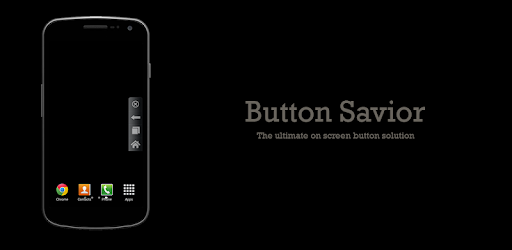
About this app
On this page you can download Button Savior (Root) and install on Windows PC. Button Savior (Root) is free Productivity app, developed by Kiumiu.CA. Latest version of Button Savior (Root) is 2.2.3, was released on 2017-03-14 (updated on 2025-02-19). Estimated number of the downloads is more than 1,000,000. Overall rating of Button Savior (Root) is 4,1. Generally most of the top apps on Android Store have rating of 4+. This app had been rated by 9,558 users, 1,261 users had rated it 5*, 5,865 users had rated it 1*.
How to install Button Savior (Root) on Windows?
Instruction on how to install Button Savior (Root) on Windows 10 Windows 11 PC & Laptop
In this post, I am going to show you how to install Button Savior (Root) on Windows PC by using Android App Player such as BlueStacks, LDPlayer, Nox, KOPlayer, ...
Before you start, you will need to download the APK/XAPK installer file, you can find download button on top of this page. Save it to easy-to-find location.
[Note] You can also download older versions of this app on bottom of this page.
Below you will find a detailed step-by-step guide, but I want to give you a fast overview of how it works. All you need is an emulator that will emulate an Android device on your Windows PC and then you can install applications and use it - you see you're playing it on Android, but this runs not on a smartphone or tablet, it runs on a PC.
If this doesn't work on your PC, or you cannot install, comment here and we will help you!
Step By Step Guide To Install Button Savior (Root) using BlueStacks
- Download and Install BlueStacks at: https://www.bluestacks.com. The installation procedure is quite simple. After successful installation, open the Bluestacks emulator. It may take some time to load the Bluestacks app initially. Once it is opened, you should be able to see the Home screen of Bluestacks.
- Open the APK/XAPK file: Double-click the APK/XAPK file to launch BlueStacks and install the application. If your APK/XAPK file doesn't automatically open BlueStacks, right-click on it and select Open with... Browse to the BlueStacks. You can also drag-and-drop the APK/XAPK file onto the BlueStacks home screen
- Once installed, click "Button Savior (Root)" icon on the home screen to start using, it'll work like a charm :D
[Note 1] For better performance and compatibility, choose BlueStacks 5 Nougat 64-bit read more
[Note 2] about Bluetooth: At the moment, support for Bluetooth is not available on BlueStacks. Hence, apps that require control of Bluetooth may not work on BlueStacks.
How to install Button Savior (Root) on Windows PC using NoxPlayer
- Download & Install NoxPlayer at: https://www.bignox.com. The installation is easy to carry out.
- Drag the APK/XAPK file to the NoxPlayer interface and drop it to install
- The installation process will take place quickly. After successful installation, you can find "Button Savior (Root)" on the home screen of NoxPlayer, just click to open it.
Discussion
(*) is required
Requires root for full function. Some keys can still work without root. No Root users running Jelly Bean (4.1) and newer can also get Button Savior Non Root to get same functions.
You will need to upgrade your SuperSU to latest version if you have problem with Home, Back, and Menu keys
Top 1 Software key App on Android Market
Top 10 Must have app for root devices
Top 1 Must have app on HTC HD2
Top 1 Software key app with best customization features
Works from 1.5 to 4.0(ICS)
If you are afraid of breaking your hardware keys or you have broken keys or you simply just don't have any key on your device, get Button Savior to make your life easier.
Button Savior V2.1 is even better. If you have a Kitkat device, you get the ability to turn off statusbar or bottom navigation bar to release more screen area!
This app will display a floating software key panel which can be summoned everywhere anytime. Button Savior 1.1.6 or later now suppports E-INK display with specially made themes provided by XDA member Berlinski.
For non root user: You can still use power off, Home, Camera, Call , and volume keys or you can get Button Savior non root if you are running Jelly Bean or newer.
[Features]
☆ (NEW) Immersive mode and full screen mode to get rid of Android navigation bar completely!
☆ (NEW) PopControl that allows you to add favourite action and use instantly.
☆ (NEW) Hover control supported for automatic Software Button visibility control with mouse or Samsung S-Pen
☆ (NEW) Free floatable trigger icon
☆ (NEW) Swipe to show Button Savior panel from both sides
☆ Simulates 'Home' 'Back' 'Search' 'Back' 'Recent Task' 'Screen Off' 'Volume', 'Directional Key'
☆ Can set to always open or auto hide based on user customizable timer
☆ Two types of trigger action to choose from (Gesture trigger and Click trigger)
☆ Added Camera key and Call key simulation
☆ Customizable trigger position
☆ Also provides themese to support e-ink display
☆ Can change it to one click mode for super fast button action in option
☆ Can create shortcut action such as call someone or go to bookmark on Call or Camera keys. (With PRO)
[Not Root?]
☆ Home key is supported
☆ Power key is supported
☆ Volume key is supported
☆ Camera key is supported
☆ Call key is supported
IF YOU HAVE PROBLEM GRANTING ROOT FOR THIS APP
If your device is rooted and still cannot use keys except home, please update su binary and superuser apk.
IF YOU ARE UNABLE TO UNINSTALL
You need to disable screen off feature first. To disable, go to setting/location secuirty/device admin to remove Button Savior from the list.
Theme contribution list:
(1) Default (XDA member stefen)
(2) Froyo (XDA member hlvl)
(3) Sense UI (XDA member internauta2000)
(4) Honeycomb (XDA member securecrt)
(5) Pen's Ginger (XDA member Pens and DreamS)
(6) Pen's Honeycomb (XDA member Pens and DreamS)
(7) Pen's Sense UI (XDA member Pens and DreamS)
(8) Contrast for E-INK (XDA member OMGWTF_BBQ aka BerlinSki)
(9) Metro for E-INK (XDA member OMGWTF_BBQ aka BerlinSki)
(10) Subtle for E-INK (XDA member OMGWTF_BBQ aka BerlinSki)
(11) K3 ICS (XDA member kam333)
(12) K3 Honeycomb (XDA member kam333)
(13) Rajiv's Windows RT (XDA member rajiv)
[This app requires following permission because]
☆ GET TASK: Need to display recent app
☆ VIBRATE: For hepatic feedback
☆ INTERNET: For ads and for shortcut with internet action
☆ ACCESS NETWORK: For ads
☆ MAKE CALL: For direct dial shortcut
(1) Added new root detection to support new root methods.
(2) Added privacy policy
(3) Fixed sensitivity in both sides triggering mode.
Allows an app to create windows using the type TYPE_APPLICATION_OVERLAY, shown on top of all other apps.
Allows access to the vibrator.
This constant was deprecated in API level 21. No longer enforced.
Allows applications to open network sockets.
Allows read only access to phone state, including the phone number of the device, current cellular network information, the status of any ongoing calls, and a list of any PhoneAccounts registered on the device.
Allows applications to access information about networks.
Allows an application to initiate a phone call without going through the Dialer user interface for the user to confirm the call.
Allows an application to receive the ACTION_BOOT_COMPLETED that is broadcast after the system finishes booting.