OpenScape Mobile on Windows Pc
Developed By: Unify Software and Solutions GmbH & Co. KG
License: Free
Rating: 4,2/5 - 388 votes
Last Updated: April 04, 2025
App Details
| Version |
9.0.153 |
| Size |
12.8 MB |
| Release Date |
December 05, 22 |
| Category |
Communication Apps |
|
App Permissions:
Allows an application to read the low-level system log files. [see more (26)]
|
|
What's New:
- Resolve crash when selected High or Very high video quality that appeared on some devices- Resolve problematic stream closure that affected logging [see more]
|
|
Description from Developer:
Today’s reality - A mobile, global, distributed and virtual workforce.
But you still need fast access to people, from wherever you are, at the lowest possible cost.
OpenScape M... [read more]
|
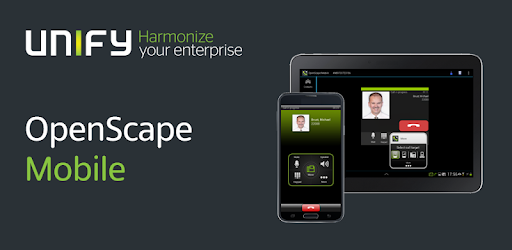
About this app
On this page you can download OpenScape Mobile and install on Windows PC. OpenScape Mobile is free Communication app, developed by Unify Software and Solutions GmbH & Co. KG. Latest version of OpenScape Mobile is 9.0.153, was released on 2022-12-05 (updated on 2025-04-04). Estimated number of the downloads is more than 10,000. Overall rating of OpenScape Mobile is 4,2. Generally most of the top apps on Android Store have rating of 4+. This app had been rated by 388 users, 260 users had rated it 5*, 39 users had rated it 1*.
How to install OpenScape Mobile on Windows?
Instruction on how to install OpenScape Mobile on Windows 10 Windows 11 PC & Laptop
In this post, I am going to show you how to install OpenScape Mobile on Windows PC by using Android App Player such as BlueStacks, LDPlayer, Nox, KOPlayer, ...
Before you start, you will need to download the APK/XAPK installer file, you can find download button on top of this page. Save it to easy-to-find location.
[Note] You can also download older versions of this app on bottom of this page.
Below you will find a detailed step-by-step guide, but I want to give you a fast overview of how it works. All you need is an emulator that will emulate an Android device on your Windows PC and then you can install applications and use it - you see you're playing it on Android, but this runs not on a smartphone or tablet, it runs on a PC.
If this doesn't work on your PC, or you cannot install, comment here and we will help you!
Step By Step Guide To Install OpenScape Mobile using BlueStacks
- Download and Install BlueStacks at: https://www.bluestacks.com. The installation procedure is quite simple. After successful installation, open the Bluestacks emulator. It may take some time to load the Bluestacks app initially. Once it is opened, you should be able to see the Home screen of Bluestacks.
- Open the APK/XAPK file: Double-click the APK/XAPK file to launch BlueStacks and install the application. If your APK/XAPK file doesn't automatically open BlueStacks, right-click on it and select Open with... Browse to the BlueStacks. You can also drag-and-drop the APK/XAPK file onto the BlueStacks home screen
- Once installed, click "OpenScape Mobile" icon on the home screen to start using, it'll work like a charm :D
[Note 1] For better performance and compatibility, choose BlueStacks 5 Nougat 64-bit read more
[Note 2] about Bluetooth: At the moment, support for Bluetooth is not available on BlueStacks. Hence, apps that require control of Bluetooth may not work on BlueStacks.
How to install OpenScape Mobile on Windows PC using NoxPlayer
- Download & Install NoxPlayer at: https://www.bignox.com. The installation is easy to carry out.
- Drag the APK/XAPK file to the NoxPlayer interface and drop it to install
- The installation process will take place quickly. After successful installation, you can find "OpenScape Mobile" on the home screen of NoxPlayer, just click to open it.
Discussion
(*) is required
Today’s reality - A mobile, global, distributed and virtual workforce.
But you still need fast access to people, from wherever you are, at the lowest possible cost.
OpenScape Mobile enhances your communications experience with rich Voice over IP (VoIP) and Video capabilities from your Android device.
Plus it allows you to seamlessly move calls between desk phone, Wi-Fi and cellular.
OpenScape Mobile reduces cellular charges through lower air-time minutes and roaming charges by making and receiving calls over Wi-Fi from your home, a Wi-Fi hotspot or on the corporate Wi-Fi.
With a simple finger gesture, OpenScape Mobile’s call swipe lets you seamlessly move calls from your mobile device to a desktop device, and vice-versa, and from cellular network or the Wi-Fi.
What you can do
OpenScape Mobile works in three modes (depending on the license you purchased):
UC-only mode:
Gives you access to OpenScape Unified Communications features (also see OpenScape UC)
● Set your user presence status and preferred device or device list
● Be reached on a single published phone number
● See your OpenScape contacts and their presence status
● Manage your OpenScape contacts and place calls to your contacts through your corporate network
● Initiate ad-hoc conferences and join a conference, plus see the conference status
● Activate rules and set time zone, location and status note
● View missed calls in the Journal
● Automatically import credentials from the OpenScape mobile client, if installed and configured
Voice/Video-only mode:
Gives you access to VoIP and Video, plus call transfer, call forwarding and call swipe.
Combined mode:
Gives you both UC and VoIP/Video functionality in a single mobile application.
For more information about OpenScape, please visit us at
www.unify.com
- Resolve crash when selected High or Very high video quality that appeared on some devices
- Resolve problematic stream closure that affected logging
Allows an application to read the low-level system log files.
Allows applications to open network sockets.
Allows an application to modify global audio settings.
Allows an application to see the number being dialed during an outgoing call with the option to redirect the call to a different number or abort the call altogether.
Allows an application to read or write the system settings.
Allows read only access to phone state, including the phone number of the device, current cellular network information, the status of any ongoing calls, and a list of any PhoneAccounts registered on the device.
Allows applications to access information about Wi-Fi networks.
Allows an application to read the user's contacts data.
Allows an application to write the user's contacts data.
Allows an application to initiate a phone call without going through the Dialer user interface for the user to confirm the call.
Allows an application to write (but not read] the user's call log data.
Allows an application to read the user's call log.
Allows using PowerManager WakeLocks to keep processor from sleeping or screen from dimming.
Allows access to the vibrator.
Allows applications to change Wi-Fi connectivity state.
Allows applications to access information about networks.
Allows an application to write to external storage.
Allows applications to connect to paired bluetooth devices.
Allows applications to discover and pair bluetooth devices.
Allows an application to record audio.
Allows an application to receive the ACTION_BOOT_COMPLETED that is broadcast after the system finishes booting.
Allows an application to broadcast sticky intents.
Required to be able to access the camera device.
Allows an application to change the Z-order of tasks.
Allows an application to know what content is playing and control its playback.
Allows an application to read from external storage.