Nine - Email & Calendar on Windows Pc
Developed By: NextIntelligence.ai
License: Free
Rating: 3,8/5 - 31.729 votes
Last Updated: February 18, 2025
App Details
| Version |
4.9.5f |
| Size |
45.3 MB |
| Release Date |
March 07, 24 |
| Category |
Business Apps |
|
App Permissions:
Allows an application to receive the ACTION_BOOT_COMPLETED that is broadcast after the system finishes booting. [see more (18)]
|
|
What's New:
* Fixed the account verification issue with the base64 encoding format for the URI query value used in Outlook accounts. [see more]
|
|
Description from Developer:
The 100 Best Android Apps for 2019 - https://bit.ly/2PWe259
16 Android Apps Actually Worth Paying For - https://bit.ly/2G7vkJX
********************
Nine is not a free app.
After e... [read more]
|
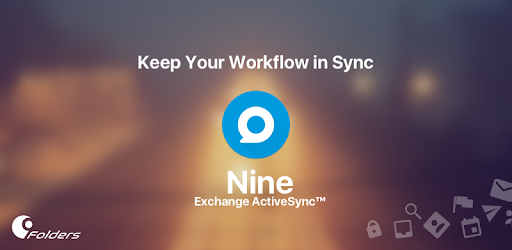
About this app
On this page you can download Nine - Email & Calendar and install on Windows PC. Nine - Email & Calendar is free Business app, developed by NextIntelligence.ai. Latest version of Nine - Email & Calendar is 4.9.5f, was released on 2024-03-07 (updated on 2025-02-18). Estimated number of the downloads is more than 1,000,000. Overall rating of Nine - Email & Calendar is 3,8. Generally most of the top apps on Android Store have rating of 4+. This app had been rated by 31,729 users, 5,125 users had rated it 5*, 17,679 users had rated it 1*.
How to install Nine - Email & Calendar on Windows?
Instruction on how to install Nine - Email & Calendar on Windows 10 Windows 11 PC & Laptop
In this post, I am going to show you how to install Nine - Email & Calendar on Windows PC by using Android App Player such as BlueStacks, LDPlayer, Nox, KOPlayer, ...
Before you start, you will need to download the APK/XAPK installer file, you can find download button on top of this page. Save it to easy-to-find location.
[Note] You can also download older versions of this app on bottom of this page.
Below you will find a detailed step-by-step guide, but I want to give you a fast overview of how it works. All you need is an emulator that will emulate an Android device on your Windows PC and then you can install applications and use it - you see you're playing it on Android, but this runs not on a smartphone or tablet, it runs on a PC.
If this doesn't work on your PC, or you cannot install, comment here and we will help you!
Step By Step Guide To Install Nine - Email & Calendar using BlueStacks
- Download and Install BlueStacks at: https://www.bluestacks.com. The installation procedure is quite simple. After successful installation, open the Bluestacks emulator. It may take some time to load the Bluestacks app initially. Once it is opened, you should be able to see the Home screen of Bluestacks.
- Open the APK/XAPK file: Double-click the APK/XAPK file to launch BlueStacks and install the application. If your APK/XAPK file doesn't automatically open BlueStacks, right-click on it and select Open with... Browse to the BlueStacks. You can also drag-and-drop the APK/XAPK file onto the BlueStacks home screen
- Once installed, click "Nine - Email & Calendar" icon on the home screen to start using, it'll work like a charm :D
[Note 1] For better performance and compatibility, choose BlueStacks 5 Nougat 64-bit read more
[Note 2] about Bluetooth: At the moment, support for Bluetooth is not available on BlueStacks. Hence, apps that require control of Bluetooth may not work on BlueStacks.
How to install Nine - Email & Calendar on Windows PC using NoxPlayer
- Download & Install NoxPlayer at: https://www.bignox.com. The installation is easy to carry out.
- Drag the APK/XAPK file to the NoxPlayer interface and drop it to install
- The installation process will take place quickly. After successful installation, you can find "Nine - Email & Calendar" on the home screen of NoxPlayer, just click to open it.
Discussion
(*) is required
The 100 Best Android Apps for 2019 - https://bit.ly/2PWe259
16 Android Apps Actually Worth Paying For - https://bit.ly/2G7vkJX
********************
Nine is not a free app.
After enough time using the free trial for 2 weeks and you are satisfied, please purchase Nine licenses.
The price for a license is US $14.99.
********************
As of today email communication became a critical thing as interpersonal communication skill within an organization or in your daily life. There might be nothing more important than efficient communication in the work of a company. Nine is a full-fledged email application for Android based on Direct Push technology to synchronize with Microsoft Exchange Server using Microsoft Exchange ActiveSync, and also designed for entrepreneurs or ordinary people who want to have efficient communication with their colleagues, friends, and family members at anytime, anywhere. You may already have good experience with other E-Mail apps for Android. Regardless of your existing experience, we will give you a superb experience more than anything else. Leveraging E-Mail, Contacts, Calendar, Tasks and Notes on your mobile devices through wireless networks enhances your user experience and dramatically reduces your time.
Key features
- Direct Push Synchronization with Exchange ActiveSync. Nine does not have any server to store user's Nine data. Nine app connects to user server directly. All Nine data is stored in user device only.
- Calendar and Contacts (Integrated into stock Calendar and Contacts application along with Nine account)
- Rich-Text Editor
- Client Cert
- S/MIME
- IRM
- Global Address List (GAL)
- Select folders to push (Email notification per each folder)
- Full HTML (inbound, outbound)
- Secure Sockets Layer (SSL)
- Hybrid Email Search (Integrate with fast local search and online search)
- Conversation Mode
- Unread Badge (Nova Launcher, Apex Launcher, DashClock and Samsung, Sony, Huawei & LG devices)
- Widgets (Unread badge, Shortcuts, Email list, Tasks list and Calendar Agenda)
- Notes Sync (Exchange 2010 and higher)
- Tasks & Calendar Sync
- Modern Authentication for Office 365
Supported Servers
- Exchange Server 2003 SP2, 2007, 2010, 2013, 2016, 2019
- Office 365, Exchange Online
- Hotmail
- Outlook.com
- Gmail, G Suite (Google Apps)
- iCloud
- Other servers(IBM Notes Traveler, Groupwise, Kerio, Zimbra, Horde, IceWarp, MDaemon, Kopano etc) supported Exchange ActiveSync
- Other servers(Yahoo, GMX, Mail.ru, etc) supported IMAP
Permission Details
* WRITE_EXTERNAL_STORAGE
- To copy the attachment to an external storage and to export Nine settings.
* READ_EXTERNAL_STORAGE
- To import attachments from an external storage and to import Nine settings.
* CALL_PHONE
- To call a contact in Nine Contacts
* READ_PHONE_STATE
- To deliver the Device information to server (ActiveSync function)
* GET_ACCOUNTS
- To use the account for purchasing a license and to manage accounts information registered in system.
* WRITE_CONTACTS, READ_CONTACTS
- To use when syncing the user's contacts to server
* WRITE_CALENDAR, READ_CALENDAR
- To use when syncing the user's calendar to server
* CAMERA:
- To scan QR code for Entrust Smart Credentials
** Available Android
- Android 4.1 (Jelly Bean) and above
** Note
- Nine is not cloud based. It stores your accounts’ passwords only on the actual device. It connects only to the actual mail servers. It stores your messages only on the device.
- Nine uses the Device Administrator permission.
** Support
- If you have a question or a special request, just send an email to support@9folders.com and we will get back to you as soon as we can.
* Fixed the account verification issue with the base64 encoding format for the URI query value used in Outlook accounts.
Allows an application to receive the ACTION_BOOT_COMPLETED that is broadcast after the system finishes booting.
Allows applications to access information about networks.
Allows applications to open network sockets.
Allows access to the vibrator.
Allows access to the list of accounts in the Accounts Service.
Allows applications to read the sync settings.
Allows applications to write the sync settings.
Allows an application to read the user's contacts data.
Allows an application to write the user's contacts data.
Allows an application to read the user's calendar data.
Allows an application to write the user's calendar data.
Allows applications to perform I/O operations over NFC.
Allows using PowerManager WakeLocks to keep processor from sleeping or screen from dimming.
Allows an application to call killBackgroundProcesses(String].
Allows an application to initiate a phone call without going through the Dialer user interface for the user to confirm the call.
Allows an app to use fingerprint hardware.
Permission an application must hold in order to use ACTION_REQUEST_IGNORE_BATTERY_OPTIMIZATIONS.
Required to be able to access the camera device.