Edge Screen - Edge Gesture, Ed on Windows Pc
Developed By: Edge Action Studio
License: Free
Rating: 3,0/5 - 20.561 votes
Last Updated: February 24, 2025
App Details
| Version |
2.6.0 |
| Size |
9.9 MB |
| Release Date |
December 12, 23 |
| Category |
Tools Apps |
|
App Permissions:
Allows an app to create windows using the type TYPE_APPLICATION_OVERLAY, shown on top of all other apps. [see more (24)]
|
|
What's New:
Fixed minor issues [see more]
|
|
Description from Developer:
One of the advantages of smart phone flagships is the edge screen and edge panel which enable the users to launch favorite applications, toggle system settings, call certain contac... [read more]
|
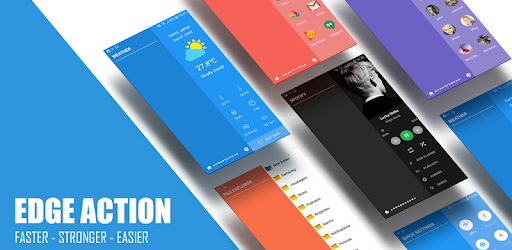
About this app
On this page you can download Edge Screen - Edge Gesture, Ed and install on Windows PC. Edge Screen - Edge Gesture, Ed is free Tools app, developed by Edge Action Studio. Latest version of Edge Screen - Edge Gesture, Ed is 2.6.0, was released on 2023-12-12 (updated on 2025-02-24). Estimated number of the downloads is more than 1,000,000. Overall rating of Edge Screen - Edge Gesture, Ed is 3,0. Generally most of the top apps on Android Store have rating of 4+. This app had been rated by 20,561 users, 8,322 users had rated it 5*, 7,719 users had rated it 1*.
How to install Edge Screen - Edge Gesture, Ed on Windows?
Instruction on how to install Edge Screen - Edge Gesture, Ed on Windows 10 Windows 11 PC & Laptop
In this post, I am going to show you how to install Edge Screen - Edge Gesture, Ed on Windows PC by using Android App Player such as BlueStacks, LDPlayer, Nox, KOPlayer, ...
Before you start, you will need to download the APK/XAPK installer file, you can find download button on top of this page. Save it to easy-to-find location.
[Note] You can also download older versions of this app on bottom of this page.
Below you will find a detailed step-by-step guide, but I want to give you a fast overview of how it works. All you need is an emulator that will emulate an Android device on your Windows PC and then you can install applications and use it - you see you're playing it on Android, but this runs not on a smartphone or tablet, it runs on a PC.
If this doesn't work on your PC, or you cannot install, comment here and we will help you!
Step By Step Guide To Install Edge Screen - Edge Gesture, Ed using BlueStacks
- Download and Install BlueStacks at: https://www.bluestacks.com. The installation procedure is quite simple. After successful installation, open the Bluestacks emulator. It may take some time to load the Bluestacks app initially. Once it is opened, you should be able to see the Home screen of Bluestacks.
- Open the APK/XAPK file: Double-click the APK/XAPK file to launch BlueStacks and install the application. If your APK/XAPK file doesn't automatically open BlueStacks, right-click on it and select Open with... Browse to the BlueStacks. You can also drag-and-drop the APK/XAPK file onto the BlueStacks home screen
- Once installed, click "Edge Screen - Edge Gesture, Ed" icon on the home screen to start using, it'll work like a charm :D
[Note 1] For better performance and compatibility, choose BlueStacks 5 Nougat 64-bit read more
[Note 2] about Bluetooth: At the moment, support for Bluetooth is not available on BlueStacks. Hence, apps that require control of Bluetooth may not work on BlueStacks.
How to install Edge Screen - Edge Gesture, Ed on Windows PC using NoxPlayer
- Download & Install NoxPlayer at: https://www.bignox.com. The installation is easy to carry out.
- Drag the APK/XAPK file to the NoxPlayer interface and drop it to install
- The installation process will take place quickly. After successful installation, you can find "Edge Screen - Edge Gesture, Ed" on the home screen of NoxPlayer, just click to open it.
Discussion
(*) is required
One of the advantages of smart phone flagships is the edge screen and edge panel which enable the users to launch favorite applications, toggle system settings, call certain contacts, control playing music, check calendar events, and even access folders and files, right from the sidebar app. The sidebar opens with a gentle sliding gesture.
Edge Action - Edge Screen, as the name suggests, brings this wonderful feature to literally any devices and you get to enjoy the many benefits of edge launcher on your phone or tablet. So, download Edge Action - Edge Screen on your device for free, enjoy the edge launcher and experience the features on your non-edge phone.
What to expect from Edge Action - Edge Screen?
Edge Action - Edge Screen, the free sidebar app, comes with a clean and neat design and the interface is so user-friendly that doesn’t take a genius to figure out the whole idea. You just need to grant the required permissions, customize the edge panels, and access your favorite apps, toggle system settings, a music player and a lot more by launching different side panels.
Here is the list of available edge screens that you can have access from anywhere
▶ Applications - Add your favorite and most-used application in the sidebar panel and open them by just sliding to open the Add Edge panel.
▶ Contacts - How do you usually call or send a message to your frequent contacts? How about adding them to the Contact Edge panel and access to them from virtually anywhere?
▶ Quick Settings - Your phone is too big to open the notification panel with one hand? Well, try toggling system settings from the sidebar app.
▶ Virtual Keys - The physical buttons of your phone are not working smoothly? Well, the Virtual Keys panel provides you with software buttons that function as Home, Back, Screen recorder, Screen capture, and power buttons.
▶ Calendar - Your meetings, event, and appointments have never been easier to access the Calendar panel.
▶ Calculator - A simple calculator helps you quickly and easy to perform calculations
▶ Edge Music Player - Can you think of the coolest and easiest way to control the playing music? Well, let’s try the edge music player feature.
▶ Edge File Explorer - enables you to easily manage, access your files and folders from the edge panels.
Note that, depending on the sidebar app you add to your edge panel, you may need to grant certain permissions. The permissions are solely used for the app’s functionality and we don’t collect any personal information.
It’s now the time to boost your productivity.
Once you completely configured the edge launcher and added the needed sidebar apps to the panel, you no longer need to add endless system settings shortcuts as well as applications’ shortcuts to the home screen for quick access to them.
You can also use your phone with one-hand again, as you don’t need to stretch out your finger to get to the Home, Back, and Recent buttons as well as the notification panel.
Download Edge Action - Edge Screen for free and let us know about any bugs, questions, feature requests or any other suggestions..
Fixed minor issues
Allows an app to create windows using the type TYPE_APPLICATION_OVERLAY, shown on top of all other apps.
Allows applications to open network sockets.
Allows applications to access information about Wi-Fi networks.
Allows applications to access information about networks.
Allows using PowerManager WakeLocks to keep processor from sleeping or screen from dimming.
Allows an application to write to external storage.
Allows an application to read from external storage.
Allows an application to read the user's contacts data.
Required to be able to access the camera device.
Allows applications to connect to paired bluetooth devices.
Allows applications to discover and pair bluetooth devices.
Allows an application to read or write the system settings.
Allows applications to change Wi-Fi connectivity state.
Must be required by an AccessibilityService, to ensure that only the system can bind to it.
Allows an application to record audio.
Allows an application to receive the ACTION_BOOT_COMPLETED that is broadcast after the system finishes booting.
Allows an application to initiate a phone call without going through the Dialer user interface for the user to confirm the call.
Allows access to the vibrator.
Allows access to the list of accounts in the Accounts Service.
Allows an application to read the user's calendar data.
Allows an application to write the user's calendar data.
Allows an app to access precise location.
Allows an app to access approximate location.
Allows an application to broadcast sticky intents.