Daywise: Schedule Notifications. Be calm & focused on Windows Pc
Developed By: Synapse Inc
License: Free
Rating: 2,3/5 - 595 votes
Last Updated: February 24, 2025
App Details
| Version |
3.10.12 |
| Size |
8.1 MB |
| Release Date |
December 12, 23 |
| Category |
Productivity Apps |
|
App Permissions:
Must be required by an NotificationListenerService, to ensure that only the system can bind to it. [see more (11)]
|
|
What's New:
- Monitor your social media app usage in real time with App Timer- Pause batching during weekends- You can now get instant notifications from your favorite... [see more]
|
|
Description from Developer:
🏆 “The 25 best new productivity apps for 2019” - Fast Company
🔮 "Future of Android notifications" - ComputerWorld
🕐 Saved people from more than 50 million interruptions,... [read more]
|
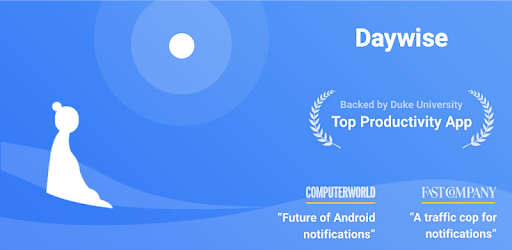
About this app
On this page you can download Daywise: Schedule Notifications. Be calm & focused and install on Windows PC. Daywise: Schedule Notifications. Be calm & focused is free Productivity app, developed by Synapse Inc. Latest version of Daywise: Schedule Notifications. Be calm & focused is 3.10.12, was released on 2023-12-12 (updated on 2025-02-24). Estimated number of the downloads is more than 50,000. Overall rating of Daywise: Schedule Notifications. Be calm & focused is 2,3. Generally most of the top apps on Android Store have rating of 4+. This app had been rated by 595 users, 338 users had rated it 5*, 116 users had rated it 1*.
How to install Daywise: Schedule Notifications. Be calm & focused on Windows?
Instruction on how to install Daywise: Schedule Notifications. Be calm & focused on Windows 10 Windows 11 PC & Laptop
In this post, I am going to show you how to install Daywise: Schedule Notifications. Be calm & focused on Windows PC by using Android App Player such as BlueStacks, LDPlayer, Nox, KOPlayer, ...
Before you start, you will need to download the APK/XAPK installer file, you can find download button on top of this page. Save it to easy-to-find location.
[Note] You can also download older versions of this app on bottom of this page.
Below you will find a detailed step-by-step guide, but I want to give you a fast overview of how it works. All you need is an emulator that will emulate an Android device on your Windows PC and then you can install applications and use it - you see you're playing it on Android, but this runs not on a smartphone or tablet, it runs on a PC.
If this doesn't work on your PC, or you cannot install, comment here and we will help you!
Step By Step Guide To Install Daywise: Schedule Notifications. Be calm & focused using BlueStacks
- Download and Install BlueStacks at: https://www.bluestacks.com. The installation procedure is quite simple. After successful installation, open the Bluestacks emulator. It may take some time to load the Bluestacks app initially. Once it is opened, you should be able to see the Home screen of Bluestacks.
- Open the APK/XAPK file: Double-click the APK/XAPK file to launch BlueStacks and install the application. If your APK/XAPK file doesn't automatically open BlueStacks, right-click on it and select Open with... Browse to the BlueStacks. You can also drag-and-drop the APK/XAPK file onto the BlueStacks home screen
- Once installed, click "Daywise: Schedule Notifications. Be calm & focused" icon on the home screen to start using, it'll work like a charm :D
[Note 1] For better performance and compatibility, choose BlueStacks 5 Nougat 64-bit read more
[Note 2] about Bluetooth: At the moment, support for Bluetooth is not available on BlueStacks. Hence, apps that require control of Bluetooth may not work on BlueStacks.
How to install Daywise: Schedule Notifications. Be calm & focused on Windows PC using NoxPlayer
- Download & Install NoxPlayer at: https://www.bignox.com. The installation is easy to carry out.
- Drag the APK/XAPK file to the NoxPlayer interface and drop it to install
- The installation process will take place quickly. After successful installation, you can find "Daywise: Schedule Notifications. Be calm & focused" on the home screen of NoxPlayer, just click to open it.
Discussion
(*) is required
🏆 “The 25 best new productivity apps for 2019” - Fast Company
🔮 "Future of Android notifications" - ComputerWorld
🕐 Saved people from more than 50 million interruptions, thousands of hours!
😇 Top work from home productivity app - Yahoo! Finance UK and Mirror UK
Daywise is like a smart post box for your notifications. See only important notifications instantly, view the rest later on your time.
People who get notifications in batches are more focused and calmer.
Incubated at Behavioral Economics lab at Duke University.
Improve your focus, get more done with Daywise
With Daywise, in the next few days, you will:
* Enjoy long stretches of interruption-free work, without distractions
* Enjoy peace and quiet during your personal, bedtime hours
* Feel calmer, less stressed and anxious
* Build a harmonious relationship with your phone
* Improve your self-control and track your progress
Whether you’re a student or a working professional, Daywise will help you develop the focus and self-control to start performing at higher levels. Soon, you’ll start feeling more relaxed, more in control of your time and ready to win the day!
What you get with Daywise:
*Instant & batch apps recommendations - Daywise analyzes every app on your phone and categorizes them into ‘Instant’ and ‘Batched'. We do the heavy lifting, you add the finishing touches.
* Choose VIPs - Choose which of your friends can interrupt you during work hours, batch the rest for later. You decide who gets your attention. Grant "Contacts" permission to unlock this feature.
*Flexible batch timings - Choose the times of the day when you want to get notifications. Protect your work, sleep and personal time!
*Notification bundles - We'll send you a Daywise notification bundle of all notifications you got while you were working, sleeping and relaxing.
* Notification Inbox - Your batched notifications are neatly organized all in one place. See notifications when you want to, not when apps want you to.
* Create custom rules - Set which kind of notifications you'd like to see instantly, never see. Personalize it as much as you like, make Daywise your own.
* Improve your digital wellbeing - Learn how much time you spend on your phone and away from it. Find which apps interrupt you the most and batch them!
Privacy by design
All your notifications are stored only on the device. We don't send anything to our servers.
Got any questions or feedback? Please write to us at support@synapse.ly.
- Monitor your social media app usage in real time with App Timer
- Pause batching during weekends
- You can now get instant notifications from your favorite WhatsApp groups: Tap on the 3 dots ⋮ of the group notification you want to mark as instant for more options.
- Share: Now let your friends and colleagues experience the benefits of reduced interruptions by sharing the app with them!
- Troubleshoot: Facing any issues with the app? Try troubleshooting (Options -> Feedback) to fix immediately.
Must be required by an NotificationListenerService, to ensure that only the system can bind to it.
Marker permission for applications that wish to access notification policy.
Allows an application to receive the ACTION_BOOT_COMPLETED that is broadcast after the system finishes booting.
Allows applications to open network sockets.
Allows applications to access information about networks.
Allows access to the vibrator.
Allows an application to read the user's contacts data.
Allows an app to create windows using the type TYPE_APPLICATION_OVERLAY, shown on top of all other apps.
Allows an application to collect component usage statistics
Declaring the permission implies intention to use the API and the user of the device can grant permission through the Settings application.
Allows using PowerManager WakeLocks to keep processor from sleeping or screen from dimming.