Smart Taskbar 1 (V1) on Windows Pc
Developed By: Kiumiu.CA
License: Free
Rating: 4,0/5 - 5.452 votes
Last Updated: February 19, 2025
App Details
| Version |
1.2.18 |
| Size |
918.8 KB |
| Release Date |
March 14, 17 |
| Category |
Productivity Apps |
|
App Permissions:
Allows an app to create windows using the type TYPE_APPLICATION_OVERLAY, shown on top of all other apps. [see more (18)]
|
|
What's New:
(1) Added privacy policy(2) Fixed some crash issues [see more]
|
|
Description from Developer:
☆☆☆ Smart Taskbar V2 is released in Google Playstore too! Search Smart Taskbar 2 to get yours. ☆☆☆
Launch any application instantly. Swipe your finger or click icon anytime in a... [read more]
|
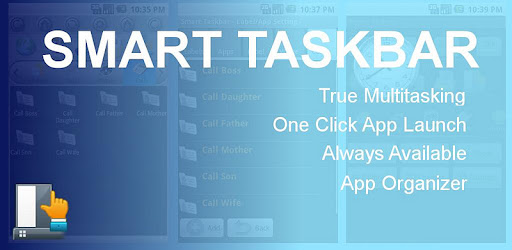
About this app
On this page you can download Smart Taskbar 1 (V1) and install on Windows PC. Smart Taskbar 1 (V1) is free Productivity app, developed by Kiumiu.CA. Latest version of Smart Taskbar 1 (V1) is 1.2.18, was released on 2017-03-14 (updated on 2025-02-19). Estimated number of the downloads is more than 500,000. Overall rating of Smart Taskbar 1 (V1) is 4,0. Generally most of the top apps on Android Store have rating of 4+. This app had been rated by 5,452 users, 611 users had rated it 5*, 3,006 users had rated it 1*.
How to install Smart Taskbar 1 (V1) on Windows?
Instruction on how to install Smart Taskbar 1 (V1) on Windows 10 Windows 11 PC & Laptop
In this post, I am going to show you how to install Smart Taskbar 1 (V1) on Windows PC by using Android App Player such as BlueStacks, LDPlayer, Nox, KOPlayer, ...
Before you start, you will need to download the APK/XAPK installer file, you can find download button on top of this page. Save it to easy-to-find location.
[Note] You can also download older versions of this app on bottom of this page.
Below you will find a detailed step-by-step guide, but I want to give you a fast overview of how it works. All you need is an emulator that will emulate an Android device on your Windows PC and then you can install applications and use it - you see you're playing it on Android, but this runs not on a smartphone or tablet, it runs on a PC.
If this doesn't work on your PC, or you cannot install, comment here and we will help you!
Step By Step Guide To Install Smart Taskbar 1 (V1) using BlueStacks
- Download and Install BlueStacks at: https://www.bluestacks.com. The installation procedure is quite simple. After successful installation, open the Bluestacks emulator. It may take some time to load the Bluestacks app initially. Once it is opened, you should be able to see the Home screen of Bluestacks.
- Open the APK/XAPK file: Double-click the APK/XAPK file to launch BlueStacks and install the application. If your APK/XAPK file doesn't automatically open BlueStacks, right-click on it and select Open with... Browse to the BlueStacks. You can also drag-and-drop the APK/XAPK file onto the BlueStacks home screen
- Once installed, click "Smart Taskbar 1 (V1)" icon on the home screen to start using, it'll work like a charm :D
[Note 1] For better performance and compatibility, choose BlueStacks 5 Nougat 64-bit read more
[Note 2] about Bluetooth: At the moment, support for Bluetooth is not available on BlueStacks. Hence, apps that require control of Bluetooth may not work on BlueStacks.
How to install Smart Taskbar 1 (V1) on Windows PC using NoxPlayer
- Download & Install NoxPlayer at: https://www.bignox.com. The installation is easy to carry out.
- Drag the APK/XAPK file to the NoxPlayer interface and drop it to install
- The installation process will take place quickly. After successful installation, you can find "Smart Taskbar 1 (V1)" on the home screen of NoxPlayer, just click to open it.
Discussion
(*) is required
☆☆☆ Smart Taskbar V2 is released in Google Playstore too! Search Smart Taskbar 2 to get yours. ☆☆☆
Launch any application instantly. Swipe your finger or click icon anytime in any App to bring up a mini sidebar for super fast app launching also works as app organizer, folder organizer, multi tasker, task killer, and shortcut manager.
If you want to use your phone one handed with complete touch experience, you find Android system takes too many steps to complete one simple job, or you need a faster way to get things organized, get Smart Taskbar to make your life easier.
Smart Taskbar is the first and origin of all similar app in this class. It is the most customizable and more complete in features. In addition, compare to others, Smart Taskbar requires way less steps, finger touch, to do what you want to do.
Language available in: English, French, Spanish, Russian, Chinese
Feature
*Build custom action (Need Pro)
Smart Taskbar doesn't just launch your installed APP, but also builds any combination of action such as direct phone call to someone or go to your bookmark for super fast without leaving your current window.
*Super fast launcher
Smart Taskbar is exceptionally designed to use your phone's CPU efficiently. The result is a super smooth and fast switching experience.
*5 quick launch spots (10 Spots in Pro Version)
Store your favorite apps or shortcut in any of the five spots for 2 steps instant access.
*Multi Tasker (multitasking)
Navigate to TASK label to see recent/running app in no time.
*Task killer (need pro)
Smart Taskbar also does task killer function to a more direct and intuitive level. Just click on any of the running app and it will be stopped instantly.
*App organizer
Your phone is packed with hundred of APPS? Use Smart Taskbar to create label to group them by function/usage/location.. whatever you like.
*Widget
Smart Taskbar takes widget support differently. Instead of showing your widget to Home screen, you use widget in Smart Taskbar just like launching a regular App. It is very convenient if you have too many widgets to show or you want higer security by not letting people easily see your social widgets at Home screen.
*Quick uninstaller
Quickly uninstall any installed app with just one finger click. No more walk through native Android settign trees for just a simple app uninstall action.
*Quick App setting management
One click to go to App info page for, super fast clear cache, clear data, force stop, and uninstall.
*Changeable Theme
Smart Taskbar now supports custom theme. Currently there are two built in themes to choose from (Default and Honeycomb style)
(1) Added privacy policy
(2) Fixed some crash issues
Allows an app to create windows using the type TYPE_APPLICATION_OVERLAY, shown on top of all other apps.
Allows applications to open network sockets.
Allows access to the vibrator.
This constant was deprecated in API level 21. No longer enforced.
Allows read only access to phone state, including the phone number of the device, current cellular network information, the status of any ongoing calls, and a list of any PhoneAccounts registered on the device.
Allows applications to access information about networks.
Allows applications to access information about Wi-Fi networks.
Allows applications to change Wi-Fi connectivity state.
Allows an application to read or write the system settings.
Allows applications to discover and pair bluetooth devices.
Allows applications to connect to paired bluetooth devices.
Allows an application to initiate a phone call without going through the Dialer user interface for the user to confirm the call.
Allows applications to write the apn settings.
Allows an application to receive the ACTION_BOOT_COMPLETED that is broadcast after the system finishes booting.
This constant was deprecated in API level 8. The restartPackage(String] API is no longer supported.
Allows an application to call killBackgroundProcesses(String].
Allows an application to write to external storage.
Allows an application to read from external storage.