Greenify on Windows Pc
Developed By: Oasis Feng
License: Free
Rating: 3,8/5 - 322.643 votes
Last Updated: February 18, 2025
App Details
| Version |
5.1.1 |
| Size |
5.7 MB |
| Release Date |
December 24, 24 |
| Category |
Tools Apps |
|
App Permissions:
Allows applications to open network sockets. [see more (17)]
|
|
What's New:
Fixed accessibility-based non-root hibernation on Android 14+.Fixed accessibility service not deactivated after hibernation (requires permission... [see more]
|
|
Description from Developer:
Featured as Lifehacker's Top 1 Utility in 2013 Best Android Apps (http://goo.gl/1VMwnE), Android Authority's Top 3 Best Root Apps (http://goo.gl/g0L0qZ).
"Aggressive... [read more]
|
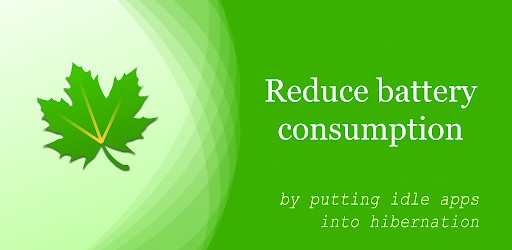
About this app
On this page you can download Greenify and install on Windows PC. Greenify is free Tools app, developed by Oasis Feng. Latest version of Greenify is 5.1.1, was released on 2024-12-24 (updated on 2025-02-18). Estimated number of the downloads is more than 10,000,000. Overall rating of Greenify is 3,8. Generally most of the top apps on Android Store have rating of 4+. This app had been rated by 322,643 users, 60,657 users had rated it 5*, 172,769 users had rated it 1*.
How to install Greenify on Windows?
Instruction on how to install Greenify on Windows 10 Windows 11 PC & Laptop
In this post, I am going to show you how to install Greenify on Windows PC by using Android App Player such as BlueStacks, LDPlayer, Nox, KOPlayer, ...
Before you start, you will need to download the APK/XAPK installer file, you can find download button on top of this page. Save it to easy-to-find location.
[Note] You can also download older versions of this app on bottom of this page.
Below you will find a detailed step-by-step guide, but I want to give you a fast overview of how it works. All you need is an emulator that will emulate an Android device on your Windows PC and then you can install applications and use it - you see you're playing it on Android, but this runs not on a smartphone or tablet, it runs on a PC.
If this doesn't work on your PC, or you cannot install, comment here and we will help you!
Step By Step Guide To Install Greenify using BlueStacks
- Download and Install BlueStacks at: https://www.bluestacks.com. The installation procedure is quite simple. After successful installation, open the Bluestacks emulator. It may take some time to load the Bluestacks app initially. Once it is opened, you should be able to see the Home screen of Bluestacks.
- Open the APK/XAPK file: Double-click the APK/XAPK file to launch BlueStacks and install the application. If your APK/XAPK file doesn't automatically open BlueStacks, right-click on it and select Open with... Browse to the BlueStacks. You can also drag-and-drop the APK/XAPK file onto the BlueStacks home screen
- Once installed, click "Greenify" icon on the home screen to start using, it'll work like a charm :D
[Note 1] For better performance and compatibility, choose BlueStacks 5 Nougat 64-bit read more
[Note 2] about Bluetooth: At the moment, support for Bluetooth is not available on BlueStacks. Hence, apps that require control of Bluetooth may not work on BlueStacks.
How to install Greenify on Windows PC using NoxPlayer
- Download & Install NoxPlayer at: https://www.bignox.com. The installation is easy to carry out.
- Drag the APK/XAPK file to the NoxPlayer interface and drop it to install
- The installation process will take place quickly. After successful installation, you can find "Greenify" on the home screen of NoxPlayer, just click to open it.
Discussion
(*) is required
Featured as Lifehacker's Top 1 Utility in 2013 Best Android Apps (http://goo.gl/1VMwnE), Android Authority's Top 3 Best Root Apps (http://goo.gl/g0L0qZ).
"Aggressive Doze" and "Doze on the Go" to maximize the battery saving on Android 6+, even without root! (details explained in settings)
Never should your phone or tablet become slower and battery hungrier after lots of apps installed. With Greenify, your device can run almost as smoothly and lastingly as it did the first day you had it!
Greenify help you identify and put the misbehaving apps into hibernation when you are not actively using them, to stop them from lagging your device or leeching the battery, in a unique way! They can do nothing without explicit launch by you or other apps, while still preserving full functionality when running in foreground.
Please report bugs in the XDA forum (http://goo.gl/ZuLDnE) or G+ community (http://goo.gl/MoszF).
Greenify NEVER EVER collects your personal data despite the capability of accessibility service, it just takes advantage of it to automate the hibernation procedure.
IMPORTANT: Greenifying an app implies that you are aware that all the background functionality (service, periodic task, event receiver, alarm, widget update, push message) of this app will become out of service during the hibernation except when you are using this app.
NEVER greenify alarm clock apps, instant messaging apps unless you don't rely on them. Please do verify the impact of greenified apps on which you heavily rely.
Note: Greenify does need background running services for auto-hibernation to work. It is designed and implemented in extremely lightweight and nearly zero CPU and battery consumption.
=== PERMISSIONS ===
DEVICE ADMIN: This app uses administrator privilege to turn off the screen immediately after automated hibernation on non-root devices. This permission will be requested explicitly for your consent only if required.
DRAW OVER OTHER APP: To dim the screen during automatic hibernation when the screen is expected to be off.
DISABLE SCREEN LOCK & BIND ACCESSIBILITY SERVICE: For automatic hibernation to work on non-root devices.
GET ACCOUNTS & WRITE SYNC SETTINGS: Control the account sync of apps if its sync task is too frequent.
This app uses Accessibility services, to automate the hibernation procedure.
=== FAQ ===
* It seems that automatic hibernation is not working.
* Some of my greenified apps (e.g. Google Maps) seems not hibernating.
* I want to greenify system apps!
* De-greenified apps still got no push notification!
……
Read here: http://goo.gl/99lNYp
=== Translation ===
All translations are created by community volunteers and open for contribution: http://goo.gl/zCCDce
=== Donation ===
If you love Greenify, please consider the "donation package" (http://goo.gl/fpz5l) for extra experimental features:
* Greenify system apps
* In-depth details about how apps behave on your device
* And more
Fixed accessibility-based non-root hibernation on Android 14+.
Fixed accessibility service not deactivated after hibernation (requires permission WRITE_SECURE_SETTINGS granted via ADB)
Support Android 15.
Removed Aggressive Doze due to technical restrictions.
Allows applications to open network sockets.
Allows applications to access information about networks.
This constant was deprecated in API level 21. No longer enforced.
Allows an application to collect component usage statistics
Declaring the permission implies intention to use the API and the user of the device can grant permission through the Settings application.
Allows an application to receive the ACTION_BOOT_COMPLETED that is broadcast after the system finishes booting.
Allows access to the list of accounts in the Accounts Service.
Allows applications to read the sync stats.
Allows applications to read the sync settings.
Allows applications to write the sync settings.
Allows an application to retrieve state dump information from system services.
Allows an application to read the low-level system log files.
Allows an app to create windows using the type TYPE_APPLICATION_OVERLAY, shown on top of all other apps.
Allows applications to disable the keyguard if it is not secure.
Allows an application to expand or collapse the status bar.
Allows an application to read or write the secure system settings.
Allows using PowerManager WakeLocks to keep processor from sleeping or screen from dimming.