Sticky Password Manager on Windows Pc
Developed By: Lamantine Software a.s.
License: Free
Rating: 4,7/5 - 9.642 votes
Last Updated: February 19, 2025
App Details
| Version |
8.9.3.6779 |
| Size |
27.7 MB |
| Release Date |
March 23, 25 |
| Category |
Productivity Apps |
|
App Permissions:
Permission an application must hold in order to use ACTION_REQUEST_IGNORE_BATTERY_OPTIMIZATIONS. [see more (13)]
|
|
What's New:
CONTACTLESS CONNECTUse your smartphone as an authentication tool to access websites securely and effortlessly. Just scan, connect, and go for secure password... [see more]
|
|
Description from Developer:
Sticky Password is the award-winning password manager and form-filler that has been protecting millions of passwords around the world for more than 20 years. No more forgotten, uns... [read more]
|
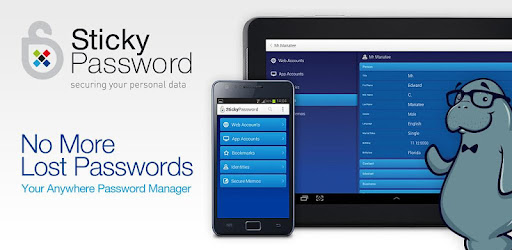
About this app
On this page you can download Sticky Password Manager and install on Windows PC. Sticky Password Manager is free Productivity app, developed by Lamantine Software a.s.. Latest version of Sticky Password Manager is 8.9.3.6779, was released on 2025-03-23 (updated on 2025-02-19). Estimated number of the downloads is more than 100,000. Overall rating of Sticky Password Manager is 4,7. Generally most of the top apps on Android Store have rating of 4+. This app had been rated by 9,642 users, 248 users had rated it 5*, 7,712 users had rated it 1*.
How to install Sticky Password Manager on Windows?
Instruction on how to install Sticky Password Manager on Windows 10 Windows 11 PC & Laptop
In this post, I am going to show you how to install Sticky Password Manager on Windows PC by using Android App Player such as BlueStacks, LDPlayer, Nox, KOPlayer, ...
Before you start, you will need to download the APK/XAPK installer file, you can find download button on top of this page. Save it to easy-to-find location.
[Note] You can also download older versions of this app on bottom of this page.
Below you will find a detailed step-by-step guide, but I want to give you a fast overview of how it works. All you need is an emulator that will emulate an Android device on your Windows PC and then you can install applications and use it - you see you're playing it on Android, but this runs not on a smartphone or tablet, it runs on a PC.
If this doesn't work on your PC, or you cannot install, comment here and we will help you!
Step By Step Guide To Install Sticky Password Manager using BlueStacks
- Download and Install BlueStacks at: https://www.bluestacks.com. The installation procedure is quite simple. After successful installation, open the Bluestacks emulator. It may take some time to load the Bluestacks app initially. Once it is opened, you should be able to see the Home screen of Bluestacks.
- Open the APK/XAPK file: Double-click the APK/XAPK file to launch BlueStacks and install the application. If your APK/XAPK file doesn't automatically open BlueStacks, right-click on it and select Open with... Browse to the BlueStacks. You can also drag-and-drop the APK/XAPK file onto the BlueStacks home screen
- Once installed, click "Sticky Password Manager" icon on the home screen to start using, it'll work like a charm :D
[Note 1] For better performance and compatibility, choose BlueStacks 5 Nougat 64-bit read more
[Note 2] about Bluetooth: At the moment, support for Bluetooth is not available on BlueStacks. Hence, apps that require control of Bluetooth may not work on BlueStacks.
How to install Sticky Password Manager on Windows PC using NoxPlayer
- Download & Install NoxPlayer at: https://www.bignox.com. The installation is easy to carry out.
- Drag the APK/XAPK file to the NoxPlayer interface and drop it to install
- The installation process will take place quickly. After successful installation, you can find "Sticky Password Manager" on the home screen of NoxPlayer, just click to open it.
Discussion
(*) is required
Sticky Password is the award-winning password manager and form-filler that has been protecting millions of passwords around the world for more than 20 years. No more forgotten, unsafe or reused passwords! With Sticky Password, your logins, passwords and other sensitive data is securely stored on your Android device and encrypted using AES-256 — the world’s leading encryption standard. The Dark Web Monitoring service provides real-time credential checking and alerts you when a threat to your credentials has been identified.
Of course, Sticky Password also generates new strong, unique passwords whenever you need them. What’s more — you won’t have to worry about typos and entering your data on all those sites you visit. Sticky Password makes your online life easier by typing your data for you in online forms and login pages.
Features:
PASSWORD MANAGER
* Remembers all your passwords and types them for you as you browse.
* Keeps all your logins and credentials ready for use and absolutely secure.
* You'll need to remember only one password — your master password to unlock the app.
* Alternatively, use your fingerprint or PIN code to unlock the app.
* World's leading security — AES-256 encryption.
* Enhanced two-factor authentication.
* Offline access to your vault.
* Fills in passwords automatically in your browsers, and even more applications supported with Accessibility Service enabled.
PASSWORD GENERATOR
* Generates passwords for your accounts that nobody will crack.
* Sticky saves them for you because remembering them all is hard.
* Sticky also identifies weak, old and reused passwords in your existing accounts.
DARK WEB MONITORING
* Stop misuse of your credentials to protect your online accounts.
* You'll be alerted when a threat to your credentials has been identified.
DIGITAL WALLET
* Keep your credit card numbers in the super secured vault that only you can access.
SECURE NOTES
* Secure any text you want with AES-256 encryption.
* Secure memos protect your passport, IDs, software licenses and much more.
* Access secure memos wherever you go — on your mobile, tablet and desktop.
SECURE SHARING
* Share passwords with others. Securely.
* Implement good password habits across your business. Improve employee productivity.
SYNCHRONIZATION & BACKUP
* Sync all your passwords and credentials to all your devices. Access them anywhere.
* Select from industry-leading sync options — cloud or local WiFi sync.
* Secure cloud backup of all your encrypted data. Only if you want it.
Sticky Password is always free for one device.
You can get even more with Premium features and manage your passwords and data across all your devices:
* Cloud sync & backup.
* Local Wi-Fi sync.
* Secure password sharing.
* Priority support.
And if that's not enough, Sticky Password:
* Received PCMag's Editors' Choice Award with a rating of 'Excellent'.
* Enables you to use your passwords on ALL your devices.
* Has best-in-class sync options.
We've been helping people with passwords for 21 years. Each Sticky Password Premium license allows us to support the non-profit organization Save the Manatee Club. Let us help you protect your sensitive online data and in turn we can help endangered manatees around the world.
Supported languages
* English
* German
* French
* Czech
* Russian
* Japanese
* Ukrainian
* Dutch
* Brazilian Portuguese
* Spanish
* Polish
* Italian
Important links
* Homepage: https://www.stickypassword.com/
* Support: https://www.stickypassword.com/help
* Facebook: https://www.facebook.com/stickypassword
* Twitter: https://twitter.com/stickypassword
CONTACTLESS CONNECT
Use your smartphone as an authentication tool to access websites securely and effortlessly. Just scan, connect, and go for secure password management.
Permission an application must hold in order to use ACTION_REQUEST_IGNORE_BATTERY_OPTIMIZATIONS.
Allows an app to create windows using the type TYPE_APPLICATION_OVERLAY, shown on top of all other apps.
Allows access to the vibrator.
Allows applications to open network sockets.
Allows applications to access information about networks.
Allows applications to access information about Wi-Fi networks.
Allows applications to change Wi-Fi connectivity state.
Allows applications to change network connectivity state.
Allows an application to change the Z-order of tasks.
Allows an application to receive the ACTION_BOOT_COMPLETED that is broadcast after the system finishes booting.
Allows using PowerManager WakeLocks to keep processor from sleeping or screen from dimming.
Required to be able to access the camera device.
Allows an app to use fingerprint hardware.