Norton Family Parental Control on Windows Pc
Developed By: NortonMobile
License: Free
Rating: 3,2/5 - 25.366 votes
Last Updated: February 19, 2025
App Details
| Version |
7.8.1.25 |
| Size |
20.5 MB |
| Release Date |
December 25, 24 |
| Category |
Lifestyle Apps |
|
App Permissions:
Allows an application to receive the ACTION_BOOT_COMPLETED that is broadcast after the system finishes booting. [see more (15)]
|
|
What's New:
- Minor bug fixes [see more]
|
|
Description from Developer:
Norton Family provides tools that teach safe, smart, and healthy online habits. It also provides insights that help you foster a healthy online/offline balance for your children an... [read more]
|
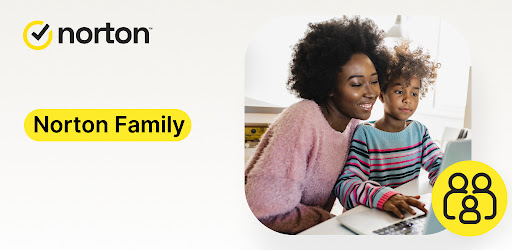
About this app
On this page you can download Norton Family Parental Control and install on Windows PC. Norton Family Parental Control is free Lifestyle app, developed by NortonMobile. Latest version of Norton Family Parental Control is 7.8.1.25, was released on 2024-12-25 (updated on 2025-02-19). Estimated number of the downloads is more than 1,000,000. Overall rating of Norton Family Parental Control is 3,2. Generally most of the top apps on Android Store have rating of 4+. This app had been rated by 25,366 users, 8,178 users had rated it 5*, 10,945 users had rated it 1*.
How to install Norton Family Parental Control on Windows?
Instruction on how to install Norton Family Parental Control on Windows 10 Windows 11 PC & Laptop
In this post, I am going to show you how to install Norton Family Parental Control on Windows PC by using Android App Player such as BlueStacks, LDPlayer, Nox, KOPlayer, ...
Before you start, you will need to download the APK/XAPK installer file, you can find download button on top of this page. Save it to easy-to-find location.
[Note] You can also download older versions of this app on bottom of this page.
Below you will find a detailed step-by-step guide, but I want to give you a fast overview of how it works. All you need is an emulator that will emulate an Android device on your Windows PC and then you can install applications and use it - you see you're playing it on Android, but this runs not on a smartphone or tablet, it runs on a PC.
If this doesn't work on your PC, or you cannot install, comment here and we will help you!
Step By Step Guide To Install Norton Family Parental Control using BlueStacks
- Download and Install BlueStacks at: https://www.bluestacks.com. The installation procedure is quite simple. After successful installation, open the Bluestacks emulator. It may take some time to load the Bluestacks app initially. Once it is opened, you should be able to see the Home screen of Bluestacks.
- Open the APK/XAPK file: Double-click the APK/XAPK file to launch BlueStacks and install the application. If your APK/XAPK file doesn't automatically open BlueStacks, right-click on it and select Open with... Browse to the BlueStacks. You can also drag-and-drop the APK/XAPK file onto the BlueStacks home screen
- Once installed, click "Norton Family Parental Control" icon on the home screen to start using, it'll work like a charm :D
[Note 1] For better performance and compatibility, choose BlueStacks 5 Nougat 64-bit read more
[Note 2] about Bluetooth: At the moment, support for Bluetooth is not available on BlueStacks. Hence, apps that require control of Bluetooth may not work on BlueStacks.
How to install Norton Family Parental Control on Windows PC using NoxPlayer
- Download & Install NoxPlayer at: https://www.bignox.com. The installation is easy to carry out.
- Drag the APK/XAPK file to the NoxPlayer interface and drop it to install
- The installation process will take place quickly. After successful installation, you can find "Norton Family Parental Control" on the home screen of NoxPlayer, just click to open it.
Discussion
(*) is required
Norton Family provides tools that teach safe, smart, and healthy online habits. It also provides insights that help you foster a healthy online/offline balance for your children and their devices.
At home, attending school, or on the go, Norton Family helps keep children focused on what’s most important.
• Monitor the sites and content your child views
Make the Web safer for your kids to explore—by keeping you informed of which sites your kids are visiting, and letting you block potentially harmful and inappropriate content.‡
• Set limits on your child’s internet access
Help your kids balance time spent online by scheduling screen time limits for their device usage.‡ This can helps you focus your child on schoolwork and avoid online distractions while remote learning or at bedtime.‡
• Stay informed about your child’s physical location
Use geo-location features in the app to track your child’s location. Receive alerts if you’re your child arrives in or goes beyond areas of interest established by you. (4)
Here are some of the Norton Family features parents can use to help protect their child’s online activities.
• Instant Lock
Help your kids take a break by locking the device, so they can re-focus, or join the family at dinner. You can still contact your children and children can still contact each other while the device is in lock mode.
• Web Supervision
Let your kids explore the Web freely, with tools that help you block unsuitable websites while keeping you in the know about which sites they’re visiting. (6)
• Video Supervision
See a list of the YouTube videos your kids watch on their PCs or mobile devices and even view a snippet of each video, so you know when you need to talk. (3)
• Mobile App Supervision
See which apps your kids have downloaded on their Android devices. Choose which ones they can use. (5)
Time Features:
• School Time
Remote learning requires the internet, so pausing the internet on your child’s device is not an option. Manage content access to relevant categories and websites to help your child maintain focus while school is in session.
Location Features:
• Alert Me
Stay informed about your child’s location automatically. You can set specific dates and times to receive automatic alerts of the location of a child’s device. (2)
‡ Norton Family and Norton Parental Control can only be installed and used on a child’s Windows PC, iOS and Android devices but not all features are available on all platforms. Parents can monitor and manage their child’s activities from any device – Windows PC (excluding Windows 10 in S mode), iOS and Android – via our mobile apps, or by signing into their account at my.Norton.com and selecting Parental Control via any browser.
‡‡ Requires your device to have an Internet/data plan and be turned on.
1. Parents can sign in to my.Norton.com or family.Norton.com and select Parental Control to view their child’s activity and manage settings from any supported browser on any device.
2. Location Supervision features are NOT available in all countries. Visit Norton.com for details. To work, the child’s device must have Norton Family installed and be turned on.
3. Video Supervision monitors videos that your kids view on YouTube.com. It does not monitor or track YouTube videos that have been embedded in other websites or blogs.
4. Location Supervision requires activation before use.
5. Mobile app must be downloaded separately.
6. Norton Family uses AccessibilityService API to collect data about websites viewed through browsers on your child's device. It is also used to prevent the child from removing permissions without a parent’s authentication.
Privacy Statement
NortonLifeLock respects your privacy and is dedicated to safeguarding your personal data. See http://www.nortonlifelock.com/privacy for more information.
No one can prevent all cybercrime or identity theft.
- Minor bug fixes
Allows an application to receive the ACTION_BOOT_COMPLETED that is broadcast after the system finishes booting.
This constant was deprecated in API level 21. No longer enforced.
Allows applications to open network sockets.
Allows applications to access information about networks.
Allows applications to access information about Wi-Fi networks.
Allows access to the list of accounts in the Accounts Service.
Allows using PowerManager WakeLocks to keep processor from sleeping or screen from dimming.
Allows an application to initiate a phone call without going through the Dialer user interface for the user to confirm the call.
Allows an application to collect component usage statistics
Declaring the permission implies intention to use the API and the user of the device can grant permission through the Settings application.
Must be required by an AccessibilityService, to ensure that only the system can bind to it.
Allows an app to create windows using the type TYPE_APPLICATION_OVERLAY, shown on top of all other apps.
Allows an app to access precise location.
Allows an app to access approximate location.
Allows access to the vibrator.