exFAT/NTFS for USB by Paragon on Windows Pc
Developed By: Paragon Technologie GmbH
License: Free
Rating: 2,8/5 - 19.597 votes
Last Updated: April 03, 2025
App Details
| Version |
5.0.0.7 |
| Size |
26.8 MB |
| Release Date |
March 09, 25 |
| Category |
Tools Apps |
|
App Permissions:
Allows read only access to phone state, including the phone number of the device, current cellular network information, the status of any ongoing calls, and a list of any PhoneAccounts registered on the device. [see more (8)]
|
|
What's New:
Stability and performance improvements [see more]
|
|
Description from Developer:
Microsoft exFAT/NTFS for USB by Paragon Software is a universal non-root method for transferring files between onboard memory of your Android device and Windows or Mac-formatted US... [read more]
|
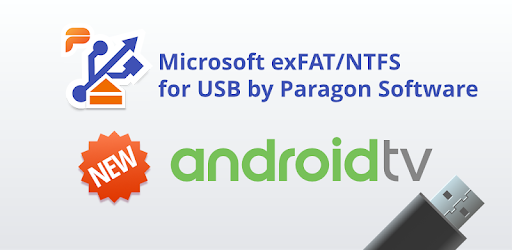
About this app
On this page you can download exFAT/NTFS for USB by Paragon and install on Windows PC. exFAT/NTFS for USB by Paragon is free Tools app, developed by Paragon Technologie GmbH. Latest version of exFAT/NTFS for USB by Paragon is 5.0.0.7, was released on 2025-03-09 (updated on 2025-04-03). Estimated number of the downloads is more than 1,000,000. Overall rating of exFAT/NTFS for USB by Paragon is 2,8. Generally most of the top apps on Android Store have rating of 4+. This app had been rated by 19,597 users, 9,207 users had rated it 5*, 6,876 users had rated it 1*.
How to install exFAT/NTFS for USB by Paragon on Windows?
Instruction on how to install exFAT/NTFS for USB by Paragon on Windows 10 Windows 11 PC & Laptop
In this post, I am going to show you how to install exFAT/NTFS for USB by Paragon on Windows PC by using Android App Player such as BlueStacks, LDPlayer, Nox, KOPlayer, ...
Before you start, you will need to download the APK/XAPK installer file, you can find download button on top of this page. Save it to easy-to-find location.
[Note] You can also download older versions of this app on bottom of this page.
Below you will find a detailed step-by-step guide, but I want to give you a fast overview of how it works. All you need is an emulator that will emulate an Android device on your Windows PC and then you can install applications and use it - you see you're playing it on Android, but this runs not on a smartphone or tablet, it runs on a PC.
If this doesn't work on your PC, or you cannot install, comment here and we will help you!
Step By Step Guide To Install exFAT/NTFS for USB by Paragon using BlueStacks
- Download and Install BlueStacks at: https://www.bluestacks.com. The installation procedure is quite simple. After successful installation, open the Bluestacks emulator. It may take some time to load the Bluestacks app initially. Once it is opened, you should be able to see the Home screen of Bluestacks.
- Open the APK/XAPK file: Double-click the APK/XAPK file to launch BlueStacks and install the application. If your APK/XAPK file doesn't automatically open BlueStacks, right-click on it and select Open with... Browse to the BlueStacks. You can also drag-and-drop the APK/XAPK file onto the BlueStacks home screen
- Once installed, click "exFAT/NTFS for USB by Paragon" icon on the home screen to start using, it'll work like a charm :D
[Note 1] For better performance and compatibility, choose BlueStacks 5 Nougat 64-bit read more
[Note 2] about Bluetooth: At the moment, support for Bluetooth is not available on BlueStacks. Hence, apps that require control of Bluetooth may not work on BlueStacks.
How to install exFAT/NTFS for USB by Paragon on Windows PC using NoxPlayer
- Download & Install NoxPlayer at: https://www.bignox.com. The installation is easy to carry out.
- Drag the APK/XAPK file to the NoxPlayer interface and drop it to install
- The installation process will take place quickly. After successful installation, you can find "exFAT/NTFS for USB by Paragon" on the home screen of NoxPlayer, just click to open it.
Discussion
(*) is required
Microsoft exFAT/NTFS for USB by Paragon Software is a universal non-root method for transferring files between onboard memory of your Android device and Windows or Mac-formatted USB Flash Drive.
The app is fully integrated with Paragon File System Link document provider, based on Storage Access Framework (SAF), that ensures access to device storage, cloud storage services, USB storages and data management.
Microsoft exFAT/NTFS for USB by Paragon Software also provides data access on USB Flash Drives directly from SAF-supported third-party applications - file managers, messengers, and social networks (requires Android built-in file manager Documents running on the device).
NOW with Android TV support!
With Paragon File System Link you can:
• Get access to external HDD or USB-Stick memory without a PC
• Free up storage space: transfer files from Android smartphones or tablet on a thumb drive
• Mount popular file systems – HFS+ and Microsoft exFAT / NTFS
• Use files directly from USB storage – view photos, listen to music, read books or watch videos
• Copy, Move, Delete and Rename files on USB storage devices using various file managers.
• Stream data from external memory to Google Drive, Microsoft OneDrive, Dropbox or other cloud services
• Share files via Gmail, Telegram, Skype or WhatsApp
Supported USB file systems are available via in-app purchase + you can evaluate the app functionality within trial mode* - HFS+, Microsoft NTFS, Microsoft exFAT (for non-TV devices only) - or get all file systems support pack with a 50% discount.
*You can activate the trial mode, authorizing via Google + or for a post on Facebook.
HOW IT WORKS
1. Install Microsoft exFAT/NTFS for USB by Paragon Software on your device.
2. Connect a USB flash drive via USB OTG and mount the file system you need.
3. Tap «Browse» button and choose:
a. Open files* to open and view files (media and documents) from USB storage
b. Manage files to copy/move/delete files using a built-in Android file manager.
4. To choose your USB volume, tap on the hamburger menu and choose Paragon File System Link.
Note: some devices may not support "Browse" button functionality due to device configuration restrictions.
*Allows only open and view files. For file management functionality please use Manage Files.
Manage Files:
• Android 7.x and 8.x: Copy, Move, Delete, Rename;
• Android 6.x: Copy, Delete;
• Android 4.x and 5.x are not supported by built-in Android file manager. Please use app’s Plugin for Total Commander functionality.
Full Paragon File System Link integration is provided by X-plore File Manager:
https://play.google.com/store/apps/details?id=com.lonelycatgames.Xplore&referrer=utm_source%3Dusbplugin_to_xplore
To work as Plugin for Total Commander file manager install it from Google Play and click the Open button on the Microsoft exFAT/NTFS for USB by Paragon Software main screen. It will open Total Commander with mounted volumes of the USB storage.
YOUR FEEDBACK IS VERY IMPORTANT!
If you have issues using the app, please provide your feedback through the Google Play page of our app or by tapping the "Report a Problem" button inside the app menu. You can also email us at support@paragon-software.com
If you have donated, please contact us at support@paragon-software.com to gain free access to HFS+ and Microsoft NTFS. Don’t forget to attach payment confirmation to support request.
PRIVACY POLICY: https://www.paragon-software.com/privacy.html
About Paragon Software
Since 1994, Paragon Software has been delivering reliable software products and technology solutions that every day help users, IT professionals and businesses keep data healthy and safe. We offer file systems and storage management, deployment, and migration of heterogeneous appliances and systems, data protection, business continuity and disaster recovery for hybrid environments. Our global business partners include AJA, Asus, QNAP, Western Digital, ZTE, and many others.
Stability and performance improvements
Allows read only access to phone state, including the phone number of the device, current cellular network information, the status of any ongoing calls, and a list of any PhoneAccounts registered on the device.
Allows applications to access information about Wi-Fi networks.
Allows an application to read from external storage.
Allows an application to write to external storage.
Allows applications to access information about networks.
Allows applications to open network sockets.
Allows using PowerManager WakeLocks to keep processor from sleeping or screen from dimming.
Allows an application to receive the ACTION_BOOT_COMPLETED that is broadcast after the system finishes booting.