Tenta Private VPN Browser on Windows Pc
Developed By: Tenta
License: Free
Rating: 3,8/5 - 27.770 votes
Last Updated: February 19, 2025
App Details
| Version |
7.3.0-p2 |
| Size |
176 MB |
| Release Date |
January 22, 24 |
| Category |
Communication Apps |
|
App Permissions:
Required to be able to access the camera device. [see more (11)]
|
|
What's New:
We incorporated search suggestions in our browser to streamline your browsing experience. [see more]
|
|
Description from Developer:
Did you know other "private browsers" do not actually make you invisible? For real privacy and security, you need built-in VPN and total data encryption. Get all that and... [read more]
|
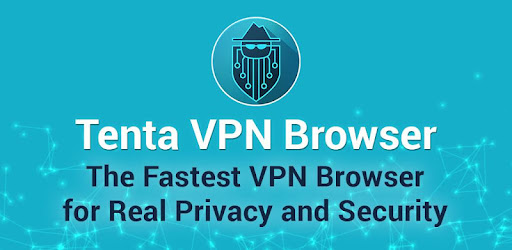
About this app
On this page you can download Tenta Private VPN Browser and install on Windows PC. Tenta Private VPN Browser is free Communication app, developed by Tenta. Latest version of Tenta Private VPN Browser is 7.3.0-p2, was released on 2024-01-22 (updated on 2025-02-19). Estimated number of the downloads is more than 1,000,000. Overall rating of Tenta Private VPN Browser is 3,8. Generally most of the top apps on Android Store have rating of 4+. This app had been rated by 27,770 users, 5,632 users had rated it 5*, 16,802 users had rated it 1*.
How to install Tenta Private VPN Browser on Windows?
Instruction on how to install Tenta Private VPN Browser on Windows 10 Windows 11 PC & Laptop
In this post, I am going to show you how to install Tenta Private VPN Browser on Windows PC by using Android App Player such as BlueStacks, LDPlayer, Nox, KOPlayer, ...
Before you start, you will need to download the APK/XAPK installer file, you can find download button on top of this page. Save it to easy-to-find location.
[Note] You can also download older versions of this app on bottom of this page.
Below you will find a detailed step-by-step guide, but I want to give you a fast overview of how it works. All you need is an emulator that will emulate an Android device on your Windows PC and then you can install applications and use it - you see you're playing it on Android, but this runs not on a smartphone or tablet, it runs on a PC.
If this doesn't work on your PC, or you cannot install, comment here and we will help you!
Step By Step Guide To Install Tenta Private VPN Browser using BlueStacks
- Download and Install BlueStacks at: https://www.bluestacks.com. The installation procedure is quite simple. After successful installation, open the Bluestacks emulator. It may take some time to load the Bluestacks app initially. Once it is opened, you should be able to see the Home screen of Bluestacks.
- Open the APK/XAPK file: Double-click the APK/XAPK file to launch BlueStacks and install the application. If your APK/XAPK file doesn't automatically open BlueStacks, right-click on it and select Open with... Browse to the BlueStacks. You can also drag-and-drop the APK/XAPK file onto the BlueStacks home screen
- Once installed, click "Tenta Private VPN Browser" icon on the home screen to start using, it'll work like a charm :D
[Note 1] For better performance and compatibility, choose BlueStacks 5 Nougat 64-bit read more
[Note 2] about Bluetooth: At the moment, support for Bluetooth is not available on BlueStacks. Hence, apps that require control of Bluetooth may not work on BlueStacks.
How to install Tenta Private VPN Browser on Windows PC using NoxPlayer
- Download & Install NoxPlayer at: https://www.bignox.com. The installation is easy to carry out.
- Drag the APK/XAPK file to the NoxPlayer interface and drop it to install
- The installation process will take place quickly. After successful installation, you can find "Tenta Private VPN Browser" on the home screen of NoxPlayer, just click to open it.
Discussion
(*) is required
Did you know other "private browsers" do not actually make you invisible? For real privacy and security, you need built-in VPN and total data encryption. Get all that and more with Tenta VPN Browser!
To all beta testers, we appreciate your support!❤️❤️❤️
Ultimate privacy, security, and convenience in a browser that protects your data instead of selling it.
Summary:
Tenta is a next generation browser that is designed from the ground up for unparalleled privacy and security with built-in true VPN and complete data encryption. We are currently in beta and are inviting beta-testers to help us build the best private and encrypted browser. Our mission is simple. We believe privacy is non-negotiable and everyone should have safe access to the world's information without censorship or judgement.
💯 Featured in Forbes, ZDNet, Geekwire and more!
🔥TOP FEATURES🔥
⭐ Built-in True VPN: Tenta offers real built-in VPN based on the OpenVPN™ protocol. Not a proxy like other browser, which offer less protection.
⭐ Encrypted Browsing: 100% of your browsing data is protected and private. This is incognito mode that is actually incognito and convenient. That means your bookmarks, your DNS, IP address and browsing history are all kept private and secure.
⭐ Private and Secure Browsing By Default: No setup or registration required. Tenta keeps you hidden from the prying eyes of hackers, trackers, and ISPs. Browse without worry, especially on public WIFI networks, such as airports or coffee shops.
⭐ Password Encrypted: Tenta protects your password with AES-256 encryption. For your security, we do not store a copy of your password on any server. Fingerprint authentication offered for supporting devices.
⭐ Unlock Geo-Blocked Sites with Encrypted Browsing Modes: We've made it easier than any browser in the world to connect to multiple locations simultaneously.
⭐ Protect your Private Browsing from Real World and Online Threats: Only you have access to your copy of Tenta Browser. Feel comfortable sharing your mobile device with friends or family knowing your private browsing data is encrypted and locked with your password.
⭐ No Logs Kept: Your privacy is our top priority. We do not record your browsing data and because your traffic is encrypted that means no one, including Tenta, can snoop into your web browsing history.
⭐ Private Video Downloader: Auto-detects when a video is available and is downloaded to a secure, encrypted media vault. Pause, resume and automatically reconnect multiple downloads simultaneously.
⭐ Always Free to Use with Premium Support Available: Tenta is a free browser that offers anonymous and secure browsing by default. Unlike other browsers, we are not advertising based and will never store and/or sell your data. The beta version is completely free. Tenta will offer a premium service for additional security and privacy features, including:
✅ Unlimited encrypted server locations
✅ Custom DNS Servers with secure DNS over TLS option
✅ Priority customer support
✅ Built-in true VPN
Frequently Asked Questions:
What if I already use a VPN app?
No problem. Tenta browser works fine with all existing VPN apps.
How do I reset my Password?
For security purposes, Tenta will never store your password on any of our servers. That also means we are unable to recover your password. Please make sure to keep your password safe and do not share it with anyone.
For more details and tutorials, please go to https://tenta.com. We'd love to hear from our customers, so we can continually improve our service. If you have comments or questions, email support@tenta.com.
We incorporated search suggestions in our browser to streamline your browsing experience.
Required to be able to access the camera device.
Allows applications to open network sockets.
Allows applications to access information about networks.
Allows applications to access information about Wi-Fi networks.
Allows an application to read from external storage.
Allows an application to write to external storage.
Allows access to the vibrator.
Allows an application to receive the ACTION_BOOT_COMPLETED that is broadcast after the system finishes booting.
Allows an application to request installing packages.
Allows using PowerManager WakeLocks to keep processor from sleeping or screen from dimming.
Allows an app to use fingerprint hardware.