Autodesk Construction Cloud on Windows Pc
Developed By: Autodesk Inc.
License: Free
Rating: 3,5/5 - 4.748 votes
Last Updated: April 03, 2025
App Details
| Version |
7.51.0 |
| Size |
137.7 MB |
| Release Date |
April 12, 25 |
| Category |
Business Apps |
|
App Permissions:
Allows applications to open network sockets. [see more (11)]
|
|
What's New:
What's New:Hammering out bugsReinforcing code stabilityClearing debris for improved performanceThe Autodesk Construction Cloud mobile app provides field... [see more]
|
|
Description from Developer:
The best-in-class construction management app for Autodesk Build, Autodesk BIM Collaborate, Autodesk Docs and PlanGrid that makes it easy for teams on more than 2.5 million project... [read more]
|
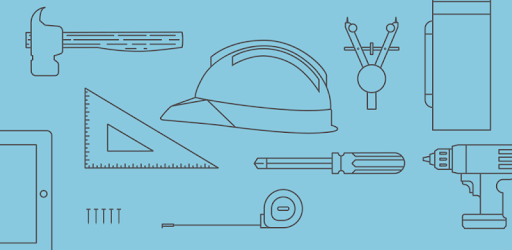
About this app
On this page you can download Autodesk Construction Cloud and install on Windows PC. Autodesk Construction Cloud is free Business app, developed by Autodesk Inc.. Latest version of Autodesk Construction Cloud is 7.51.0, was released on 2025-04-12 (updated on 2025-04-03). Estimated number of the downloads is more than 1,000,000. Overall rating of Autodesk Construction Cloud is 3,5. Generally most of the top apps on Android Store have rating of 4+. This app had been rated by 4,748 users, 1,467 users had rated it 5*, 2,568 users had rated it 1*.
How to install Autodesk Construction Cloud on Windows?
Instruction on how to install Autodesk Construction Cloud on Windows 10 Windows 11 PC & Laptop
In this post, I am going to show you how to install Autodesk Construction Cloud on Windows PC by using Android App Player such as BlueStacks, LDPlayer, Nox, KOPlayer, ...
Before you start, you will need to download the APK/XAPK installer file, you can find download button on top of this page. Save it to easy-to-find location.
[Note] You can also download older versions of this app on bottom of this page.
Below you will find a detailed step-by-step guide, but I want to give you a fast overview of how it works. All you need is an emulator that will emulate an Android device on your Windows PC and then you can install applications and use it - you see you're playing it on Android, but this runs not on a smartphone or tablet, it runs on a PC.
If this doesn't work on your PC, or you cannot install, comment here and we will help you!
Step By Step Guide To Install Autodesk Construction Cloud using BlueStacks
- Download and Install BlueStacks at: https://www.bluestacks.com. The installation procedure is quite simple. After successful installation, open the Bluestacks emulator. It may take some time to load the Bluestacks app initially. Once it is opened, you should be able to see the Home screen of Bluestacks.
- Open the APK/XAPK file: Double-click the APK/XAPK file to launch BlueStacks and install the application. If your APK/XAPK file doesn't automatically open BlueStacks, right-click on it and select Open with... Browse to the BlueStacks. You can also drag-and-drop the APK/XAPK file onto the BlueStacks home screen
- Once installed, click "Autodesk Construction Cloud" icon on the home screen to start using, it'll work like a charm :D
[Note 1] For better performance and compatibility, choose BlueStacks 5 Nougat 64-bit read more
[Note 2] about Bluetooth: At the moment, support for Bluetooth is not available on BlueStacks. Hence, apps that require control of Bluetooth may not work on BlueStacks.
How to install Autodesk Construction Cloud on Windows PC using NoxPlayer
- Download & Install NoxPlayer at: https://www.bignox.com. The installation is easy to carry out.
- Drag the APK/XAPK file to the NoxPlayer interface and drop it to install
- The installation process will take place quickly. After successful installation, you can find "Autodesk Construction Cloud" on the home screen of NoxPlayer, just click to open it.
Discussion
(*) is required
The best-in-class construction management app for Autodesk Build, Autodesk BIM Collaborate, Autodesk Docs and PlanGrid that makes it easy for teams on more than 2.5 million projects to manage their construction projects.
Construction teams leverage Autodesk Construction Cloud’s simple automation, smart connections between tools, and comprehensive workflows to deliver quality construction projects on time and under budget.
The Autodesk Construction Cloud mobile app brings Autodesk Build, Autodesk BIM Collaborate, Autodesk Docs, Revit, Navisworks, PlanGrid and AutoCAD to the field with construction and document management, collaboration tools, and project data available from anywhere.
Autodesk Construction Cloud is made for the project team, like…
• the superintendent managing quality on site
• the project manager tracking progress in real-time
• the BIM team identifying issues ahead of installation
• the architect on a site walk
• and the owner leveraging construction data and as-builts to improve daily operations
Here’s how we do it.
CONSTRUCTION COLLABORATION
+ Issues
Track issues, from design to handover, all in one place. Resolve issues faster by adding due dates, responsible parties, and easily reference photos, associated files, and RFIs.
+ Schedule
Keep projects on track with a centralized schedule. View the schedule by different timespans or filter by critical items, review dependencies, and assess schedule suggestions.
+ Forms
Gather critical information with forms that adapt to project requirements. Build a comprehensive safety program or track daily checklists.
+ Assets
Easily manage the lifecycle of project assets from design through commissioning and handover. Assets are tracked, stored, and connected to other workflows.
+ Meeting Minutes
Stay ahead of the next meeting by creating meetings and agendas. Link references like issues, models, RFIs or photos. Check on outstanding items and follow up, all from the field.
FILE MANAGEMENT
+ Sheets and Drawings
Quickly access the latest drawings and shared plans with quick downloads and dynamic search. Compare, share, and markup sheets directly from the field to take the guesswork out of installation.
+ Models
Make critical decisions faster with access to 3D models in the field. View installation details and effortlessly navigate single or multi-trade models to build with confidence. Supports Revit and AutoCAD file types and many more including RVT, DWG, NWC, IFC, NWD.
QUALITY CONTROL
+ RFIs
Reduce the risk of data loss with seamless RFI management. Connect RFIs across the project lifecycle to cut down on duplicate work.
+ Submittals
Keep all relevant submittal information on hand. With search, quickly find the necessary submittal to view progress and next steps.
+ Photos
Use photos to track progress and add references to issues, RFIs, schedule activities, and more. With autotags and filters, quickly find the photo you need.
See what our customers say:
“The ability to access 3D models from the field eliminates confusion and allows us to come to a real-time resolution for any issues onsite. This capability reduces risk and provides cost and time savings while ensuring we deliver high-quality projects to our clients.”
Briana Mitchell, Project Manager, Boldt Company
“We have about 460 field employees and for them to access documents in real-time directly on their iPhone or their iPad is priceless.”
Ken Mabe, Director of Field Operations, Eckardt Group
“I’m excited about being able to effortlessly tag a snippet from a drawing onto an RFI and immediately assign responsibilities and track how the project team interacts with a particular issue or RFI. The ability to track an issue’s progression in real-time helps us manage any roadblocks immediately.”
Amy Kozlowski, Project Manager, Herrero Builders
What's New:
Hammering out bugs
Reinforcing code stability
Clearing debris for improved performance
The Autodesk Construction Cloud mobile app provides field and on-the-go access to Autodesk Build, Autodesk Docs, Autodesk BIM Collaborate, Autodesk BIM Collaborate Pro, and PlanGrid.
Your input helps us continuously improve, we’d love to hear from you.
If you enjoy using ACC, please consider leaving a kind review!
Allows applications to open network sockets.
Allows applications to access information about Wi-Fi networks.
Allows applications to access information about networks.
Allows an app to access approximate location.
Allows an app to access precise location.
Allows an app to create windows using the type TYPE_APPLICATION_OVERLAY, shown on top of all other apps.
Allows an application to receive the ACTION_BOOT_COMPLETED that is broadcast after the system finishes booting.
Allows using PowerManager WakeLocks to keep processor from sleeping or screen from dimming.
Required to be able to access the camera device.
Allows an application to record audio.
Allows applications to perform I/O operations over NFC.