Alarm Clock: Smart Night Watch on Windows Pc
Developed By: Ideal Apps Tech
License: Free
Rating: 3,8/5 - 8.257 votes
Last Updated: February 25, 2025
App Details
| Version |
14.4 |
| Size |
10.6 MB |
| Release Date |
July 15, 24 |
| Category |
Tools Apps |
|
App Permissions:
Allows applications to access information about networks. [see more (12)]
|
|
What's New:
Alarm clock widget (Digital & Analog). New Beautiful Clock faces. New beautiful display backgrounds. Nice addition of new features. New Elegant User... [see more]
|
|
Description from Developer:
Wake up to the beat of your day with our Alarm Clock Smart Night Watch!
Set your alarm with ease and pick your favorite sound to wake up to with smart alarm clock. Customize your... [read more]
|
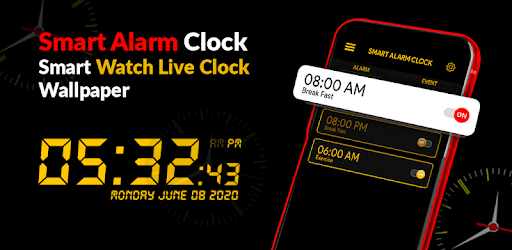
About this app
On this page you can download Alarm Clock: Smart Night Watch and install on Windows PC. Alarm Clock: Smart Night Watch is free Tools app, developed by Ideal Apps Tech. Latest version of Alarm Clock: Smart Night Watch is 14.4, was released on 2024-07-15 (updated on 2025-02-25). Estimated number of the downloads is more than 1,000,000. Overall rating of Alarm Clock: Smart Night Watch is 3,8. Generally most of the top apps on Android Store have rating of 4+. This app had been rated by 8,257 users, 1,789 users had rated it 5*, 4,770 users had rated it 1*.
How to install Alarm Clock: Smart Night Watch on Windows?
Instruction on how to install Alarm Clock: Smart Night Watch on Windows 10 Windows 11 PC & Laptop
In this post, I am going to show you how to install Alarm Clock: Smart Night Watch on Windows PC by using Android App Player such as BlueStacks, LDPlayer, Nox, KOPlayer, ...
Before you start, you will need to download the APK/XAPK installer file, you can find download button on top of this page. Save it to easy-to-find location.
[Note] You can also download older versions of this app on bottom of this page.
Below you will find a detailed step-by-step guide, but I want to give you a fast overview of how it works. All you need is an emulator that will emulate an Android device on your Windows PC and then you can install applications and use it - you see you're playing it on Android, but this runs not on a smartphone or tablet, it runs on a PC.
If this doesn't work on your PC, or you cannot install, comment here and we will help you!
Step By Step Guide To Install Alarm Clock: Smart Night Watch using BlueStacks
- Download and Install BlueStacks at: https://www.bluestacks.com. The installation procedure is quite simple. After successful installation, open the Bluestacks emulator. It may take some time to load the Bluestacks app initially. Once it is opened, you should be able to see the Home screen of Bluestacks.
- Open the APK/XAPK file: Double-click the APK/XAPK file to launch BlueStacks and install the application. If your APK/XAPK file doesn't automatically open BlueStacks, right-click on it and select Open with... Browse to the BlueStacks. You can also drag-and-drop the APK/XAPK file onto the BlueStacks home screen
- Once installed, click "Alarm Clock: Smart Night Watch" icon on the home screen to start using, it'll work like a charm :D
[Note 1] For better performance and compatibility, choose BlueStacks 5 Nougat 64-bit read more
[Note 2] about Bluetooth: At the moment, support for Bluetooth is not available on BlueStacks. Hence, apps that require control of Bluetooth may not work on BlueStacks.
How to install Alarm Clock: Smart Night Watch on Windows PC using NoxPlayer
- Download & Install NoxPlayer at: https://www.bignox.com. The installation is easy to carry out.
- Drag the APK/XAPK file to the NoxPlayer interface and drop it to install
- The installation process will take place quickly. After successful installation, you can find "Alarm Clock: Smart Night Watch" on the home screen of NoxPlayer, just click to open it.
Discussion
(*) is required
Wake up to the beat of your day with our Alarm Clock Smart Night Watch!
Set your alarm with ease and pick your favorite sound to wake up to with smart alarm clock. Customize your wake up alarm to match your mood or schedule by setting multiple alarms & reminders for different days and occasions. Discover the Sunrise Alarm Clock showcasing clock's live wallpaper and Time Clock functionality for alarm setting convenience, your smart alarm clock just got a style upgrade! it's not just about waking you up! This smart night clock app comes with cool extra stuff with a variety of handy features like Analog clock pro, night watch, multiple Time Clock and much more. The Smart Night Clock app ensures seamless time display while offering versatile alarm settings through its smart Alarm Clock feature
Why Smart Alarm Clock?
• Free alarm clock pro
• Fastest setup method
• One tap to enable or disable the alarm.
• Customize alarm clock
• Free Time Clock
• Multiple Alarms
• Super loud alarm clock
• Sunrise Alarm clock
• 24 hour or AM/PM format.
• Set and repeat alarms on specific days
• Adjust the length of the snooze.
• One-button snooze alarm.
• Available in multiple languages
Experience the Smart Night Clock app, providing a rich collection of night clock live wallpaper along with an 'always on display' feature. Easily set multiple alarms and explore the new addition of Night Clock Pro Screen Lock, while adorning your home screen with the elegance of Live Wallpaper. Simplify alarm customization and sound selection through the online time clock, offering a perfect bedside companion in Night Time. Additionally, the Smart Night Clock introduces a screensaver mode for smart night watch display, delivering timely and free digital watch functionalities in one comprehensive app.
Operate an online digital clock with continuous analog clock face display, enabling the use of night clock as live wallpaper. With night watch World Clock aiding in distinguishing between AM and PM, enjoy a variety of backgrounds and wallpaper within the alarm clock app, highlighting the Smart Night Clock new edition, accessible through the Open Time Clock app.
Users can select from Smart Night Clock live wallpaper backgrounds and apply clock wallpaper for the lock screen through the Smart Alarm Clock. Transform your digital clock into an analog masterpiece using the Smart Night Clock app. The Clock and modern alarm design app serve as versatile bedside companions, offering the latest Smart Alarm Clock edition as a mobile screensaver, featuring Night Clock Live Wallpaper and a free night watch face alongside the Clock pro edition and mobile backgrounds. Users can personalize their home screens by adding Alarm Clock Smart Night Watch live wallpaper and selecting clock wallpaper.
Embrace the fusion of Time Clock and night watch functionalities for precise time and date tracking within the Beautiful Smart Alarm Clock. Users have the flexibility to set their time in various formats within this Smart Alarm Clock Night Clock pro. Boasting modern HD designs of Time Clock, the night watch and Analog Night Clock app serve as invaluable tools on smartphones.This free Night Clock app offers extensive customization options, providing multiple dial designs for night clock live wallpaper.
So many folks are using our Alarm Clock Smart Night Watch because it's not just about waking up on time. It's about making time fun and personal. Download Smart Night Clock now and start every day on the perfect note!
Disclaimer: This Alarm Clock Smart Night Watch app presents various Analog and Digital Clock Designs as live wallpaper. We disclose the use of the digital font, "Let's Go Digital," licensed for commercial use and obtained freely from https://www.fontsc.com/font/lets-go-digital.
Alarm clock widget (Digital & Analog).
New Beautiful Clock faces.
New beautiful display backgrounds.
Nice addition of new features.
New Elegant User interface.
Functionality improved.
Bugs fixed.
Allows applications to access information about networks.
Allows using PowerManager WakeLocks to keep processor from sleeping or screen from dimming.
Allows applications to set the wallpaper.
Allows an application to receive the ACTION_BOOT_COMPLETED that is broadcast after the system finishes booting.
Allows applications to open network sockets.
Allows an app to create windows using the type TYPE_APPLICATION_OVERLAY, shown on top of all other apps.
Allows access to the vibrator.
Allows an application to read from external storage.
Allows an application to write to external storage.
Allows an application to read or write the system settings.
Allows an application to call killBackgroundProcesses(String].
Marker permission for applications that wish to access notification policy.