Age of History on Windows Pc
Developed By: Łukasz Jakowski
License: Free
Rating: 4,1/5 - 24.107 votes
Last Updated: April 07, 2025
Game Details
| Version |
1.15_AoC2 |
| Size |
1 MB |
| Release Date |
November 03, 20 |
| Category |
Strategy Games |
|
What's New:
Bug fixesRandom GamesAlliances fixProvince namesNew scenario: World War II - 1942New: Sandbox modeNew: BordersNew: Colour of CivilizationNew: Army view instead... [see more]
|
|
Description from Developer:
Age of History is a turn-based strategy game in which your object is to dominate the world.
• Maps:
- Earth | [342 Provinces]
- Kepler-22b | [404 Provinces]
• Orders are submitte... [read more]
|
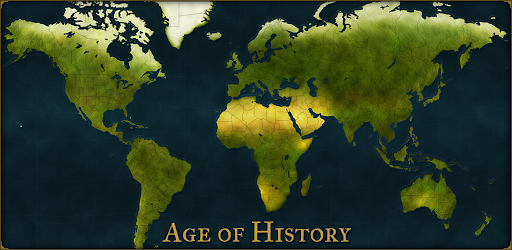
About this game
On this page you can download Age of History and play on Windows PC. Age of History is free Strategy game, developed by Łukasz Jakowski. Latest version of Age of History is 1.15_AoC2, was released on 2020-11-03 (updated on 2025-04-07). Estimated number of the downloads is more than 100,000. Overall rating of Age of History is 4,1. Generally most of the top apps on Android Store have rating of 4+. This game had been rated by 24,107 users, 2,690 users had rated it 5*, 14,564 users had rated it 1*.
How to play Age of History on Windows?
Instruction on how to play Age of History on Windows 10 Windows 11 PC & Laptop
In this post, I am going to show you how to install Age of History on Windows PC by using Android App Player such as BlueStacks, LDPlayer, Nox, KOPlayer, ...
Before you start, you will need to download the APK/XAPK installer file, you can find download button on top of this page. Save it to easy-to-find location.
[Note] You can also download older versions of this game on bottom of this page.
Below you will find a detailed step-by-step guide, but I want to give you a fast overview of how it works. All you need is an emulator that will emulate an Android device on your Windows PC and then you can install applications and use it - you see you're playing it on Android, but this runs not on a smartphone or tablet, it runs on a PC.
If this doesn't work on your PC, or you cannot install, comment here and we will help you!
Step By Step Guide To Play Age of History using BlueStacks
- Download and Install BlueStacks at: https://www.bluestacks.com. The installation procedure is quite simple. After successful installation, open the Bluestacks emulator. It may take some time to load the Bluestacks app initially. Once it is opened, you should be able to see the Home screen of Bluestacks.
- Open the APK/XAPK file: Double-click the APK/XAPK file to launch BlueStacks and install the application. If your APK/XAPK file doesn't automatically open BlueStacks, right-click on it and select Open with... Browse to the BlueStacks. You can also drag-and-drop the APK/XAPK file onto the BlueStacks home screen
- Once installed, click "Age of History" icon on the home screen to start playing, it'll work like a charm :D
[Note 1] For better performance and compatibility, choose BlueStacks 5 Nougat 64-bit read more
[Note 2] about Bluetooth: At the moment, support for Bluetooth is not available on BlueStacks. Hence, apps that require control of Bluetooth may not work on BlueStacks.
How to play Age of History on Windows PC using NoxPlayer
- Download & Install NoxPlayer at: https://www.bignox.com. The installation is easy to carry out.
- Drag the APK/XAPK file to the NoxPlayer interface and drop it to install
- The installation process will take place quickly. After successful installation, you can find "Age of History" on the home screen of NoxPlayer, just click to open it.
Discussion
(*) is required
Age of History is a turn-based strategy game in which your object is to dominate the world.
• Maps:
- Earth | [342 Provinces]
- Kepler-22b | [404 Provinces]
• Orders are submitted before each round. The number of orders you can submit during each round is limited by your Movement Points for that round.
• After orders are submitted, civilizations execute actions in turn order, which is randomized at the start of each round.
• Map
- The capital is the most important province in a civilization. If you lose your capital for 3 turns, your civilization will no longer exist. If you capture another civilization’s capital, you obtain all of its provinces. Capitals have a defensive bonus: +15% and an offensive bonus: +15%. Capitals have all buildings already constructed.
- Transparent provinces are neutral. Provinces with color belong to other civilizations.
- You can scale the map. To go back to the standard scale, double tap the map. If scale is other than standard on minimap you can see '!' in top right.
- Use the Economy and Population buttons to view each province’s Economy and Population values. Use the diplomacy button to view each province’s owner and engage in diplomacy (see Orders- Diplomacy View).
• Treasury
- Money is added to your treasury through income tax, which is based off your civilization’s total population and economy. Money is subracted from your treasury for military upkeep, which is based off your amount of military units (units at sea have a higher upkeep than units on land).
• Orders - Normal View
- Move: move units from one province to another. You can move between provinces you control or attack another civilization’s province.
- Recruit: recruit units from the selected province. This costs money and is limited by the population of the province. Recruiting from a province reduces its population.
- Build: construct a building in the selected province (see Building Types). This costs money.
- Disband: remove units from the selected province. This decreases military upkeep.
- Vassal: creates a vassal state with another civilization.
- Annex: brings a vassal state back under your full control.
• Orders - Diplomacy View
- War: declare war on a civilization.
- Peace: submit a peace offer to a civilization. If accepted, your civilizations will no longer be at war.
- Pact: submit a pact offer to a civilization. If accepted, the civilizations cannot attack each other for five rounds. This can be canceled through a War order one round in advance.
- Alliance: submit an alliance offer to a civilization. If accepted, that civilization will aid you in your military efforts. Use the War order to let allies know who your targets are.
- Kick: end an alliance with a civilization.
- Support: give money to a civilization.
• Building Types
- Fort: gives a province a defense bonus.
- Watch tower: allows you to see army numbers in neighboring provinces.
- Port: allows units to move into the sea. Units at sea can move back onto any land province, even if it doesn’t have a port.
• 193 Civilizations
• Vassals
• Offline and Online achievements
• Offline and Online Hall of Fame
• Google Play Game Services leaderboards and achievements!
• Random placment
• Random fill
• Random games
• Scenarios:
- Modern world
- Modern world Full
- World war I
- World war I Full
- World war II
- World war II Full
- Custom scenarios!
• Three different types of fog of war:
- Off
- Standard
- Full
• Tutorial
• Available languages
- English
- Čeština
- Español
- Deutsch
- Français
- Italiano
- 日本語
- Nederlands
- Polish
- Português
- Russian
- 한국어
- Türkçe
- 简体中文
- 繁體中文
- العربية
Special thanks to all translators!
Contact: jakowskidev@gmail.com
Bug fixes
Random Games
Alliances fix
Province names
New scenario: World War II - 1942
New: Sandbox mode
New: Borders
New: Colour of Civilization
New: Army view instead of Economy view
New language: Português
New language: Čeština
Scale of achievements
New language: Nederlands
New language: العربية
New language: Italiano
User can select Civilization in the Random Game mode.
New: Random Game -> Civilization
New language: 日本語
AI improvements: Diplomacy
New language: 한국어