PlanMyRoute: Run Route Planner on Windows Pc
Developed By: Buneme Kyakilika
License: Free
Rating: 3,7/5 - 942 votes
Last Updated: February 26, 2025
App Details
| Version |
3.0 |
| Size |
66.8 MB |
| Release Date |
January 24, 24 |
| Category |
Health & Fitness Apps |
|
App Permissions:
Allows applications to access information about networks. [see more (7)]
|
|
What's New:
A new redesign of the app is here! The new UI should make the navigation and use of the app much easier now, please let us know your feedback! [see more]
|
|
Description from Developer:
PlanMyRoute is a route planner that helps you create routes anywhere in the world. Using the app you can plan a route before you go running, road cycling, mountain biking or explor... [read more]
|
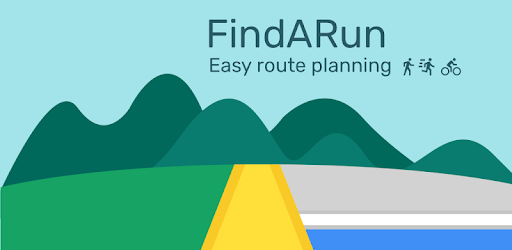
About this app
On this page you can download PlanMyRoute: Run Route Planner and install on Windows PC. PlanMyRoute: Run Route Planner is free Health & Fitness app, developed by Buneme Kyakilika. Latest version of PlanMyRoute: Run Route Planner is 3.0, was released on 2024-01-24 (updated on 2025-02-26). Estimated number of the downloads is more than 100,000. Overall rating of PlanMyRoute: Run Route Planner is 3,7. Generally most of the top apps on Android Store have rating of 4+. This app had been rated by 942 users, 165 users had rated it 5*, 462 users had rated it 1*.
How to install PlanMyRoute: Run Route Planner on Windows?
Instruction on how to install PlanMyRoute: Run Route Planner on Windows 10 Windows 11 PC & Laptop
In this post, I am going to show you how to install PlanMyRoute: Run Route Planner on Windows PC by using Android App Player such as BlueStacks, LDPlayer, Nox, KOPlayer, ...
Before you start, you will need to download the APK/XAPK installer file, you can find download button on top of this page. Save it to easy-to-find location.
[Note] You can also download older versions of this app on bottom of this page.
Below you will find a detailed step-by-step guide, but I want to give you a fast overview of how it works. All you need is an emulator that will emulate an Android device on your Windows PC and then you can install applications and use it - you see you're playing it on Android, but this runs not on a smartphone or tablet, it runs on a PC.
If this doesn't work on your PC, or you cannot install, comment here and we will help you!
Step By Step Guide To Install PlanMyRoute: Run Route Planner using BlueStacks
- Download and Install BlueStacks at: https://www.bluestacks.com. The installation procedure is quite simple. After successful installation, open the Bluestacks emulator. It may take some time to load the Bluestacks app initially. Once it is opened, you should be able to see the Home screen of Bluestacks.
- Open the APK/XAPK file: Double-click the APK/XAPK file to launch BlueStacks and install the application. If your APK/XAPK file doesn't automatically open BlueStacks, right-click on it and select Open with... Browse to the BlueStacks. You can also drag-and-drop the APK/XAPK file onto the BlueStacks home screen
- Once installed, click "PlanMyRoute: Run Route Planner" icon on the home screen to start using, it'll work like a charm :D
[Note 1] For better performance and compatibility, choose BlueStacks 5 Nougat 64-bit read more
[Note 2] about Bluetooth: At the moment, support for Bluetooth is not available on BlueStacks. Hence, apps that require control of Bluetooth may not work on BlueStacks.
How to install PlanMyRoute: Run Route Planner on Windows PC using NoxPlayer
- Download & Install NoxPlayer at: https://www.bignox.com. The installation is easy to carry out.
- Drag the APK/XAPK file to the NoxPlayer interface and drop it to install
- The installation process will take place quickly. After successful installation, you can find "PlanMyRoute: Run Route Planner" on the home screen of NoxPlayer, just click to open it.
Discussion
(*) is required
PlanMyRoute is a route planner that helps you create routes anywhere in the world. Using the app you can plan a route before you go running, road cycling, mountain biking or explore trails on hike.
Plan your Customized Route
Wherever you want to explore an area, plan hikes, or simply walk around, it’s very easy to plan routes in the map and visually follow the path. From the main route planner screen, you can simply type in the location you want to go or even more conveniently use your fingers to draw a route across the map. Once the route is drawn in the map, it will show you useful information such as the distance in Km or Miles. Finally, save the map routes in your profile and you will be able to do the same route any day, ideal for running routines.
A-B Mode
Loved by many of the users, the route planner has an A-B mode, which allows which lets you pick a start and end location (along with any waypoints across the path), and then select one of the suggested routes that are calculated automatically. This way you can always choose the route you prefer, and find the best way to cross the map.
Maps
Another great feature that was requested by users was the ability to choose between different types of maps. PlanMyRoute route planner comes with multiple maps to suite different activities, such as “normal” which shows the classic map style, “satellite” which shows the map from a satellite view, “cycling” which makes the map easier for cycling and “hiking” that as the name suggests, it is meant for hiking routes.
Choose your route based on the extra information
To help you have a better understanding of your upcoming adventure, the route planner provides extra information about your route.
Currently this includes:
• Road Surface: it shows if the road is paved or unpaved to better understand if its suitable for walking.
• Road Type: it shows what type of road is, such as street, path or major road if for example you want to avoid car traffic or want to ride the bike.
• Elevation profile across your route: This helpful info will help you know whether you need to prepare for hills or not.
• Elevation gain & elevation loss: How much elevation will this route or lose?
• Activity duration: simple but essential information about how long the activity is going to take.
Snap to road
When using the route planner in draw mode to draw out your route, you might find it difficult to draw a route that sticks to the roads and trails. However, with the “Snap to road” feature it will allow you to automatically adjust your hand-drawn routes so that they are aligned along the right roads and trails on your route. This way you will be able to track any footpath or running routes, and map any cycling or hiking roads with no sweat!
Upgraded Version
Although the essential function of planning routes work with the free version, you can opt for a premium service that will unlock additional features that will improve the route planning experience:
The following features are available if you upgrade:
🌟 Cycling Advanced and Hiking Map Styles: Improve the customization of your routes!
🌟 Snap to road: Easily plan your journey through the roads!
🌟 Calories burn estimation: In order to keep healthy and fit, it is essential to know how many calories you burn!
🌟 Unlimited number of running routes: Draw, plan and save infinite number of routes!
🌟 Sync between devices - Sync your routes with your Google account so that you never lose them, and also have the ability to view them on other devices.
Hope you enjoy the app and happy planning!
A new redesign of the app is here! The new UI should make the navigation and use of the app much easier now, please let us know your feedback!
Allows applications to access information about networks.
Allows applications to access information about Wi-Fi networks.
Allows applications to open network sockets.
Allows an app to access precise location.
Allows access to the vibrator.
Allows an app to access approximate location.
Allows using PowerManager WakeLocks to keep processor from sleeping or screen from dimming.