Xexun TK102 TK201 Tracker on Windows Pc
Developed By: Applette
License: Free
Rating: 4,2/5 - 87 votes
Last Updated: February 26, 2025
App Details
| Version |
1.5.1a |
| Size |
652.9 KB |
| Release Date |
January 26, 23 |
| Category |
Tools Apps |
|
App Permissions:
Allows an application to receive SMS messages. [see more (12)]
|
|
What's New:
Improved Kit Kat SupportStreet View – access by selecting any Pin on the mapClone Support - Added many new clone device types, see http://www.applette.co.uk/... [see more]
|
|
Description from Developer:
Easily manage Xexun and most clone TK tracking devices.
**Recommended by Xexun**
Supports TK102, TK102-2, TK201, TK201-2 and most functions of other TK and clone devices. See htt... [read more]
|
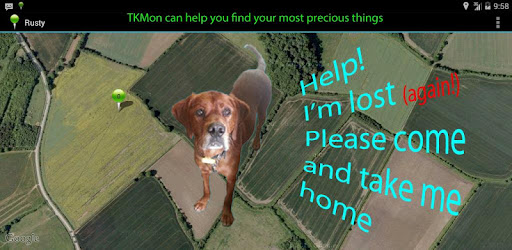
About this app
On this page you can download Xexun TK102 TK201 Tracker and install on Windows PC. Xexun TK102 TK201 Tracker is free Tools app, developed by Applette. Latest version of Xexun TK102 TK201 Tracker is 1.5.1a, was released on 2023-01-26 (updated on 2025-02-26). Estimated number of the downloads is more than 1,000. Overall rating of Xexun TK102 TK201 Tracker is 4,2. Generally most of the top apps on Android Store have rating of 4+. This app had been rated by 87 users, 58 users had rated it 5*, 10 users had rated it 1*.
How to install Xexun TK102 TK201 Tracker on Windows?
Instruction on how to install Xexun TK102 TK201 Tracker on Windows 10 Windows 11 PC & Laptop
In this post, I am going to show you how to install Xexun TK102 TK201 Tracker on Windows PC by using Android App Player such as BlueStacks, LDPlayer, Nox, KOPlayer, ...
Before you start, you will need to download the APK/XAPK installer file, you can find download button on top of this page. Save it to easy-to-find location.
[Note] You can also download older versions of this app on bottom of this page.
Below you will find a detailed step-by-step guide, but I want to give you a fast overview of how it works. All you need is an emulator that will emulate an Android device on your Windows PC and then you can install applications and use it - you see you're playing it on Android, but this runs not on a smartphone or tablet, it runs on a PC.
If this doesn't work on your PC, or you cannot install, comment here and we will help you!
Step By Step Guide To Install Xexun TK102 TK201 Tracker using BlueStacks
- Download and Install BlueStacks at: https://www.bluestacks.com. The installation procedure is quite simple. After successful installation, open the Bluestacks emulator. It may take some time to load the Bluestacks app initially. Once it is opened, you should be able to see the Home screen of Bluestacks.
- Open the APK/XAPK file: Double-click the APK/XAPK file to launch BlueStacks and install the application. If your APK/XAPK file doesn't automatically open BlueStacks, right-click on it and select Open with... Browse to the BlueStacks. You can also drag-and-drop the APK/XAPK file onto the BlueStacks home screen
- Once installed, click "Xexun TK102 TK201 Tracker" icon on the home screen to start using, it'll work like a charm :D
[Note 1] For better performance and compatibility, choose BlueStacks 5 Nougat 64-bit read more
[Note 2] about Bluetooth: At the moment, support for Bluetooth is not available on BlueStacks. Hence, apps that require control of Bluetooth may not work on BlueStacks.
How to install Xexun TK102 TK201 Tracker on Windows PC using NoxPlayer
- Download & Install NoxPlayer at: https://www.bignox.com. The installation is easy to carry out.
- Drag the APK/XAPK file to the NoxPlayer interface and drop it to install
- The installation process will take place quickly. After successful installation, you can find "Xexun TK102 TK201 Tracker" on the home screen of NoxPlayer, just click to open it.
Discussion
(*) is required
Easily manage Xexun and most clone TK tracking devices.
**Recommended by Xexun**
Supports TK102, TK102-2, TK201, TK201-2 and most functions of other TK and clone devices. See http://www.applette.co.uk/products-and-services/tkmon/supported-devices/ for a list of supported functions and devices.
No restriction on the number of Trackers you can configure each with user friendly name and Icon.
Tracking information is stored in a database on the phone and any time period can be replayed on the map.
Alarm information is shown clearly on the map with colour coded areas and position pins
Comprehensive status screen showing current position and colour coded alarm and condition information for any designated tracker.
Summary devices screen shows summary alarm and setting information for all configured trackers at a glance.
GPS positions can be exported to a data file for additional analysis in Excel/Access etc.
Click on a map pin to access other installed map providers. E.g. Google Maps, Google Earth, AlpineQuest, Google Street View etc. You can use this feature to access get turn by turn instructions from your current location to your TK device.
Comprehensive help & troubleshooting screens.
Excellent Support (check our feedback)
Advert and nag-ware free
Main screen contains four simple Tabs:-
Track – allows single button update of position by SMS or phone call. Shows Device’s position data including geocode address. and GSM cell tower position when available. Simple colour coded status information shows the mode of operation and any alarm status at a glance. Alarms generate colour coded icons in the phone status bar instantly highlighting critical problems.
Devices - shows a simple summary of each configured device together with any relevant status and alarms. Tap any device to show the map, setup options or kick off a position update via phone or SMS.
Trips – Allows you to define and replay the historic map position data for any Device. A default trip can be set for a device to, for example, always show the last 24 hours of data on the map.
Map– Shows each position response as a numbered pin on a satellite or street map. Pins are colour coded by type (e.g. SOS, movement alarm or Low Battery) and also by age – Pins received in the last 15 minutes are shown as Green and older as Blue. Low GPS signal conditions are flagged on each relevant pin. Coloured overlays allow you to easily see the extent of each active alarm zone and cell tower directly on the map. Touching a pin displays all the GPS information together with any geocode data available. This can be sent directly to other installed map applications e.g. Street View, Google Maps/Earth Use this with Google Navigation to get directions from current position to the selected pin. You can also send this information to anyone via email, SMS Facebook etc. The recipient can use the enclosed Google Maps link to display the Device location or get walking/driving instructions.
* Not all models & clones support all alarm modes and functions. Please refer to your device documentation.
*** IMPORTANT INFORMATION ABOUT CLONE SUPPORT ***
TKMon supports many clone TK devices. We have done extensive testing of several clones (thank you to all the beta testers) but given the number of different clone devices available, there may be some commands that do not always work as expected. If you have a clone and TKMon is not managing it correctly then please contact us at support@applette.com and we will do our best to support you.
*** Your satisfaction and positive feedback is very important ***
We have worked hard to develop TKMon. We want you to enjoy using it and leave us positive feedback. If you have any problems with TKMon, please contact us directly (support@applette.com) before leaving negative feedback. We can't fix problems we don't know about and we promise to work hard to resolve all issues with TKMon and hopefully earn your approval.
Improved Kit Kat Support
Street View – access by selecting any Pin on the map
Clone Support - Added many new clone device types, see http://www.applette.co.uk/products-and-services/tkmon/supported-devices/
GSM Cell tower - Improved Cell tower processing. This option uses the OpenCellID database, see http://www.applette.co.uk/products-and-services/tkmon/opencellid/
New Permission - Read Network State is required for OpenCellID processing
Various other bug fixes and display improvements.
Allows an application to receive SMS messages.
Allows an application to send SMS messages.
Allows an application to write to external storage.
Allows applications to open network sockets.
Allows an app to access precise location.
Allows an app to access approximate location.
Allows an application to initiate a phone call without going through the Dialer user interface for the user to confirm the call.
Allows access to the vibrator.
Allows using PowerManager WakeLocks to keep processor from sleeping or screen from dimming.
Allows an application to receive the ACTION_BOOT_COMPLETED that is broadcast after the system finishes booting.
Allows read only access to phone state, including the phone number of the device, current cellular network information, the status of any ongoing calls, and a list of any PhoneAccounts registered on the device.
Allows an application to read from external storage.