Quiver - 3D Coloring App on Windows Pc
Developed By: QuiverVision Limited
License: Free
Rating: 3,2/5 - 20.048 votes
Last Updated: April 03, 2025
App Details
| Version |
6.15 |
| Size |
185.7 MB |
| Release Date |
November 15, 24 |
| Category |
Education Apps |
|
App Permissions:
Allows applications to open network sockets. [see more (11)]
|
|
What's New:
Discover a world of learning and creativity with Quiver!Explore 350+ AR coloring sheets across subjects like Science, Maths, Social Science, Arts, Literature... [see more]
|
|
Description from Developer:
The Quiver App makes learning fun by combining physical coloring with cool augmented reality technology to create an engaging, educational and magical experience.
You can test our... [read more]
|
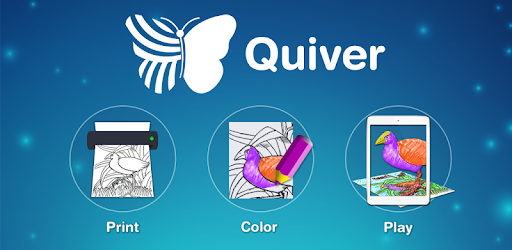
About this app
On this page you can download Quiver - 3D Coloring App and install on Windows PC. Quiver - 3D Coloring App is free Education app, developed by QuiverVision Limited. Latest version of Quiver - 3D Coloring App is 6.15, was released on 2024-11-15 (updated on 2025-04-03). Estimated number of the downloads is more than 5,000,000. Overall rating of Quiver - 3D Coloring App is 3,2. Generally most of the top apps on Android Store have rating of 4+. This app had been rated by 20,048 users, 7,214 users had rated it 5*, 9,017 users had rated it 1*.
How to install Quiver - 3D Coloring App on Windows?
Instruction on how to install Quiver - 3D Coloring App on Windows 10 Windows 11 PC & Laptop
In this post, I am going to show you how to install Quiver - 3D Coloring App on Windows PC by using Android App Player such as BlueStacks, LDPlayer, Nox, KOPlayer, ...
Before you start, you will need to download the APK/XAPK installer file, you can find download button on top of this page. Save it to easy-to-find location.
[Note] You can also download older versions of this app on bottom of this page.
Below you will find a detailed step-by-step guide, but I want to give you a fast overview of how it works. All you need is an emulator that will emulate an Android device on your Windows PC and then you can install applications and use it - you see you're playing it on Android, but this runs not on a smartphone or tablet, it runs on a PC.
If this doesn't work on your PC, or you cannot install, comment here and we will help you!
Step By Step Guide To Install Quiver - 3D Coloring App using BlueStacks
- Download and Install BlueStacks at: https://www.bluestacks.com. The installation procedure is quite simple. After successful installation, open the Bluestacks emulator. It may take some time to load the Bluestacks app initially. Once it is opened, you should be able to see the Home screen of Bluestacks.
- Open the APK/XAPK file: Double-click the APK/XAPK file to launch BlueStacks and install the application. If your APK/XAPK file doesn't automatically open BlueStacks, right-click on it and select Open with... Browse to the BlueStacks. You can also drag-and-drop the APK/XAPK file onto the BlueStacks home screen
- Once installed, click "Quiver - 3D Coloring App" icon on the home screen to start using, it'll work like a charm :D
[Note 1] For better performance and compatibility, choose BlueStacks 5 Nougat 64-bit read more
[Note 2] about Bluetooth: At the moment, support for Bluetooth is not available on BlueStacks. Hence, apps that require control of Bluetooth may not work on BlueStacks.
How to install Quiver - 3D Coloring App on Windows PC using NoxPlayer
- Download & Install NoxPlayer at: https://www.bignox.com. The installation is easy to carry out.
- Drag the APK/XAPK file to the NoxPlayer interface and drop it to install
- The installation process will take place quickly. After successful installation, you can find "Quiver - 3D Coloring App" on the home screen of NoxPlayer, just click to open it.
Discussion
(*) is required
The Quiver App makes learning fun by combining physical coloring with cool augmented reality technology to create an engaging, educational and magical experience.
You can test our free pages by downloading them from our website (https://quivervision.com/). By using our expertise in augmented reality technology, the Quiver App makes a huge range of educational topics fun to learn about by letting the users creativity and imagination run wild. Every colored page comes to life in its uniquely colored way, giving the artist an immediate and special sense of ownership and pride! The Quiver App is immersive, educational, exciting and inspiring – a must have tool for the classroom or at home where kids can develop skills and retain knowledge like never before. Try it out yourself and we are sure you will agree.
If you are willing to subscribe, Quiver is your one-stop shop for Augmented Reality content and lesson plans for Pre K to Year 4 and beyond. The Quiver App and website offer an educational platform that helps students better visualize & understand various learning subjects.
Included for free on the website are a great range of augmented reality lessons, created by teachers & educators, and specifically designed to meet the needs of all students by incorporating a variety of activities. It’s now time for you to start using augmented reality in your classroom right away!
The Quiver Education dashboard also allows the Quiver App to be deployed across multiple devices in the classroom using just one subscription. This then allows all of those devices to access and use all of the available Quiver App content during the term of the subscription.
How to use:
- Using Quiver couldn’t be simpler.
- First, find our pages by downloading the app and on our website: https://quivervision.com/.
- Next, save and print your pages from the computer and color away with your favorite colors.
- Ready to bring your finished creation to life? Simply open the Quiver App, press the camera button, scan the page QR code, then scan the coloring page with your camera and watch your coloring leap from the page like magic! How cool is that?
- No two pages are the same, making each new Quiver experience as memorable and exciting as the last.
Visit our website (https://quivervision.com/coloring-packs) for a list of available Quiver coloring pages. The pages include a range of educational pages (e.g. abc’s, space, math, science, geography) plus a range of pure entertainment pages with lots of fun and games included.
Features:
- Traditional coloring with immersive educational augmented reality.
- Learn and discover, with quizzes and other educational tools.
- A range of free lesson and activity plans to match the available coloring pages.
- Watch your creations magically come to life on your smart device screen.
- Engage, interact and play games with your creations.
- Capture photos and videos of your creations to share with friends.
- Different sound effects associated with each page.
Please Note:
- The Quiver App requires physically printed coloring pages to enjoy the full experience.
- To print out pages, visit https://quivervision.com/coloring-packs.
- An Internet connection is required to download new content associated with the Quiver App.
- The Quiver App only works with QuiverVision pages - look for the Quiver Butterfly logo to ensure the pages are compatible.
- In-app purchases & Subscriptions give access to premium Quiver content.
- For more information, visit https://quivervision.com/.
- For additional assistance, please contact us at support@quivervision.com.
- For our full terms of use, please visit https://quivervision.com/terms
- The Quiver App collects anonymous, aggregated analytics data for the purpose of improving the app experience. No personally identifiable data is collected nor requested by QuiverVision. View our full privacy policy at https://quivervision.com/privacy-policy
Discover a world of learning and creativity with Quiver!
Explore 350+ AR coloring sheets across subjects like Science, Maths, Social Science, Arts, Literature and more.
Design and color outfits with Quiver Fashion and bring 40 unique masks to life with Quiver Masks—perfect for fun with family and friends!
Access 110+ curriculum-aligned lesson & activity plans to bring Quiver magic to your classroom.
Update now to bring Quiver’s magic to your learning journey.
Allows applications to open network sockets.
Allows applications to access information about networks.
Allows an application to write to external storage.
Allows access to the vibrator.
Allows an app to access precise location.
Allows an app to access approximate location.
Required to be able to access the camera device.
Allows an application to record audio.
Allows an application to modify global audio settings.
Allows applications to connect to paired bluetooth devices.
Allows using PowerManager WakeLocks to keep processor from sleeping or screen from dimming.