Sound Sampler on Windows Pc
Developed By: GyokovSolutions
License: Free
Rating: 2,6/5 - 53 votes
Last Updated: February 26, 2025
App Details
| Version |
7.3 |
| Size |
6.6 MB |
| Release Date |
November 17, 20 |
| Category |
Entertainment Apps |
|
App Permissions:
Allows an application to write to external storage. [see more (5)]
|
|
What's New:
Sound Sampler is an soundboard app for playing sounds from media files from your phone storage.You can assign any sound or video file to a button.v9.3- on... [see more]
|
|
Description from Developer:
Sound Sampler is a soundboard app for playing sounds on button click. The sounds are customizable and are selected from media files (sound or video) from your device storage or onl... [read more]
|
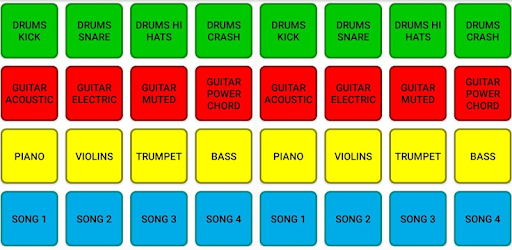
About this app
On this page you can download Sound Sampler and install on Windows PC. Sound Sampler is free Entertainment app, developed by GyokovSolutions. Latest version of Sound Sampler is 7.3, was released on 2020-11-17 (updated on 2025-02-26). Estimated number of the downloads is more than 5,000. Overall rating of Sound Sampler is 2,6. Generally most of the top apps on Android Store have rating of 4+. This app had been rated by 53 users, 21 users had rated it 5*, 10 users had rated it 1*.
How to install Sound Sampler on Windows?
Instruction on how to install Sound Sampler on Windows 10 Windows 11 PC & Laptop
In this post, I am going to show you how to install Sound Sampler on Windows PC by using Android App Player such as BlueStacks, LDPlayer, Nox, KOPlayer, ...
Before you start, you will need to download the APK/XAPK installer file, you can find download button on top of this page. Save it to easy-to-find location.
[Note] You can also download older versions of this app on bottom of this page.
Below you will find a detailed step-by-step guide, but I want to give you a fast overview of how it works. All you need is an emulator that will emulate an Android device on your Windows PC and then you can install applications and use it - you see you're playing it on Android, but this runs not on a smartphone or tablet, it runs on a PC.
If this doesn't work on your PC, or you cannot install, comment here and we will help you!
Step By Step Guide To Install Sound Sampler using BlueStacks
- Download and Install BlueStacks at: https://www.bluestacks.com. The installation procedure is quite simple. After successful installation, open the Bluestacks emulator. It may take some time to load the Bluestacks app initially. Once it is opened, you should be able to see the Home screen of Bluestacks.
- Open the APK/XAPK file: Double-click the APK/XAPK file to launch BlueStacks and install the application. If your APK/XAPK file doesn't automatically open BlueStacks, right-click on it and select Open with... Browse to the BlueStacks. You can also drag-and-drop the APK/XAPK file onto the BlueStacks home screen
- Once installed, click "Sound Sampler" icon on the home screen to start using, it'll work like a charm :D
[Note 1] For better performance and compatibility, choose BlueStacks 5 Nougat 64-bit read more
[Note 2] about Bluetooth: At the moment, support for Bluetooth is not available on BlueStacks. Hence, apps that require control of Bluetooth may not work on BlueStacks.
How to install Sound Sampler on Windows PC using NoxPlayer
- Download & Install NoxPlayer at: https://www.bignox.com. The installation is easy to carry out.
- Drag the APK/XAPK file to the NoxPlayer interface and drop it to install
- The installation process will take place quickly. After successful installation, you can find "Sound Sampler" on the home screen of NoxPlayer, just click to open it.
Discussion
(*) is required
Sound Sampler is a soundboard app for playing sounds on button click. The sounds are customizable and are selected from media files (sound or video) from your device storage or online. You can create your own unique soundboard. There are different types of buttons for different playing options and you can control sound volume, balance, pitch and speed. Also file cropping and fade in/out and effects like ping pong are available.
App features:
- set custom sound files from your device (audio or video) for button
- use different types of play (loop, start/stop on press etc...)
- adjust individual sound volume, balance, pitch and speed
- use file cropping for sound
- fade in/out
- ping pong effect
- stop fade out
- millisecond definition for effects length
- export and import button configurations
- custom number of buttons
- change button position (drag and drop using long click)
- set button name
- control master volume, pitch, sound and balance
How to change the sounds:
- Go to Menu and turn EDIT MODE on
- press button and select a file to be associated with this button or input online file URL.
- adjust volume and balance for the sound
- you can use file cropping by enabling it and selecting start and end times
- you can use fade in/out by enabling it and selecting start and end fade length
- Exit the EDIT MODE (Menu - EDIT MODE)
BUTTON TYPES:
TYPE1: Green
- On Click - Plays the file
TYPE2: Blue
- On Click - Plays the file
- On second click - stops playing
TYPE3: Red
- On Click - Plays the file
- On release - stops playing
TYPE4: Yellow
- On Click - Plays the file loop
- On release - stops playing
TYPE5: Orange
- On Click - Plays the file
- On next click - pauses playing
- On next click - resumes playing
BUTTON SETTINGS in EDIT MODE
- Button Type - select button type
- Button position - set button position
- Select File - select sound file from file on your device. Files can be audio, video or midi.
- Button Name - set button name.
- Volume - set volume
- Balance - set balance (left - right)
- Pitch - set pitch.
- Speed - set speed for this sound.
- File Crop - used for cropping sound from file. Set start and end position timing. End position must be bigger than start position.
- Fade - set fade in and fade out.
- Stop fade out - set fading out on sound stop. Set fade out length.
- Enable ping pong - sets ping pong panning effect (moves sound left and right).
TIME INTERVAL SETTINGS
General time format is:
HOURS:MINUTES:SECONDS.MILLISECONDS
For all time intervals you can fill values in format like:
- SECONDS.MILLISECONDS - example - 20.128 means 20 seconds and 128 milliseconds
- MINUTES:SECONDS.MILLISECONDS - 10:25.424 means 10 minutes, 25 seconds and 424 milliseconds
- HOUR:MINUTES:SECONDS.MILLISECONDS - 1:10:20.024 means 1 hour, 10 minutes, 20 seconds and 24 milliseconds
CONTROLS
Master volume, pitch and speed controls control volume, pitch and speed for all sounds simultaneously. You can hide/show controls in Settings - Controls.
You can enable/disable controls using checkboxes.
You can reset controls to default position using Reset buttons [R] next to them.
Demo app video - https://www.youtube.com/watch?v=Bp27833ElZY
Check also Video Board app - https://play.google.com/store/apps/details?id=com.gyokovsolutions.videoboardlite
Check also the other music composition apps:
Song Engineer - https://play.google.com/store/apps/details?id=com.gyokovsolutions.songengineerlite
Melody Engineer - https://play.google.com/store/apps/details?id=com.gyokovsolutions.melodyengineerlite
Lyrics Engineer - https://play.google.com/store/apps/details?id=com.gyokovsolutions.lyricsengineerlite
Guitar Engineer - https://play.google.com/store/apps/details?id=com.gyokovsolutions.guitarengineerlite
Rhythm Engineer - https://play.google.com/store/apps/details?id=com.gyokovsolutions.rhythmengineerlite
Drums Engineer - https://play.google.com/store/apps/details?id=com.gyokovsolutions.drumsengineerlite
Contacts
info@gyokovsolutions.com
Sound Sampler is an soundboard app for playing sounds from media files from your phone storage.
You can assign any sound or video file to a button.
v9.3
- on folder import fileas are sorted alphabetically
v9.1
- fixed script load
- option to enter edit mode via long click
v8.8
- Settings - Use native sound for reduced latency
v8.6
- app folder is set to more accessible Documents/SoundBoard
v8.3
- load text script file for automation
- use command to press several buttons simultaneously
Allows an application to write to external storage.
Allows applications to open network sockets.
Allows applications to access information about networks.
Allows using PowerManager WakeLocks to keep processor from sleeping or screen from dimming.
Allows an application to read from external storage.