Kids App Qustodio on Windows Pc
Developed By: Qustodio LLC
License: Free
Rating: 2,7/5 - 53.761 votes
Last Updated: April 03, 2025
App Details
| Version |
680.73.1.2-family |
| Size |
23.4 MB |
| Release Date |
March 19, 25 |
| Category |
Productivity Apps |
|
App Permissions:
Allows an app to access precise location. [see more (25)]
|
|
What's New:
Hi Parents!We've made more improvements and fixed some minor bugs to make your Qustodio experience even better. As always, we recommend that you enable... [see more]
|
|
Description from Developer:
Kids App Qustodio is the companion app to Qustodio Parental Control App. Please only download this app onto a device being used by a child or teen. Do not install on parent devices... [read more]
|
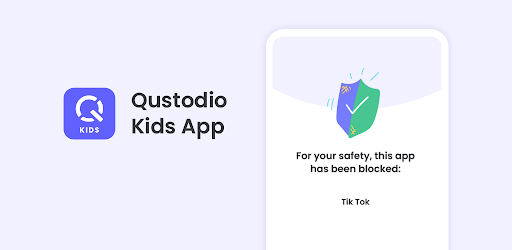
About this app
On this page you can download Kids App Qustodio and install on Windows PC. Kids App Qustodio is free Productivity app, developed by Qustodio LLC. Latest version of Kids App Qustodio is 680.73.1.2-family, was released on 2025-03-19 (updated on 2025-04-03). Estimated number of the downloads is more than 1,000,000. Overall rating of Kids App Qustodio is 2,7. Generally most of the top apps on Android Store have rating of 4+. This app had been rated by 53,761 users, 29,017 users had rated it 5*, 21,591 users had rated it 1*.
How to install Kids App Qustodio on Windows?
Instruction on how to install Kids App Qustodio on Windows 10 Windows 11 PC & Laptop
In this post, I am going to show you how to install Kids App Qustodio on Windows PC by using Android App Player such as BlueStacks, LDPlayer, Nox, KOPlayer, ...
Before you start, you will need to download the APK/XAPK installer file, you can find download button on top of this page. Save it to easy-to-find location.
[Note] You can also download older versions of this app on bottom of this page.
Below you will find a detailed step-by-step guide, but I want to give you a fast overview of how it works. All you need is an emulator that will emulate an Android device on your Windows PC and then you can install applications and use it - you see you're playing it on Android, but this runs not on a smartphone or tablet, it runs on a PC.
If this doesn't work on your PC, or you cannot install, comment here and we will help you!
Step By Step Guide To Install Kids App Qustodio using BlueStacks
- Download and Install BlueStacks at: https://www.bluestacks.com. The installation procedure is quite simple. After successful installation, open the Bluestacks emulator. It may take some time to load the Bluestacks app initially. Once it is opened, you should be able to see the Home screen of Bluestacks.
- Open the APK/XAPK file: Double-click the APK/XAPK file to launch BlueStacks and install the application. If your APK/XAPK file doesn't automatically open BlueStacks, right-click on it and select Open with... Browse to the BlueStacks. You can also drag-and-drop the APK/XAPK file onto the BlueStacks home screen
- Once installed, click "Kids App Qustodio" icon on the home screen to start using, it'll work like a charm :D
[Note 1] For better performance and compatibility, choose BlueStacks 5 Nougat 64-bit read more
[Note 2] about Bluetooth: At the moment, support for Bluetooth is not available on BlueStacks. Hence, apps that require control of Bluetooth may not work on BlueStacks.
How to install Kids App Qustodio on Windows PC using NoxPlayer
- Download & Install NoxPlayer at: https://www.bignox.com. The installation is easy to carry out.
- Drag the APK/XAPK file to the NoxPlayer interface and drop it to install
- The installation process will take place quickly. After successful installation, you can find "Kids App Qustodio" on the home screen of NoxPlayer, just click to open it.
Discussion
(*) is required
Kids App Qustodio is the companion app to Qustodio Parental Control App. Please only download this app onto a device being used by a child or teen. Do not install on parent devices.
Create a free account to get started:
1. Download Qustodio Parental Control App onto your own device
2. Download Kids App Qustodio (this app) onto each child/teen’s device you want to protect.
The two apps work in tandem to give parents all the tools they need to protect kids online.
Parents, with Qustodio’s parental controls you can:
Create a safe space for your kids to explore and play online
• Block apps and inappropriate content
• Prevent exposure to gambling, mature content, violence and other threats
Stay involved in your children’s digital lives
• View activity timelines and browsing history, YouTube views, screen time and more
• Receive real-time alerts
Promote healthy habits for the whole family
• Help avoid screen addiction
• Ensure better sleep routines
• Preserve family time with consistent time limits and screen-free time.
Know where your kids are at any time
• Locate your kids on a map. Know where they are and where they have been.
• Get notification when kids arrive or leave the house
Protect your children from predators and cyberbullies
• Detect suspicious contacts
• Read sent and received texts
• Block numbers
To personalize filters, set time limits and monitor activity, use the parent’s app: Qustodio Parental Control App.
Kids App Qustodio for Android is password protected and cannot be uninstalled from a child’s device without parental permission.
Our FAQ:
• Does Qustodio Parental Control family screen time blocker app support Android 8 (Oreo): Yes.
• Does Qustodio family screen time blocker app work on other platforms besides Android? Qustodio can protect Windows, Mac, iOS, Kindle and Android.
• What languages do you support? Qustodio is available in English, Spanish, French, Italian, Portuguese, German, Japanese and Chinese.
For support. Contact us here: https://www.qustodio.com/help and support@qustodio.com
Notes:
This app uses the Device Administrator permission. This will prevent a user from uninstalling Kids App Qustodio without your knowledge.
This app uses Accessibility services. to build an excellent device experience that helps users with behavioral disabilities set appropriate levels of access and monitoring of screen time, web content and apps, in order to limit their risks and enjoy life normally.
This app uses the VPN service to filter inappropriate web content.
Troubleshooting notes:
Huawei devices owners: Battery-saving mode needs to be disabled for Qustodio.
Hi Parents!
We've made more improvements and fixed some minor bugs to make your Qustodio experience even better. As always, we recommend that you enable auto-updating in the Play Store so both your and your kids' apps are always up-to-date.
The Qustodio Team
Allows an app to access precise location.
Allows read only access to phone state, including the phone number of the device, current cellular network information, the status of any ongoing calls, and a list of any PhoneAccounts registered on the device.
Allows the app to answer an incoming phone call.
Allows an application to write (but not read] the user's call log data.
Allows an application to see the number being dialed during an outgoing call with the option to redirect the call to a different number or abort the call altogether.
Allows an application to read the user's call log.
Allows an application to read the user's contacts data.
Allows an application to read SMS messages.
Allows an application to receive SMS messages.
Allows an application to send SMS messages.
Allows applications to access information about networks.
Allows applications to access information about Wi-Fi networks.
This constant was deprecated in API level 21. No longer enforced.
Allows an application to collect component usage statistics
Declaring the permission implies intention to use the API and the user of the device can grant permission through the Settings application.
Allows applications to open network sockets.
Allows an application to call killBackgroundProcesses(String].
Allows an application to receive the ACTION_BOOT_COMPLETED that is broadcast after the system finishes booting.
Allows access to the vibrator.
Allows using PowerManager WakeLocks to keep processor from sleeping or screen from dimming.
Marker permission for applications that wish to access notification policy.
Permission an application must hold in order to use ACTION_REQUEST_IGNORE_BATTERY_OPTIMIZATIONS.
Allows an app to create windows using the type TYPE_APPLICATION_OVERLAY, shown on top of all other apps.
Allows an application to initiate a phone call without going through the Dialer user interface for the user to confirm the call.
Allows applications to change network connectivity state.