Conversations (Jabber / XMPP) on Windows Pc
Developed By: Daniel Gultsch
License: Free
Rating: 4,1/5 - 2.335 votes
Last Updated: April 18, 2024
App Details
| Version |
2.17.2+playstore |
| Size |
15.9 MB |
| Release Date |
December 25, 24 |
| Category |
Communication Apps |
|
App Permissions:
Allows an application to write to external storage. [see more (18)]
|
|
What's New:
· Use Material 3 theme· Reorganize settings· Synchronize read state across devices [see more]
|
|
Description from Developer:
A free and open source Jabber/XMPP client for Android. Easy to use, reliable, battery friendly. With built-in support for images, group chats and e2e encryption.
Design principles... [read more]
|
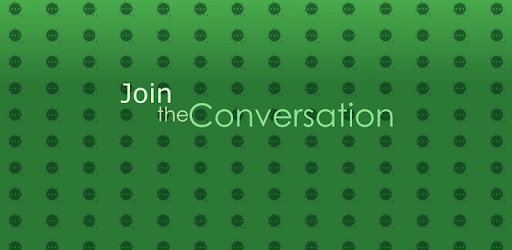
About this app
On this page you can download Conversations (Jabber / XMPP) and install on Windows PC. Conversations (Jabber / XMPP) is free Communication app, developed by Daniel Gultsch. Latest version of Conversations (Jabber / XMPP) is 2.17.2+playstore, was released on 2024-12-25 (updated on 2024-04-18). Estimated number of the downloads is more than 100,000. Overall rating of Conversations (Jabber / XMPP) is 4,1. Generally most of the top apps on Android Store have rating of 4+. This app had been rated by 2,335 users, 326 users had rated it 5*, 1,511 users had rated it 1*.
How to install Conversations (Jabber / XMPP) on Windows?
Instruction on how to install Conversations (Jabber / XMPP) on Windows 10 Windows 11 PC & Laptop
In this post, I am going to show you how to install Conversations (Jabber / XMPP) on Windows PC by using Android App Player such as BlueStacks, LDPlayer, Nox, KOPlayer, ...
Before you start, you will need to download the APK/XAPK installer file, you can find download button on top of this page. Save it to easy-to-find location.
[Note] You can also download older versions of this app on bottom of this page.
Below you will find a detailed step-by-step guide, but I want to give you a fast overview of how it works. All you need is an emulator that will emulate an Android device on your Windows PC and then you can install applications and use it - you see you're playing it on Android, but this runs not on a smartphone or tablet, it runs on a PC.
If this doesn't work on your PC, or you cannot install, comment here and we will help you!
Step By Step Guide To Install Conversations (Jabber / XMPP) using BlueStacks
- Download and Install BlueStacks at: https://www.bluestacks.com. The installation procedure is quite simple. After successful installation, open the Bluestacks emulator. It may take some time to load the Bluestacks app initially. Once it is opened, you should be able to see the Home screen of Bluestacks.
- Open the APK/XAPK file: Double-click the APK/XAPK file to launch BlueStacks and install the application. If your APK/XAPK file doesn't automatically open BlueStacks, right-click on it and select Open with... Browse to the BlueStacks. You can also drag-and-drop the APK/XAPK file onto the BlueStacks home screen
- Once installed, click "Conversations (Jabber / XMPP)" icon on the home screen to start using, it'll work like a charm :D
[Note 1] For better performance and compatibility, choose BlueStacks 5 Nougat 64-bit read more
[Note 2] about Bluetooth: At the moment, support for Bluetooth is not available on BlueStacks. Hence, apps that require control of Bluetooth may not work on BlueStacks.
How to install Conversations (Jabber / XMPP) on Windows PC using NoxPlayer
- Download & Install NoxPlayer at: https://www.bignox.com. The installation is easy to carry out.
- Drag the APK/XAPK file to the NoxPlayer interface and drop it to install
- The installation process will take place quickly. After successful installation, you can find "Conversations (Jabber / XMPP)" on the home screen of NoxPlayer, just click to open it.
Discussion
(*) is required
A free and open source Jabber/XMPP client for Android. Easy to use, reliable, battery friendly. With built-in support for images, group chats and e2e encryption.
Design principles
• Be as beautiful and easy to use as possible without sacrificing security or privacy
• Rely on existing, well established protocols
• Do not require a Google Account or specifically Google Cloud Messaging (GCM)
• Require as little permissions as possible
Features
• End-to-end encryption with either OMEMO or OpenPGP
• Encrypted audio and video calls (DLTS-SRTP)
• Sending and receiving images
• Intuitive UI that follows Android Design guidelines
• Pictures / Avatars for your Contacts
• Syncs with desktop client
• Conferences (with support for bookmarks)
• Address book integration
• Multiple Accounts / unified inbox
• Very low impact on battery life
XMPP Features
Conversations works with every XMPP server out there. However XMPP is an extensible protocol. These extensions are standardized as well in so called XEP’s. Conversations supports a couple of those to make the overall user experience better. There is a chance that your current XMPP server does not support these extensions. Therefore to get the most out of Conversations you should consider either switching to an
XMPP server that does or - even better - run your own XMPP server for you and your friends.
These XEPs are - as of now:
• XEP-0065: SOCKS5 Bytestreams (or mod_proxy65). Will be used to transfer files if both parties are behind a firewall (NAT).
• XEP-0163: Personal Eventing Protocol for avatars
• XEP-0191: Blocking command lets you blacklist spammers or block contacts without removing them from your roster.
• XEP-0198: Stream Management allows XMPP to survive small network outages and changes of the underlying TCP connection.
• XEP-0280: Message Carbons which automatically syncs the messages you send to your desktop client and thus allows you to switch seamlessly from your mobile client to your desktop client and back within one conversation.
• XEP-0237: Roster Versioning mainly to save bandwidth on poor mobile connections
• XEP-0313: Message Archive Management synchronize message history with the server. Catch up with messages that were sent while Conversations was offline.
• XEP-0352: Client State Indication lets the server know whether or not Conversations is in the background. Allows the server to save bandwidth by withholding unimportant packages.
• XEP-0363: HTTP File Upload allows you to share files in conferences and with offline contacts. Requires an additional component on your server.
· Use Material 3 theme
· Reorganize settings
· Synchronize read state across devices
Allows an application to write to external storage.
Allows an application to read from external storage.
Allows applications to open network sockets.
Allows applications to access information about networks.
Allows using PowerManager WakeLocks to keep processor from sleeping or screen from dimming.
Allows an application to receive the ACTION_BOOT_COMPLETED that is broadcast after the system finishes booting.
Allows access to the vibrator.
Permission an application must hold in order to use ACTION_REQUEST_IGNORE_BATTERY_OPTIMIZATIONS.
Allows an app to access approximate location.
Allows an app to access precise location.
Allows applications to access information about Wi-Fi networks.
Allows an application to request installing packages.
Required to be able to access the camera device.
Allows an application to record audio.
Allows applications to connect to paired bluetooth devices.
Allows an application to modify global audio settings.
Allows an app to create windows using the type TYPE_APPLICATION_OVERLAY, shown on top of all other apps.
Allows a calling application which manages it own calls through the self-managed ConnectionService APIs.