SystemUI Tuner on Windows Pc
Developed By: Zachary Wander
License: Free
Rating: 3,6/5 - 5.160 votes
Last Updated: April 04, 2025
App Details
| Version |
362 |
| Size |
17.1 MB |
| Release Date |
March 08, 24 |
| Category |
Personalization Apps |
|
App Permissions:
Allows an application to read or write the secure system settings. [see more (10)]
|
|
What's New:
There's a lot that's changed since version 354!Check out the changelog here: https://github.com/zacharee/Tweaker/blob/master/CHANGELOG.md [see more]
|
|
Description from Developer:
If Night Mode gave you a black screen, run this ADB command:
- adb shell settings delete secure ui_night_mode
READ THIS BEFORE INSTALLING: https://github.com/zacharee/Tweaker/blob... [read more]
|
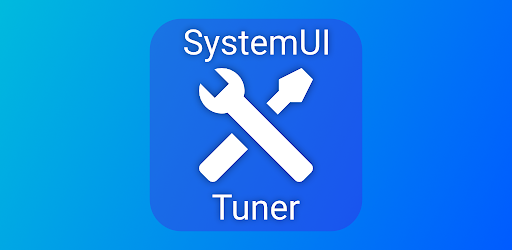
About this app
On this page you can download SystemUI Tuner and install on Windows PC. SystemUI Tuner is free Personalization app, developed by Zachary Wander. Latest version of SystemUI Tuner is 362, was released on 2024-03-08 (updated on 2025-04-04). Estimated number of the downloads is more than 1,000,000. Overall rating of SystemUI Tuner is 3,6. Generally most of the top apps on Android Store have rating of 4+. This app had been rated by 5,160 users, 1,234 users had rated it 5*, 2,731 users had rated it 1*.
How to install SystemUI Tuner on Windows?
Instruction on how to install SystemUI Tuner on Windows 10 Windows 11 PC & Laptop
In this post, I am going to show you how to install SystemUI Tuner on Windows PC by using Android App Player such as BlueStacks, LDPlayer, Nox, KOPlayer, ...
Before you start, you will need to download the APK/XAPK installer file, you can find download button on top of this page. Save it to easy-to-find location.
[Note] You can also download older versions of this app on bottom of this page.
Below you will find a detailed step-by-step guide, but I want to give you a fast overview of how it works. All you need is an emulator that will emulate an Android device on your Windows PC and then you can install applications and use it - you see you're playing it on Android, but this runs not on a smartphone or tablet, it runs on a PC.
If this doesn't work on your PC, or you cannot install, comment here and we will help you!
Step By Step Guide To Install SystemUI Tuner using BlueStacks
- Download and Install BlueStacks at: https://www.bluestacks.com. The installation procedure is quite simple. After successful installation, open the Bluestacks emulator. It may take some time to load the Bluestacks app initially. Once it is opened, you should be able to see the Home screen of Bluestacks.
- Open the APK/XAPK file: Double-click the APK/XAPK file to launch BlueStacks and install the application. If your APK/XAPK file doesn't automatically open BlueStacks, right-click on it and select Open with... Browse to the BlueStacks. You can also drag-and-drop the APK/XAPK file onto the BlueStacks home screen
- Once installed, click "SystemUI Tuner" icon on the home screen to start using, it'll work like a charm :D
[Note 1] For better performance and compatibility, choose BlueStacks 5 Nougat 64-bit read more
[Note 2] about Bluetooth: At the moment, support for Bluetooth is not available on BlueStacks. Hence, apps that require control of Bluetooth may not work on BlueStacks.
How to install SystemUI Tuner on Windows PC using NoxPlayer
- Download & Install NoxPlayer at: https://www.bignox.com. The installation is easy to carry out.
- Drag the APK/XAPK file to the NoxPlayer interface and drop it to install
- The installation process will take place quickly. After successful installation, you can find "SystemUI Tuner" on the home screen of NoxPlayer, just click to open it.
Discussion
(*) is required
If Night Mode gave you a black screen, run this ADB command:
- adb shell settings delete secure ui_night_mode
READ THIS BEFORE INSTALLING: https://github.com/zacharee/Tweaker/blob/master/app/src/main/assets/terms.md
SAMSUNG USERS ON ANDROID NOUGAT (7) and OREO (8) READ THIS: https://forum.xda-developers.com/showpost.php?p=72413941&postcount=283
Add-on for writing to Settings.System without root or Shizuku: https://zwander.dev/dialog-systemuitunersystemsettingsadd-on
UNLESS YOU ARE ON ANDROID 11 OR HIGHER, USING ADB REQUIRES A COMPUTER!
SystemUI Tuner is not magic! It simply exposes some hidden options in Android. Different manufacturers may remove or change these options, which SystemUI Tuner CANNOT work around.
ADB Commands for more convenient copy-paste (ADB is not root):
- adb shell pm grant com.zacharee1.systemuituner android.permission.WRITE_SECURE_SETTINGS
- adb shell pm grant com.zacharee1.systemuituner android.permission.PACKAGE_USAGE_STATS
- adb shell pm grant com.zacharee1.systemuituner android.permission.DUMP
For some reason, a lot of manufacturers seem to have a problem with us customizing our own devices, to the point where some disable the built-in Android System UI Tuner.
This app aims to fix that problem, by providing a replacement. For the most part, this is a replica of Android's System UI Tuner; however, there are a few extra goodies that Android's solution doesn't include by default.
Using this app you can:
- Control which icons appear in your status bar (not every toggle will work on every device).
- Customize Demo Mode.
- Control the importance level of notifications (7.0+; doesn't work well on Samsung).
- Enable some hidden features of Android.
- Toggle Immersive Mode.
- Change Quick Settings options (TouchWiz 7.0 users can change the grid size).
- Customize animation speeds.
- And so much more.
Most features should work on most devices. Heavily customized OEM versions of Android (such as TouchWiz/Samsung Experience/One UI, EMUI, MIUI, etc) will have fewer available. There is nothing that can be done about this.
THIS APP WILL NOT FUNCTION PROPERLY ON ALL DEVICES! This includes most versions of MIUI, while Samsung's TouchWiz Marshmallow (6) will not work at all!
Now for some notes:
- This app does NOT require ROOT, but you will need to grant some permissions using ADB (instructions in app). ADB IS NOT ROOT!
- If your device is rooted, the app will attempt to gain root access. You can deny access if you want, but you will need to use ADB to grant the permissions.
- This app should work on any device running Android Marshmallow (6.0) or above, except most devices running MIUI and devices on TouchWiz 6.0.
- This app is not a magic wand. SystemUI Tuner is simply exposing hidden options available in Android. If there isn't an option for something, or an existing option doesn't work on your device, there's nothing that I can do to fix it.
- Immersive Mode is finnicky! Don't expect it to work perfectly, and don't expect me to be able to do anything about it. Again, it's an option built into Android. I have no control over what Google or your OEM does to mess it up.
- Changes you make are permanent! Uninstalling SystemUI Tuner WILL NOT and CANNOT undo your changes. On Android Oreo (8.0) and later, there is an option to reset most settings, but it is YOUR responsibility to keep track of what you change.
If you have a problem, visit the XDA thread, send me an email, or visit the Telegram group. However, make sure you read this description and any warnings present in the app before asking a question.
XDA: https://forum.xda-developers.com/android/apps-games/app-systemui-tuner-t3588675
Source code: https://github.com/zacharee/Tweaker
Telegram:
http://bit.ly/ZachareeTG
Help Translate: https://crowdin.com/project/systemui-tuner
There's a lot that's changed since version 354!
Check out the changelog here: https://github.com/zacharee/Tweaker/blob/master/CHANGELOG.md
Allows an application to read or write the secure system settings.
Allows an application to read or write the system settings.
Allows an application to retrieve state dump information from system services.
Allows an application to collect component usage statistics
Declaring the permission implies intention to use the API and the user of the device can grant permission through the Settings application.
Allows an application to receive the ACTION_BOOT_COMPLETED that is broadcast after the system finishes booting.
Allows an app to create windows using the type TYPE_APPLICATION_OVERLAY, shown on top of all other apps.
Allows applications to open network sockets.
Allows using PowerManager WakeLocks to keep processor from sleeping or screen from dimming.
Allows applications to access information about networks.