SMS Backup & Restore on Windows Pc
Developed By: SyncTech Pty Ltd
License: Free
Rating: 3,9/5 - 130.082 votes
Last Updated: February 18, 2025
App Details
| Version |
10.21.004 |
| Size |
17.3 MB |
| Release Date |
December 15, 24 |
| Category |
Tools Apps |
|
App Permissions:
Allows an application to write to external storage. [see more (19)]
|
|
What's New:
- Fix for an issue where the app was not detecting itself as the default SMS app during the delete messages process- Added a label above Ads to identify them... [see more]
|
|
Description from Developer:
SMS Backup & Restore is an app that backs up (creates a copy of) SMS & MMS messages and call logs currently available on the phone. It can also restore messages and call lo... [read more]
|
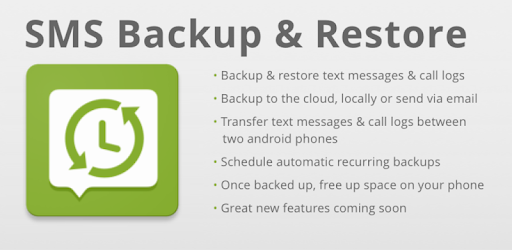
About this app
On this page you can download SMS Backup & Restore and install on Windows PC. SMS Backup & Restore is free Tools app, developed by SyncTech Pty Ltd. Latest version of SMS Backup & Restore is 10.21.004, was released on 2024-12-15 (updated on 2025-02-18). Estimated number of the downloads is more than 10,000,000. Overall rating of SMS Backup & Restore is 3,9. Generally most of the top apps on Android Store have rating of 4+. This app had been rated by 130,082 users, 24,684 users had rated it 5*, 82,334 users had rated it 1*.
How to install SMS Backup & Restore on Windows?
Instruction on how to install SMS Backup & Restore on Windows 10 Windows 11 PC & Laptop
In this post, I am going to show you how to install SMS Backup & Restore on Windows PC by using Android App Player such as BlueStacks, LDPlayer, Nox, KOPlayer, ...
Before you start, you will need to download the APK/XAPK installer file, you can find download button on top of this page. Save it to easy-to-find location.
[Note] You can also download older versions of this app on bottom of this page.
Below you will find a detailed step-by-step guide, but I want to give you a fast overview of how it works. All you need is an emulator that will emulate an Android device on your Windows PC and then you can install applications and use it - you see you're playing it on Android, but this runs not on a smartphone or tablet, it runs on a PC.
If this doesn't work on your PC, or you cannot install, comment here and we will help you!
Step By Step Guide To Install SMS Backup & Restore using BlueStacks
- Download and Install BlueStacks at: https://www.bluestacks.com. The installation procedure is quite simple. After successful installation, open the Bluestacks emulator. It may take some time to load the Bluestacks app initially. Once it is opened, you should be able to see the Home screen of Bluestacks.
- Open the APK/XAPK file: Double-click the APK/XAPK file to launch BlueStacks and install the application. If your APK/XAPK file doesn't automatically open BlueStacks, right-click on it and select Open with... Browse to the BlueStacks. You can also drag-and-drop the APK/XAPK file onto the BlueStacks home screen
- Once installed, click "SMS Backup & Restore" icon on the home screen to start using, it'll work like a charm :D
[Note 1] For better performance and compatibility, choose BlueStacks 5 Nougat 64-bit read more
[Note 2] about Bluetooth: At the moment, support for Bluetooth is not available on BlueStacks. Hence, apps that require control of Bluetooth may not work on BlueStacks.
How to install SMS Backup & Restore on Windows PC using NoxPlayer
- Download & Install NoxPlayer at: https://www.bignox.com. The installation is easy to carry out.
- Drag the APK/XAPK file to the NoxPlayer interface and drop it to install
- The installation process will take place quickly. After successful installation, you can find "SMS Backup & Restore" on the home screen of NoxPlayer, just click to open it.
Discussion
(*) is required
SMS Backup & Restore is an app that backs up (creates a copy of) SMS & MMS messages and call logs currently available on the phone. It can also restore messages and call logs from already existing backups.
Note: This app requires existing backups to be able to restore call logs and messages. It cannot recover anything without existing backups.
For questions or issues please visit our FAQ at: https://synctech.com.au/sms-faqs/
APP FEATURES:
- Backup SMS (text) messages, MMS and call logs in XML format.
- Local device backup with options to automatically upload to Google Drive, Dropbox and OneDrive.
- Choose a recurring scheduled time to automatically backup.
- Option to select which conversations to backup or restore.
- View and drill into your local and cloud backups.
- Search backups.
- Restore/transfer backup to another phone. Backup format is independent of the Android version so the messages and logs can be easily transferred from one phone to another, irrespective of the version.
- Fast Transfer between 2 phones over WiFi direct
- Free up space on your phone. Delete all SMS messages or call logs on the Phone.
- Email a backup file.
- The XML backup can be viewed on a computer via the online viewer at https://SyncTech.com.au/view-backup/
Notes:
- Tested on Android 5.0 and higher
- App only restores backups made by this app
- Backup is created locally on the phone by default, but has options to upload to Google Drive, Dropbox, OneDrive or Email. At no time are the files sent to the developer.
- Please ensure there is a copy of the backup outside the phone before performing a factory reset on the phone.
This App needs access to the following:
* Your messages: Backup and Restore messages. Receive SMS permission needed to properly handle messages received while the app is the default messaging app.
* Your Calls and Contact information: Backup and Restore Call Logs.
* Storage: To create the Backup file on the SD card.
* Network view and communication: Allows the app to connect to wifi for backup
* Your social information: To display and store the contact names in the Backup file.
* Run at start-up: Start scheduled Backups.
* Prevent Phone from Sleeping: To prevent the phone from going to sleep/suspended state while a Backup or Restore operation is in progress.
* Test access to Protected Storage: To create the Backup file on the SD card.
* Account Information: To authenticate with Google Drive and Gmail for cloud uploads.
* Location: Only requested and used during WiFi direct transfer due to a security requirement on Android.
- Fix for an issue where the app was not detecting itself as the default SMS app during the delete messages process
- Added a label above Ads to identify them more easily so as to prevent users from mistaking them for app functionality
Allows an application to write to external storage.
Allows an application to read from external storage.
Allows an application to read the user's contacts data.
Allows an application to write the user's contacts data.
Allows an application to read SMS messages.
Allows an application to receive SMS messages.
Allows using PowerManager WakeLocks to keep processor from sleeping or screen from dimming.
Allows applications to open network sockets.
Allows applications to access information about networks.
Allows read only access to phone state, including the phone number of the device, current cellular network information, the status of any ongoing calls, and a list of any PhoneAccounts registered on the device.
Allows an application to receive the ACTION_BOOT_COMPLETED that is broadcast after the system finishes booting.
Allows an application to read the user's call log.
Allows an application to write (but not read] the user's call log data.
Allows access to the list of accounts in the Accounts Service.
Allows applications to access information about Wi-Fi networks.
Allows applications to change Wi-Fi connectivity state.
Allows applications to change network connectivity state.
Allows an app to access approximate location.
Allows an app to access precise location.