Evernote - Note Organizer on Windows Pc
Developed By: Evernote Corporation
License: Free
Rating: 3,1/5 - 1.841.464 votes
Last Updated: February 18, 2025
App Details
| Version |
10.131.9 |
| Size |
131.4 MB |
| Release Date |
March 23, 25 |
| Category |
Productivity Apps |
|
App Permissions:
Allows applications to open network sockets. [see more (13)]
|
|
What's New:
New features:- You can now create templates directly from the Templates section- Long-press any item in notes to drag and rearrange, including paragraphsFixes... [see more]
|
|
Description from Developer:
Capture ideas when inspiration strikes. Bring your notes, to-dos, and schedule together to tame life’s distractions and accomplish more—at work, at home, and everywhere in between.... [read more]
|
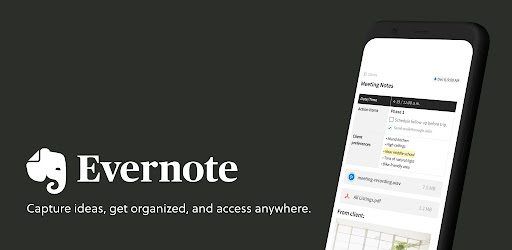
About this app
On this page you can download Evernote - Note Organizer and install on Windows PC. Evernote - Note Organizer is free Productivity app, developed by Evernote Corporation. Latest version of Evernote - Note Organizer is 10.131.9, was released on 2025-03-23 (updated on 2025-02-18). Estimated number of the downloads is more than 100,000,000. Overall rating of Evernote - Note Organizer is 3,1. Generally most of the top apps on Android Store have rating of 4+. This app had been rated by 1,841,464 users, 701,518 users had rated it 5*, 815,470 users had rated it 1*.
How to install Evernote - Note Organizer on Windows?
Instruction on how to install Evernote - Note Organizer on Windows 10 Windows 11 PC & Laptop
In this post, I am going to show you how to install Evernote - Note Organizer on Windows PC by using Android App Player such as BlueStacks, LDPlayer, Nox, KOPlayer, ...
Before you start, you will need to download the APK/XAPK installer file, you can find download button on top of this page. Save it to easy-to-find location.
[Note] You can also download older versions of this app on bottom of this page.
Below you will find a detailed step-by-step guide, but I want to give you a fast overview of how it works. All you need is an emulator that will emulate an Android device on your Windows PC and then you can install applications and use it - you see you're playing it on Android, but this runs not on a smartphone or tablet, it runs on a PC.
If this doesn't work on your PC, or you cannot install, comment here and we will help you!
Step By Step Guide To Install Evernote - Note Organizer using BlueStacks
- Download and Install BlueStacks at: https://www.bluestacks.com. The installation procedure is quite simple. After successful installation, open the Bluestacks emulator. It may take some time to load the Bluestacks app initially. Once it is opened, you should be able to see the Home screen of Bluestacks.
- Open the APK/XAPK file: Double-click the APK/XAPK file to launch BlueStacks and install the application. If your APK/XAPK file doesn't automatically open BlueStacks, right-click on it and select Open with... Browse to the BlueStacks. You can also drag-and-drop the APK/XAPK file onto the BlueStacks home screen
- Once installed, click "Evernote - Note Organizer" icon on the home screen to start using, it'll work like a charm :D
[Note 1] For better performance and compatibility, choose BlueStacks 5 Nougat 64-bit read more
[Note 2] about Bluetooth: At the moment, support for Bluetooth is not available on BlueStacks. Hence, apps that require control of Bluetooth may not work on BlueStacks.
How to install Evernote - Note Organizer on Windows PC using NoxPlayer
- Download & Install NoxPlayer at: https://www.bignox.com. The installation is easy to carry out.
- Drag the APK/XAPK file to the NoxPlayer interface and drop it to install
- The installation process will take place quickly. After successful installation, you can find "Evernote - Note Organizer" on the home screen of NoxPlayer, just click to open it.
Discussion
(*) is required
Capture ideas when inspiration strikes. Bring your notes, to-dos, and schedule together to tame life’s distractions and accomplish more—at work, at home, and everywhere in between.
Evernote syncs to all your devices, so you can stay productive on the go. Tackle your to-do list with Tasks, connect your Google Calendar to stay on top of your schedule, and see your most relevant information quickly with a customizable Home dashboard.
"Use Evernote as the place you put everything … Don’t ask yourself which device it’s on—it’s in Evernote" – The New York Times
“When it comes to taking all manner of notes and getting work done, Evernote is an indispensable tool.” – PC Mag
---
CAPTURE IDEAS
• Write, collect, and capture ideas as searchable notes, notebooks, and to-do lists.
• Clip interesting articles and web pages to read or use later.
• Add different types of content to your notes: text, docs, PDFs, sketches, photos, audio, web clippings, and more.
• Use your camera to scan and organize paper documents, business cards, whiteboards, and handwritten notes.
GET ORGANIZED
• Manage your to-do list with Tasks—set due dates and reminders, so you never miss a deadline.
• Connect Evernote and Google Calendar to bring your schedule and your notes together.
• See your most relevant information instantly on the Home dashboard.
• Create separate notebooks to organize receipts, bills, and invoices.
• Find anything fast—Evernote's powerful search can even find text in images and handwritten notes.
ACCESS ANYWHERE
• Sync your notes and notebooks automatically across any Chromebook, phone, or tablet.
• Start work on one device and continue on another without missing a beat.
EVERNOTE IN EVERYDAY LIFE
• Keep a journal to keep your thoughts organized.
• Go paperless by scanning receipts and important documents.
EVERNOTE IN BUSINESS
• Keep everyone up to date by capturing meeting notes and sharing notebooks with your team.
• Bring people, projects, and ideas together with shared Spaces.
EVERNOTE IN EDUCATION
• Keep track of lecture notes, exams, and assignments so you don’t miss important details.
• Create notebooks for each class and keep everything organized.
---
Also available from Evernote:
EVERNOTE PERSONAL
• 10 GB of new uploads each month
• Unlimited number of devices
• Create and manage tasks
• Connect one Google Calendar account
• Access your notes and notebooks offline
EVERNOTE PROFESSIONAL
• 20 GB of new uploads each month
• Unlimited number of devices
• Create, manage, and assign tasks
• Connect multiple Google Calendar accounts
• Access your notes and notebooks offline
• Home dashboard - Full customization
Price may vary by location. Subscriptions will be charged to your credit card through your Google Play account. Where applicable, your subscription will automatically renew unless canceled at least 24 hours before the end of the current period. Subscriptions may not be cancelled for refund except as provided in Evernote's Commercial Terms. Manage your subscriptions in Account Settings after purchase.
---
Privacy Policy: https://evernote.com/legal/privacy.php
Terms of Service: https://evernote.com/legal/tos.php
Commercial terms: https://evernote.com/legal/commercial-terms
New features:
- You can now create templates directly from the Templates section
- Long-press any item in notes to drag and rearrange, including paragraphs
Fixes:
- Moved the audio recording stop button to the right to prevent data loss
- Fixed Table of Contents not working in view-only notes
- Fixed incorrect Creation date for template-based notes
- Fixed an issue preventing users to delete empty lines after tables
- Fixed an issue preventing publishing of notes created from other public notes
Allows applications to open network sockets.
Allows an app to create windows using the type TYPE_APPLICATION_OVERLAY, shown on top of all other apps.
Allows an application to write to external storage.
Required to be able to access the camera device.
Allows an application to record audio.
Allows an app to access precise location.
Allows applications to access information about networks.
Allows applications to access information about Wi-Fi networks.
Allows access to the vibrator.
Allows an app to use fingerprint hardware.
Allows using PowerManager WakeLocks to keep processor from sleeping or screen from dimming.
Allows an application to receive the ACTION_BOOT_COMPLETED that is broadcast after the system finishes booting.
This constant was deprecated in API level 21. No longer enforced.