AirDroid: File & Remote Access on Windows Pc
Developed By: SAND STUDIO
License: Free
Rating: 3,8/5 - 632.545 votes
Last Updated: February 18, 2025
App Details
| Version |
4.3.9.1 |
| Size |
59.4 MB |
| Release Date |
February 28, 25 |
| Category |
Tools Apps |
|
App Permissions:
Allows an application to read SMS messages. [see more (54)]
|
|
What's New:
Bug fixes and finetunes that improve stability and user experience. [see more]
|
|
Description from Developer:
AirDroid is your best personal mobile device management suite, which is built on 10 years of non-stop improvements, including file transfer and management, screen mirroring, remote... [read more]
|
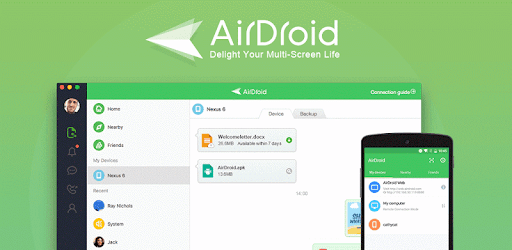
About this app
On this page you can download AirDroid: File & Remote Access and install on Windows PC. AirDroid: File & Remote Access is free Tools app, developed by SAND STUDIO. Latest version of AirDroid: File & Remote Access is 4.3.9.1, was released on 2025-02-28 (updated on 2025-02-18). Estimated number of the downloads is more than 50,000,000. Overall rating of AirDroid: File & Remote Access is 3,8. Generally most of the top apps on Android Store have rating of 4+. This app had been rated by 632,545 users, 145,941 users had rated it 5*, 374,071 users had rated it 1*.
How to install AirDroid: File & Remote Access on Windows?
Instruction on how to install AirDroid: File & Remote Access on Windows 10 Windows 11 PC & Laptop
In this post, I am going to show you how to install AirDroid: File & Remote Access on Windows PC by using Android App Player such as BlueStacks, LDPlayer, Nox, KOPlayer, ...
Before you start, you will need to download the APK/XAPK installer file, you can find download button on top of this page. Save it to easy-to-find location.
[Note] You can also download older versions of this app on bottom of this page.
Below you will find a detailed step-by-step guide, but I want to give you a fast overview of how it works. All you need is an emulator that will emulate an Android device on your Windows PC and then you can install applications and use it - you see you're playing it on Android, but this runs not on a smartphone or tablet, it runs on a PC.
If this doesn't work on your PC, or you cannot install, comment here and we will help you!
Step By Step Guide To Install AirDroid: File & Remote Access using BlueStacks
- Download and Install BlueStacks at: https://www.bluestacks.com. The installation procedure is quite simple. After successful installation, open the Bluestacks emulator. It may take some time to load the Bluestacks app initially. Once it is opened, you should be able to see the Home screen of Bluestacks.
- Open the APK/XAPK file: Double-click the APK/XAPK file to launch BlueStacks and install the application. If your APK/XAPK file doesn't automatically open BlueStacks, right-click on it and select Open with... Browse to the BlueStacks. You can also drag-and-drop the APK/XAPK file onto the BlueStacks home screen
- Once installed, click "AirDroid: File & Remote Access" icon on the home screen to start using, it'll work like a charm :D
[Note 1] For better performance and compatibility, choose BlueStacks 5 Nougat 64-bit read more
[Note 2] about Bluetooth: At the moment, support for Bluetooth is not available on BlueStacks. Hence, apps that require control of Bluetooth may not work on BlueStacks.
How to install AirDroid: File & Remote Access on Windows PC using NoxPlayer
- Download & Install NoxPlayer at: https://www.bignox.com. The installation is easy to carry out.
- Drag the APK/XAPK file to the NoxPlayer interface and drop it to install
- The installation process will take place quickly. After successful installation, you can find "AirDroid: File & Remote Access" on the home screen of NoxPlayer, just click to open it.
Discussion
(*) is required
AirDroid is your best personal mobile device management suite, which is built on 10 years of non-stop improvements, including file transfer and management, screen mirroring, remote control, and receive SMS notifications right from your computer - all can be done with just one AirDroid app.
Major features:
1. Enjoy hyper-fast file transferring without limitations
You can use AirDroid to enjoy the incredibly fast file-transferring speed at 20MB/s, under both local and remote connections. Enjoy the uncompromising experience for productivity even when switching to Wi-Fi, 4G, or 5G network. The nearby feature also allows you to instantly and directly send photos & video files to your nearby friends, even without an account or internet connection.
2. All-in-one file management
From the desktop client or the web client web.airdroid.com, you can check up and manage photos, videos, music, apps, storage, and more on your devices. You can even automatically sync and upload your photos & videos to your PC, that way you can not only save up your device's storage but also avoid the risk of having your privacy leaked.
3. Screen Mirroring
Mirror your Android devices to pc wirelessly so that you can share your screen with your students or partners. You can also stream your broadcast with AirDroid, to share your games or pictures with your audience more efficiently.
Screen mirroring doesn't require the phones and the computer to be on the same network. A practical solution for various scenarios.
4. Remote Control Android devices
You can take full control of your Android devices, without rooting your devices, just need to connect to the AirDroid PC client for a fast setting, to do whatever you want to do on your Android devices remotely, ex, play games, open an app, check the phone status.
Remote control for AirDroid is easy to set up and runs smoothly even if your device is on the other side of the globe.
*If you need to remote control an Android device from another Android device, you need to download AirMirror for the controller device.
5. Remote Monitoring
Make use of unused Android phones and have them be your eyes by using the remote camera feature. Monitor the device surroundings, or listen in on environmental sounds with One-Way Audio, so you don't need to stay on the screen at all times.
You can check in on newborns and pets or safeguard your home, all without spending extra on new cameras.
5. Notifications & SMS Management
AirDroid helps you focus on work by letting you manage the phone right from your computer.
You can receive and send texts, connect to headsets, enter or copy the phone number and make the call right from the computer. The Notification feature allows you to sync your phone's app notifications (such as WhatsApp, Line, and Facebook Messenger) to the computer, and you can directly reply to them on your desktop. Important messages are always up-to-date.
6. Make calls on PC
You can import phone numbers in bulk directly on the AirDroid desktop client, click to call, and talk to your customers or friends through the handset or Bluetooth headset of the phone. AirDroid helps you avoids the trouble of manually entering phone numbers on mobile phones and possible errors, and improves your efficiency.
FAQs:
Q: Do I have to register an account to use AirDroid?
A: With an AirDroid account, you can enjoy all the features under the local and remote connection. If you don't want to register, you can use AirDroid under the same wifi with limited features.
Q: Does AirDroid free to use?
A: You can use AirDroid for free under the local area network. When running under a non-local network, the free account has a 200MB/month data limit and cannot use the remote camera. We recommend that you upgrade to premium to enjoy unlimited remote data and unlock all functions and services.
Bug fixes and finetunes that improve stability and user experience.
Allows an application to read SMS messages.
Allows an application to send SMS messages.
Allows an application to receive SMS messages.
Allows an application to monitor incoming MMS messages.
Allows an application to receive WAP push messages.
Allows an application to read the user's contacts data.
Allows an application to write the user's contacts data.
Allows read only access to phone state, including the phone number of the device, current cellular network information, the status of any ongoing calls, and a list of any PhoneAccounts registered on the device.
Allows modification of the telephony state - power on, mmi, etc.
Allows the app to answer an incoming phone call.
Allows access to the list of accounts in the Accounts Service.
Allows applications to set the wallpaper.
This constant was deprecated in API level 21. No longer enforced.
This constant was deprecated in API level 8. The restartPackage(String] API is no longer supported.
Allows an application to call killBackgroundProcesses(String].
Allows access to the vibrator.
Allows an application to write to external storage.
Allows an application to read from external storage.
Allows applications to open network sockets.
Allows applications to access information about Wi-Fi networks.
Allows applications to access information about networks.
Allows using PowerManager WakeLocks to keep processor from sleeping or screen from dimming.
Allows an application to read or write the system settings.
Required to be able to access the camera device.
Allows an application to collect battery statistics
Allows applications to disable the keyguard if it is not secure.
Allows an application to initiate a phone call without going through the Dialer user interface for the user to confirm the call.
Allows applications to change Wi-Fi connectivity state.
Allows applications to change network connectivity state.
Allows an app to create windows using the type TYPE_APPLICATION_OVERLAY, shown on top of all other apps.
Allows an application to read the user's call log.
Allows an app to access precise location.
Allows an app to access approximate location.
Allows applications to enter Wi-Fi Multicast mode.
Allows an application to collect component usage statistics
Declaring the permission implies intention to use the API and the user of the device can grant permission through the Settings application.
Allows an application to record audio.
Allows an application to modify global audio settings.
Permission an application must hold in order to use ACTION_REQUEST_IGNORE_BATTERY_OPTIMIZATIONS.
Allows an application to receive the ACTION_BOOT_COMPLETED that is broadcast after the system finishes booting.
Allows an application to request installing packages.
Allows an application to request deleting packages.
Required to be able to reboot the device.
Allows an application to install packages.
Allows applications to set the wallpaper hints.
Allows an application to change the Z-order of tasks.
Allows an application to access extra location provider commands.
Allows applications to read the sync settings.
Allows applications to write the sync settings.
Allows an application to expand or collapse the status bar.
Allows applications to set the system time zone.
Must be required by an NotificationListenerService, to ensure that only the system can bind to it.
Allows an application to change whether an application component (other than its own] is enabled or not.
Allows an application to read or write the secure system settings.