Working Scale Free on Windows Pc
Developed By: sciencewithandroid
License: Free
Rating: 2,5/5 - 2.141 votes
Last Updated: February 18, 2025
App Details
| Version |
2.4 |
| Size |
4.3 MB |
| Release Date |
June 25, 15 |
| Category |
Tools Apps |
|
App Permissions:
Allows applications to open network sockets. [see more (7)]
|
|
What's New:
1.6: added averaging option - previously only available on the pro version.2.0: major update. Improved the precision of the mass measurements. Fixed some UI... [see more]
|
|
Description from Developer:
"Working Scale Free" uses your phone's sensors to measure the mass (or weight) of a small object placed on it. The minimum mass you can measure accurately with typica... [read more]
|
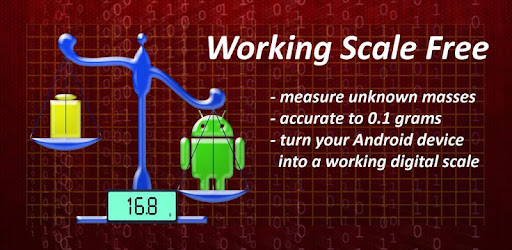
About this app
On this page you can download Working Scale Free and install on Windows PC. Working Scale Free is free Tools app, developed by sciencewithandroid. Latest version of Working Scale Free is 2.4, was released on 2015-06-25 (updated on 2025-02-18). Estimated number of the downloads is more than 500,000. Overall rating of Working Scale Free is 2,5. Generally most of the top apps on Android Store have rating of 4+. This app had been rated by 2,141 users, 1,111 users had rated it 5*, 632 users had rated it 1*.
How to install Working Scale Free on Windows?
Instruction on how to install Working Scale Free on Windows 10 Windows 11 PC & Laptop
In this post, I am going to show you how to install Working Scale Free on Windows PC by using Android App Player such as BlueStacks, LDPlayer, Nox, KOPlayer, ...
Before you start, you will need to download the APK/XAPK installer file, you can find download button on top of this page. Save it to easy-to-find location.
[Note] You can also download older versions of this app on bottom of this page.
Below you will find a detailed step-by-step guide, but I want to give you a fast overview of how it works. All you need is an emulator that will emulate an Android device on your Windows PC and then you can install applications and use it - you see you're playing it on Android, but this runs not on a smartphone or tablet, it runs on a PC.
If this doesn't work on your PC, or you cannot install, comment here and we will help you!
Step By Step Guide To Install Working Scale Free using BlueStacks
- Download and Install BlueStacks at: https://www.bluestacks.com. The installation procedure is quite simple. After successful installation, open the Bluestacks emulator. It may take some time to load the Bluestacks app initially. Once it is opened, you should be able to see the Home screen of Bluestacks.
- Open the APK/XAPK file: Double-click the APK/XAPK file to launch BlueStacks and install the application. If your APK/XAPK file doesn't automatically open BlueStacks, right-click on it and select Open with... Browse to the BlueStacks. You can also drag-and-drop the APK/XAPK file onto the BlueStacks home screen
- Once installed, click "Working Scale Free" icon on the home screen to start using, it'll work like a charm :D
[Note 1] For better performance and compatibility, choose BlueStacks 5 Nougat 64-bit read more
[Note 2] about Bluetooth: At the moment, support for Bluetooth is not available on BlueStacks. Hence, apps that require control of Bluetooth may not work on BlueStacks.
How to install Working Scale Free on Windows PC using NoxPlayer
- Download & Install NoxPlayer at: https://www.bignox.com. The installation is easy to carry out.
- Drag the APK/XAPK file to the NoxPlayer interface and drop it to install
- The installation process will take place quickly. After successful installation, you can find "Working Scale Free" on the home screen of NoxPlayer, just click to open it.
Discussion
(*) is required
"Working Scale Free" uses your phone's sensors to measure the mass (or weight) of a small object placed on it. The minimum mass you can measure accurately with typical Android devices is about 5 grams. Best results can be obtained for masses between about 10 and 100 grams.
If you place your Android device on a carpet and gently push down on one end with your finger, it will come back to its original position after you remove your finger. The carpet has spring-like properties. This app is designed to make use of the spring-like properties of common objects in combination with a known mass (a "calibration mass") to measure an unknown mass. It tracks your device's changing angle using its built-in motion sensors. You prepare your Android device by placing a calibration mass near one end while it is resting on a spring-like object. After this step, the mass of any small object placed on top of the calibration mass can be determined.
Here are the steps you should follow to get the best results (see help page in app for additional suggestions):
1. Place your Android device face-up on a carpet, sofa cushion, slightly inflated Zip-lock bag (good), flexible "ice pack(s)" (best), folded towel, or any other "springy" object. It helps to place a small piece of paper on your Android device where you plan to place the calibration mass. This makes it less likely that it will slide.
2. Press the 'Start' button. Do not touch the device again until it commands you to place the calibration mass on it.
3. For users in the USA, we recommend using at least one quarter for the calibration step (but two quarters is better). You should use more coins for larger devices. You should easily notice movement of the device when you place the coin(s) on it. You can look up the mass of a quarter (or other coin) on the US mint coin specifications web page (http://www.usmint.gov/about_the_mint/?action=coin_specifications). Watch the progress bar and make sure you place the coin(s) on the device after the progress bar begins moving, and make sure the device stops moving before the progress bar reaches the end. You can enter the mass of the calibration mass in the 'Settings' page prior to starting your calibration and measurements. There, you can also enter the number of calibrating masses (for instance, one, two or three coins). As a general rule, the mass of your unknown object should not be too different from the total mass of your calibrating masses.
4. We recommend you place the calibration mass near the top center of the Android device.
5. After the calibration step, place your unknown on top of the calibration mass. The accuracy is at best 0.1 gram; more often a single measurement will have an accuracy of 0.2 - 0.3 grams, but it will depend on the setup. You can run your own tests of the accuracy by placing known masses on the device.
6. When you are done, press the Stop button. If you would like to measure more objects, you will need to repeat the above steps. Press the 'clear' button to reset the displays to '0.00'.
7. It is recommended that you enable the averaging display. It displays the average of every 10 measurements.
Be careful when trying to measure liquids that you do not spill any on your Android device.
If you have any suggestions for improvements or just want to share with us your interesting project with this app, please contact us at ggonzo47@gmail.com
Use "Working Scale Free" for science experiments, measuring small quantities of ingredients for a recipe, or making a game of guessing masses or weights.
The accuracy is about +/- 0.2 grams. This is NOT a gag app!
"Working Scale Free" is ad-supported. If you find this to be a helpful app, please consider supporting us by installing the pro version. It lacks ads, includes a second completely independent method to measure mass, a save button, and history.
1.6: added averaging option - previously only available on the pro version.
2.0: major update. Improved the precision of the mass measurements. Fixed some UI issues on tablets.
2.2: UI enhancements. Changed exit review request frequency.
2.4: fixed problem with menu button on newer devices.
Allows applications to open network sockets.
Allows applications to access information about networks.
Allows an application to write to external storage.
Allows read only access to phone state, including the phone number of the device, current cellular network information, the status of any ongoing calls, and a list of any PhoneAccounts registered on the device.
Allows applications to access information about Wi-Fi networks.
Allows using PowerManager WakeLocks to keep processor from sleeping or screen from dimming.
Allows an application to read from external storage.