Screen Mirroring & Sharing on Windows Pc
Developed By: ZipoApps
License: Free
Rating: 3,8/5 - 53.695 votes
Last Updated: February 18, 2025
App Details
| Version |
1.9.11 |
| Size |
14 MB |
| Release Date |
March 23, 25 |
| Category |
Tools Apps |
|
App Permissions:
Allows applications to access information about Wi-Fi networks. [see more (5)]
|
|
What's New:
- Android 11 Support- Fix for Tethering mode- New pro features: Orientation Mode, Manual Connection Mode, Auto Stop- New feature: toggle screen visibility by... [see more]
|
|
Description from Developer:
Best mirror screen on market. Now the screen sharing is instant and easy. Enjoy flawless screen mirroring features. Duplicate screen of your phone or tablet to any device on your W... [read more]
|
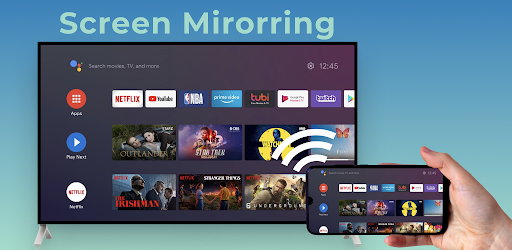
About this app
On this page you can download Screen Mirroring & Sharing and install on Windows PC. Screen Mirroring & Sharing is free Tools app, developed by ZipoApps. Latest version of Screen Mirroring & Sharing is 1.9.11, was released on 2025-03-23 (updated on 2025-02-18). Estimated number of the downloads is more than 10,000,000. Overall rating of Screen Mirroring & Sharing is 3,8. Generally most of the top apps on Android Store have rating of 4+. This app had been rated by 53,695 users, 13,187 users had rated it 5*, 35,495 users had rated it 1*.
How to install Screen Mirroring & Sharing on Windows?
Instruction on how to install Screen Mirroring & Sharing on Windows 10 Windows 11 PC & Laptop
In this post, I am going to show you how to install Screen Mirroring & Sharing on Windows PC by using Android App Player such as BlueStacks, LDPlayer, Nox, KOPlayer, ...
Before you start, you will need to download the APK/XAPK installer file, you can find download button on top of this page. Save it to easy-to-find location.
[Note] You can also download older versions of this app on bottom of this page.
Below you will find a detailed step-by-step guide, but I want to give you a fast overview of how it works. All you need is an emulator that will emulate an Android device on your Windows PC and then you can install applications and use it - you see you're playing it on Android, but this runs not on a smartphone or tablet, it runs on a PC.
If this doesn't work on your PC, or you cannot install, comment here and we will help you!
Step By Step Guide To Install Screen Mirroring & Sharing using BlueStacks
- Download and Install BlueStacks at: https://www.bluestacks.com. The installation procedure is quite simple. After successful installation, open the Bluestacks emulator. It may take some time to load the Bluestacks app initially. Once it is opened, you should be able to see the Home screen of Bluestacks.
- Open the APK/XAPK file: Double-click the APK/XAPK file to launch BlueStacks and install the application. If your APK/XAPK file doesn't automatically open BlueStacks, right-click on it and select Open with... Browse to the BlueStacks. You can also drag-and-drop the APK/XAPK file onto the BlueStacks home screen
- Once installed, click "Screen Mirroring & Sharing" icon on the home screen to start using, it'll work like a charm :D
[Note 1] For better performance and compatibility, choose BlueStacks 5 Nougat 64-bit read more
[Note 2] about Bluetooth: At the moment, support for Bluetooth is not available on BlueStacks. Hence, apps that require control of Bluetooth may not work on BlueStacks.
How to install Screen Mirroring & Sharing on Windows PC using NoxPlayer
- Download & Install NoxPlayer at: https://www.bignox.com. The installation is easy to carry out.
- Drag the APK/XAPK file to the NoxPlayer interface and drop it to install
- The installation process will take place quickly. After successful installation, you can find "Screen Mirroring & Sharing" on the home screen of NoxPlayer, just click to open it.
Discussion
(*) is required
Best mirror screen on market. Now the screen sharing is instant and easy. Enjoy flawless screen mirroring features. Duplicate screen of your phone or tablet to any device on your WiFi network.
Screen mirroring your phone screen to TV can be helpful when you're showing photos, videos, watching movies, or playing games. Stable and free screen sharing with the Screen Mirror app. Share screen to a TV or other devices on your WiFi network.
Screen mirror your phone to a TV or any other android device with a screen mirroring feature! Screen sharing has never been easier!
Screen Mirroring is ideal if you need a screen sharing to show your phone's screen at a presentation in front of an audience. Easily connect your device to any other android device. Use the screen mirroring feature for instant mirror cast.
🔍 Screen Mirror app helpful information:
✔️ Screen Mirroring requires that your Android device and your target device are on the same WiFi network.
✔️ SmartTV's might not work since some of their browsers do not support the needed features for Mirror app.
✔️ Furthermore, an internet connection is required for screen mirror - cast to TV or other devices.
✔️ Mirror app requires Android 5.0 or higher.
✔️ Please be aware that Screen Mirroring transmits the content of your display (share screen), but not your device's audio signals.
✔️ Mirror app works great with Google Chrome, Apple Safari, Firefox, and Samsung MU Series.
✔️ For more information, please watch our how-to video on youtube (name: Android Screen Mirroring - Mirror your screen with Screen Mirror - Screen Mirroring via WiFi).
Mirroring made easy. Mirror Cast to TV and enjoy photos, videos, movies and games.
Screen Mirror your mobile screen on your TV can be useful when you're showing off photos from a recent trip, playing a game or giving a demonstration. With this Mirror App, you'll be able to cast your Android phone's screen on the TV screen.
This Mirror Cast App allows you to easily connect your device and your TV. It provides you a secure connection to protect your data, files and applications. Share screen is simple and easy to use and most importantly a free app!
With this Mirror app you can stream to TV from your phone without limitation. It helps you to stream movies, music and photos to your TV! This is one of the best screen sharing apps for android users.
Please be aware that the transmission offset (the amount of time the share screen is delayed) highly depends on your Androids Device computation power and the speed of the WiFi connection. For the best mirror cast results, ensure your WiFi connection is good. You should use a device with a strong processor.
🔥Share screen with screen mirroring feature easily:🔥
- Open screenmirrorapp.com on your device - Share screen to any device.
- Start the screen mirror process on your Android device - Fast mirror cast.
- Scan the QR code and screen sharing starts immediately.
✔️ Yes, screen sharing is as simple as that. No additional software on your remote device is needed for screen mirror.
Screen Sharing app mirrors the entire mobile screen to your smart TV without any lag or buffering. You can Play Videos, Music and Photos very easily from your phone. Sharing your screen with TV is very easy with the Mirror app. Screen Mirroring - Share Screen app provides you a secure connection between your mobile and TV to protect your data, files and applications.
📺 Now you can enjoy screen sharing! Mirror Cast phone to a TV or other devices and share screen instantly!
- Android 11 Support
- Fix for Tethering mode
- New pro features: Orientation Mode, Manual Connection Mode, Auto Stop
- New feature: toggle screen visibility by pressing key 'b' on the keyboard of your target device
- Improvements and bugfixes
Please note: If you face any problems or discover bugs, please send an email to support.screenmirror@zipoapps.com. If you like Screen Mirror, we would appreciate it if you rate it in the Play Store. Thanks!
Allows applications to access information about Wi-Fi networks.
Allows applications to access information about networks.
Allows applications to open network sockets.
Required to be able to access the camera device.
Allows using PowerManager WakeLocks to keep processor from sleeping or screen from dimming.