Parrot Voice Recorder on Windows Pc
Developed By: One Music Player
License: Free
Rating: 4,1/5 - 11.320 votes
Last Updated: February 18, 2025
App Details
| Version |
3.12.3 |
| Size |
35.5 MB |
| Release Date |
October 31, 24 |
| Category |
Tools Apps |
|
App Permissions:
Allows an application to record audio. [see more (13)]
|
|
What's New:
Stop losing your recordings. Parrot is the #1 Voice Recorder on Google Play.In this update:- Crash fixes and optimizations. [see more]
|
|
Description from Developer:
Parrot is a free voice recorder app which allows you to Record, Play and Share voice recordings, all within 3 taps! A simple and beautiful user interface helps you create crisp and... [read more]
|
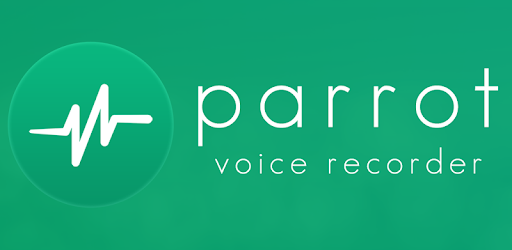
About this app
On this page you can download Parrot Voice Recorder and install on Windows PC. Parrot Voice Recorder is free Tools app, developed by One Music Player. Latest version of Parrot Voice Recorder is 3.12.3, was released on 2024-10-31 (updated on 2025-02-18). Estimated number of the downloads is more than 1,000,000. Overall rating of Parrot Voice Recorder is 4,1. Generally most of the top apps on Android Store have rating of 4+. This app had been rated by 11,320 users, 1,857 users had rated it 5*, 7,287 users had rated it 1*.
How to install Parrot Voice Recorder on Windows?
Instruction on how to install Parrot Voice Recorder on Windows 10 Windows 11 PC & Laptop
In this post, I am going to show you how to install Parrot Voice Recorder on Windows PC by using Android App Player such as BlueStacks, LDPlayer, Nox, KOPlayer, ...
Before you start, you will need to download the APK/XAPK installer file, you can find download button on top of this page. Save it to easy-to-find location.
[Note] You can also download older versions of this app on bottom of this page.
Below you will find a detailed step-by-step guide, but I want to give you a fast overview of how it works. All you need is an emulator that will emulate an Android device on your Windows PC and then you can install applications and use it - you see you're playing it on Android, but this runs not on a smartphone or tablet, it runs on a PC.
If this doesn't work on your PC, or you cannot install, comment here and we will help you!
Step By Step Guide To Install Parrot Voice Recorder using BlueStacks
- Download and Install BlueStacks at: https://www.bluestacks.com. The installation procedure is quite simple. After successful installation, open the Bluestacks emulator. It may take some time to load the Bluestacks app initially. Once it is opened, you should be able to see the Home screen of Bluestacks.
- Open the APK/XAPK file: Double-click the APK/XAPK file to launch BlueStacks and install the application. If your APK/XAPK file doesn't automatically open BlueStacks, right-click on it and select Open with... Browse to the BlueStacks. You can also drag-and-drop the APK/XAPK file onto the BlueStacks home screen
- Once installed, click "Parrot Voice Recorder" icon on the home screen to start using, it'll work like a charm :D
[Note 1] For better performance and compatibility, choose BlueStacks 5 Nougat 64-bit read more
[Note 2] about Bluetooth: At the moment, support for Bluetooth is not available on BlueStacks. Hence, apps that require control of Bluetooth may not work on BlueStacks.
How to install Parrot Voice Recorder on Windows PC using NoxPlayer
- Download & Install NoxPlayer at: https://www.bignox.com. The installation is easy to carry out.
- Drag the APK/XAPK file to the NoxPlayer interface and drop it to install
- The installation process will take place quickly. After successful installation, you can find "Parrot Voice Recorder" on the home screen of NoxPlayer, just click to open it.
Discussion
(*) is required
Parrot is a free voice recorder app which allows you to Record, Play and Share voice recordings, all within 3 taps! A simple and beautiful user interface helps you create crisp and balanced voice recordings. Use Parrot as your go-to voice recorder and start recording voices, audio, phone conversations, your singing: anything you like, in high definition!
Record yourself or any voice message in high quality with the best dictaphone for Android. Download Parrot, save your first voice memo today, and start being more organized.
Parrot Pro (available as in-app purchase) allows you to Record Phone Calls, Schedule Recordings for a specific time and date and synchronize your tracks to the cloud using Google Drive or Dropbox.
Parrot is has no time limits or no functionality limits. With over 100 different setting combinations, you can finely tune your recordings and playback.
Parrot Basic - All Users
• Record: Create voice recording with a live and buttery smooth sound wave graph as you record to help you easily identify when you’re receiving the right levels. You can record using the standard mic, camcorder mic or Bluetooth microphones.
• Play: Playback your recordings with a full waveform. Tap, touch and drag the waveform to seek to the perfect time in your recording. Playback your voice recordings with a simple and beautiful list that helps you easily identify tracks with intuitive calendar icons as well as playing and paused animations.
• Share: Share your tracks with your favorite apps with two simple taps. Your favorite apps are saved to allow you to quickly share in the future.
• Notifications: We’ve included simple and easy notifications in order to allow you to use Parrot and continue to work in the background.
• Android Wear: Manage your recording and playback right from your wrist.
Parrot Pro - In-app Purchase
• Phone Call Recording: Record incoming or outgoing phone calls either automatically or by prompt before or after the call (note: results may vary for specific device and operating system combinations, please contact us for more information)
• Scheduled Recordings: Schedule a recording for a specific date, time and duration.
• Cloud Backup: Easily synchronize all your files individually or as a zip to Google Drive, Dropbox or anywhere on your device.
Recording Options (Dictaphone options)
• Quality: Recording in WAV and MP4 formats. Choose your sample rate and bit rate.
• Source: Record your voice from your device mic, camcorder mic or Bluetooth headset.
• Effects: Use Android’s built-in recording effects to remove background noise, cancel out echo and automatically control gain. For those situations where more power is needed, set your own custom gain.
• Auto Pause (skip silence): Easily skip silence while recording by having the app pause and restart for you based on time and sound sensitivity thresholds.
• Alerts: Use both vibration and beeps to help you identify when the recording has started and stopped.
Playback Options
• Bass Boost: Boost the bass to help amplify low frequencies of the recordings.
• Volume Boost: Enhance the volume of the track to help hear even quiet noises.
• Preset Reverb: Hear your recording as if it were played in a small room or large hall.
App Permissions
• Record Audio: We need access to your mic to create voice recordings.
• External Storage: We require access to your SD card as this is our preferred location to store your tracks.
• Phone Calls: Parrot Pro mode allows users to record phone calls.
• Wakelock: Used in Parrot Pro to ensure that your phone wakes up for schedule recordings.
• Vibration: We have a setting that allows you to make your device vibrate when you start or stop a recording.
For more information, help and support visit http://www.theparrotapp.com
Stop losing your recordings. Parrot is the #1 Voice Recorder on Google Play.
In this update:
- Crash fixes and optimizations.
Allows an application to record audio.
Allows an application to read from external storage.
Allows an application to write to external storage.
Allows applications to access information about networks.
Allows an application to modify global audio settings.
Allows applications to connect to paired bluetooth devices.
Allows applications to open network sockets.
Allows access to the vibrator.
Allows an application to receive the ACTION_BOOT_COMPLETED that is broadcast after the system finishes booting.
Allows using PowerManager WakeLocks to keep processor from sleeping or screen from dimming.
Allows an app to create windows using the type TYPE_APPLICATION_OVERLAY, shown on top of all other apps.
Allows applications to access information about Wi-Fi networks.
Allows an app to use fingerprint hardware.