SideSync on Windows Pc
Developed By: Samsung Electronics Co., Ltd.
License: Free
Rating: 4,2/5 - 76.460 votes
Last Updated: February 18, 2025
App Details
| Version |
4.7.9.3 |
| Size |
8.2 MB |
| Release Date |
December 03, 22 |
| Category |
Productivity Apps |
|
App Permissions:
Allows an application to capture video output. [see more (40)]
|
|
What's New:
*. Some features of Side Sync are unavailable for Android Pie(9.0)1. Bug fixes [see more]
|
|
Description from Developer:
SideSync is a new PC-Mobile solution that enables screens, windows, and data to be shared easily. Share between a PC and a Galaxy smartphone, or between a Galaxy Tab and Galaxy sma... [read more]
|
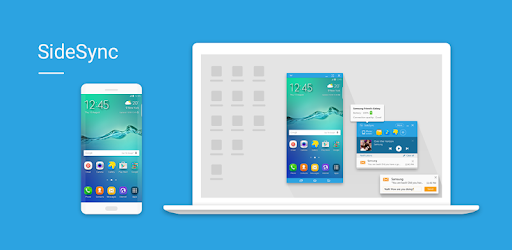
About this app
On this page you can download SideSync and install on Windows PC. SideSync is free Productivity app, developed by Samsung Electronics Co., Ltd.. Latest version of SideSync is 4.7.9.3, was released on 2022-12-03 (updated on 2025-02-18). Estimated number of the downloads is more than 50,000,000. Overall rating of SideSync is 4,2. Generally most of the top apps on Android Store have rating of 4+. This app had been rated by 76,460 users, 47 users had rated it 5*, 7 users had rated it 1*.
How to install SideSync on Windows?
Instruction on how to install SideSync on Windows 10 Windows 11 PC & Laptop
In this post, I am going to show you how to install SideSync on Windows PC by using Android App Player such as BlueStacks, LDPlayer, Nox, KOPlayer, ...
Before you start, you will need to download the APK/XAPK installer file, you can find download button on top of this page. Save it to easy-to-find location.
[Note] You can also download older versions of this app on bottom of this page.
Below you will find a detailed step-by-step guide, but I want to give you a fast overview of how it works. All you need is an emulator that will emulate an Android device on your Windows PC and then you can install applications and use it - you see you're playing it on Android, but this runs not on a smartphone or tablet, it runs on a PC.
If this doesn't work on your PC, or you cannot install, comment here and we will help you!
Step By Step Guide To Install SideSync using BlueStacks
- Download and Install BlueStacks at: https://www.bluestacks.com. The installation procedure is quite simple. After successful installation, open the Bluestacks emulator. It may take some time to load the Bluestacks app initially. Once it is opened, you should be able to see the Home screen of Bluestacks.
- Open the APK/XAPK file: Double-click the APK/XAPK file to launch BlueStacks and install the application. If your APK/XAPK file doesn't automatically open BlueStacks, right-click on it and select Open with... Browse to the BlueStacks. You can also drag-and-drop the APK/XAPK file onto the BlueStacks home screen
- Once installed, click "SideSync" icon on the home screen to start using, it'll work like a charm :D
[Note 1] For better performance and compatibility, choose BlueStacks 5 Nougat 64-bit read more
[Note 2] about Bluetooth: At the moment, support for Bluetooth is not available on BlueStacks. Hence, apps that require control of Bluetooth may not work on BlueStacks.
How to install SideSync on Windows PC using NoxPlayer
- Download & Install NoxPlayer at: https://www.bignox.com. The installation is easy to carry out.
- Drag the APK/XAPK file to the NoxPlayer interface and drop it to install
- The installation process will take place quickly. After successful installation, you can find "SideSync" on the home screen of NoxPlayer, just click to open it.
Discussion
(*) is required
SideSync is a new PC-Mobile solution that enables screens, windows, and data to be shared easily. Share between a PC and a Galaxy smartphone, or between a Galaxy Tab and Galaxy smartphone.
You can see exactly the same screen displayed on your smartphone or tablet on the other device. Then drag and drop files, type text messages on your keyboard, and much more.
■ Instructions
1. Install SideSync on your PC and your Android device.
- PC: SideSync is pre-installed (http://www.samsung.com/sidesync/)
2. Run the software on your PC and your Android device.
3. Connect your Android device to your PC with a USB cable or connect the devices to the same Wi-Fi network.
4. If you previously used SideSync with your PC and device connected to the same Wi-Fi network, SideSync will automatically reconnect using the same settings for added convenience.
*) Please refer to SideSync Help for more details.
■ Features
1. Mobile Phone Screen Sharing
- You can use Screen Sharing to mirror the screen of your Samsung Android device on your PC screen. You can also control your Android device from your PC.
- Easily navigate to the desired screen by using Favourites on the Dashboard.
2. Keyboard & Mouse Sharing
- In Keyboard & Mouse Sharing Mode, you can use your Android device as your PC monitor and control the device easily using the PC's keyboard and mouse. Try using your device and PC at the same time.
3. Helpful Features
- You can receive your device's notifications on the Dashboard in real-time.
- You can easily share URL(Note 2, S3, S4)s between tdevice using the Internet sharing feature, and open them on your PC or your device.
- You can seamlessly transfer music or video playback from your device to your PC.
■ Supported PCs
- All PCs (OS: Windows XP, Vista, 7, 8, 10)
■ Supported Android Devices
- All Samsung Android devices with a supported OS (Galaxy smartphones, tablets)
· Supported Android OS: KitKat and above
■ Supported Models
- Mobile phones running Android KitKat or higher, and are model S3 or later (excluding some models in certain regions) are supported. Some features may be unavailable depending on the device.
- Tablets running Android KitKat or higher can be connected to a mobile phone. Connecting tablets to a PC is supported from Android Lollipop onward.
■ Restrictions
- Some features may not function properly on the Note 2 NE6 version. Please upgrade your device to the latest version before using SideSync. You can check your device's software version by checking the last 3 digits of the build number in Settings > More > About device.
- Drag & drop file moving is not supported for models released prior to Galaxy Note 3 (Note 2, S3, S4).
- Certain features, such as the smart phone's NFC and sensors, may not function identically on mirrored tablets or PCs.
■ Permissions
The following permissions are required to use SideSync. You can use SideSync without allowing optional permission.
[Required permissions]
- Phone : Read phone status through Call forwarding
- Microphone : Directly call through Call forwarding
- Contacts : Find accounts on the device during Call forwarding
- SMS : Read and send text messages
- Storage : Read and send the contents
[Optional permission]
- Camera : Scan QR code
*. Some features of Side Sync are unavailable for Android Pie(9.0)
1. Bug fixes
Allows an application to capture video output.
Allows an application to expand or collapse the status bar.
Allows an app to create windows using the type TYPE_APPLICATION_OVERLAY, shown on top of all other apps.
Allows applications to open network sockets.
Allows using PowerManager WakeLocks to keep processor from sleeping or screen from dimming.
Allows an application to broadcast sticky intents.
Allows an application to receive the ACTION_BOOT_COMPLETED that is broadcast after the system finishes booting.
Allows read only access to phone state, including the phone number of the device, current cellular network information, the status of any ongoing calls, and a list of any PhoneAccounts registered on the device.
Allows an application to write to external storage.
Allows an application to read the user's contacts data.
Allows applications to access information about Wi-Fi networks.
Allows applications to change Wi-Fi connectivity state.
Allows applications to access information about networks.
Allows an application to read or write the system settings.
Allows an application to read or write the secure system settings.
Allows an application to modify the current configuration, such as locale.
Allows access to the vibrator.
Allows applications to change network connectivity state.
Allows access to the list of accounts in the Accounts Service.
Allows an application to set the maximum number of (not needed] application processes that can be running.
Allows an application to expand or collapse the status bar.
Allows an application to open, close, or disable the status bar and its icons.
This constant was deprecated in API level 21. No longer enforced.
Allows an application to call killBackgroundProcesses(String].
Allows an application to modify global audio settings.
Allows an application to broadcast sticky intents.
Allows an application to change the Z-order of tasks.
Allows applications to connect to paired bluetooth devices.
Allows applications to discover and pair bluetooth devices.
Allows an application to install packages.
Allows an application to delete packages.
Allows modification of the telephony state - power on, mmi, etc.
Allows an application to initiate a phone call without going through the Dialer user interface for the user to confirm the call.
Allows an application to record audio.
Allows an application to take screen shots and more generally get access to the frame buffer data.
Allows an application to know what content is playing and control its playback.
Allows an application to update device statistics.
Allows an application to capture audio output.
Required to be able to access the camera device.
Allows an application to read from external storage.