Thermotouch on Windows Pc
Developed By: Thermogroup Ltd
License: Free
Rating: 3,6/5 - 9 votes
Last Updated: February 27, 2025
App Details
| Version |
1.5 |
| Size |
986.1 KB |
| Release Date |
January 25, 23 |
| Category |
Tools Apps |
|
App Permissions:
Allows applications to open network sockets. [see more (2)]
|
|
What's New:
We have added the following:- support of Android 5.1.1; - the available network selection button was added to the wi-fi setting menu;-the forced check... [see more]
|
|
Description from Developer:
Thermogroup UK are one of the leading UK manufacturers of electric underfloor heating systems, and are excited to present our MyThermotouch application. The app and Thermotouch 3.2... [read more]
|
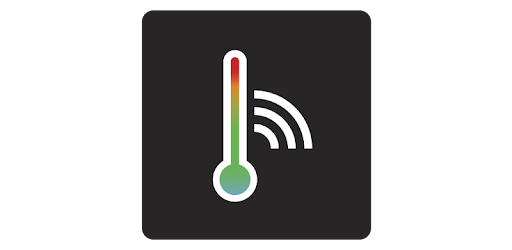
About this app
On this page you can download Thermotouch and install on Windows PC. Thermotouch is free Tools app, developed by Thermogroup Ltd. Latest version of Thermotouch is 1.5, was released on 2023-01-25 (updated on 2025-02-27). Estimated number of the downloads is more than 1,000. Overall rating of Thermotouch is 3,6. Generally most of the top apps on Android Store have rating of 4+. This app had been rated by 9 users, 5 users had rated it 5*, 3 users had rated it 1*.
How to install Thermotouch on Windows?
Instruction on how to install Thermotouch on Windows 10 Windows 11 PC & Laptop
In this post, I am going to show you how to install Thermotouch on Windows PC by using Android App Player such as BlueStacks, LDPlayer, Nox, KOPlayer, ...
Before you start, you will need to download the APK/XAPK installer file, you can find download button on top of this page. Save it to easy-to-find location.
[Note] You can also download older versions of this app on bottom of this page.
Below you will find a detailed step-by-step guide, but I want to give you a fast overview of how it works. All you need is an emulator that will emulate an Android device on your Windows PC and then you can install applications and use it - you see you're playing it on Android, but this runs not on a smartphone or tablet, it runs on a PC.
If this doesn't work on your PC, or you cannot install, comment here and we will help you!
Step By Step Guide To Install Thermotouch using BlueStacks
- Download and Install BlueStacks at: https://www.bluestacks.com. The installation procedure is quite simple. After successful installation, open the Bluestacks emulator. It may take some time to load the Bluestacks app initially. Once it is opened, you should be able to see the Home screen of Bluestacks.
- Open the APK/XAPK file: Double-click the APK/XAPK file to launch BlueStacks and install the application. If your APK/XAPK file doesn't automatically open BlueStacks, right-click on it and select Open with... Browse to the BlueStacks. You can also drag-and-drop the APK/XAPK file onto the BlueStacks home screen
- Once installed, click "Thermotouch" icon on the home screen to start using, it'll work like a charm :D
[Note 1] For better performance and compatibility, choose BlueStacks 5 Nougat 64-bit read more
[Note 2] about Bluetooth: At the moment, support for Bluetooth is not available on BlueStacks. Hence, apps that require control of Bluetooth may not work on BlueStacks.
How to install Thermotouch on Windows PC using NoxPlayer
- Download & Install NoxPlayer at: https://www.bignox.com. The installation is easy to carry out.
- Drag the APK/XAPK file to the NoxPlayer interface and drop it to install
- The installation process will take place quickly. After successful installation, you can find "Thermotouch" on the home screen of NoxPlayer, just click to open it.
Discussion
(*) is required
Thermogroup UK are one of the leading UK manufacturers of electric underfloor heating systems, and are excited to present our MyThermotouch application. The app and Thermotouch 3.2aP thermostat lets you control the most popular electric underfloor heating systems on the market, from your smartphone or tablet device.
MyThermotouch gives you complete control of your electric underfloor heating system in the palm of your hand. If you have our Thermotouch 3.2aP thermostat installed with your electric underfloor heating system you can use your smartphone or tablet to adjust your heating from anywhere you have a wireless internet connection. The thermostat and smartphone app can communicate directly when in range, or remotely over wifi using your existing router.
You can connect up to 32 Thermostats to one application and control them all from your smartphone or tablet. Set the temperature in your bathroom, kitchen or children’s room from the comfort of your sofa or the office. Even switch your underfloor heating to holiday mode from the airport lounge if you forget to do it before you leave!
With your MyThermotouch you can set and control different heating systems, installed in different rooms (sitting room, bedroom, kitchen, children’s room and so on) and at several different places simultaneously (apartment, living house, summer house). Having installed your MyThermotouch, you can control up to 32 warm floor systems, provided each system is connected to the Thermotouch 3.2aP thermostat.
Thermotouch 3.2aP and the MyThermotouch app work together to enable you to set and keep the required temperature in each room, on a real time basis, within a range of +5℃ to +45℃.
The Thermotouch 3.2aP thermostat can be configured to work with most of the popular brands’ floor temperature sensors so is the ideal wireless smarthome upgrade for your electric underfloor heating system.
You can select one of the three heating control modes provided by Thermotouch 3.2aP basic settings:
1. Manual – Set a temperature within a set range from +5℃ to +45℃ and Thermotouch 3.2aP will keep your floor at this temperature until you ask it to change.
2. Vacation – If you’re going away you don’t need the heating on but you should maintain your floor within the range from +5℃ to +12℃ to ensure economical heating when you return.
3. Program - You can save energy and money by setting the required temperature for each hour during the day, creating your own unique heating schedule that fits perfectly with your lifestyle. Only have your heating on exactly when you need it. Copy and paste your schedule between days to create a weekly heating schedule quickly and easily.
We have added the following:
- support of Android 5.1.1;
- the available network selection button was added to the wi-fi setting menu;
-the forced check firmware update item was added to the thermostat setup menu;
- the icon for wireless signal strength between the thermostat and wi-fi router was added.
Allows applications to open network sockets.
Allows applications to access information about Wi-Fi networks.