Secure Location Finder on Windows Pc
Developed By: Anaadih Softech
License: Free
Rating: 3,8/5 - 40 votes
Last Updated: February 27, 2025
App Details
| Version |
1.3.2 |
| Size |
3.5 MB |
| Release Date |
January 25, 23 |
| Category |
Social Apps |
|
App Permissions:
Required to be able to access the camera device. [see more (11)]
|
|
What's New:
The User interface has been improved, Notifaction have been added, small bug fix.enjoy [see more]
|
|
Description from Developer:
Location finder helps you to find location on map of your loved one like friends, family or children. This Application can also be used for business purpose as finding staff member... [read more]
|
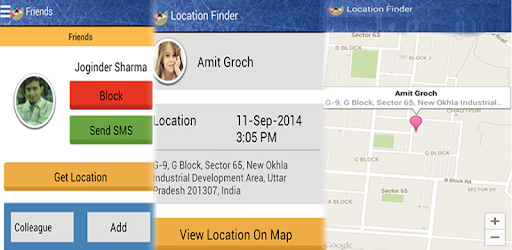
About this app
On this page you can download Secure Location Finder and install on Windows PC. Secure Location Finder is free Social app, developed by Anaadih Softech. Latest version of Secure Location Finder is 1.3.2, was released on 2023-01-25 (updated on 2025-02-27). Estimated number of the downloads is more than 1,000. Overall rating of Secure Location Finder is 3,8. Generally most of the top apps on Android Store have rating of 4+. This app had been rated by 40 users, 22 users had rated it 5*, 7 users had rated it 1*.
How to install Secure Location Finder on Windows?
Instruction on how to install Secure Location Finder on Windows 10 Windows 11 PC & Laptop
In this post, I am going to show you how to install Secure Location Finder on Windows PC by using Android App Player such as BlueStacks, LDPlayer, Nox, KOPlayer, ...
Before you start, you will need to download the APK/XAPK installer file, you can find download button on top of this page. Save it to easy-to-find location.
[Note] You can also download older versions of this app on bottom of this page.
Below you will find a detailed step-by-step guide, but I want to give you a fast overview of how it works. All you need is an emulator that will emulate an Android device on your Windows PC and then you can install applications and use it - you see you're playing it on Android, but this runs not on a smartphone or tablet, it runs on a PC.
If this doesn't work on your PC, or you cannot install, comment here and we will help you!
Step By Step Guide To Install Secure Location Finder using BlueStacks
- Download and Install BlueStacks at: https://www.bluestacks.com. The installation procedure is quite simple. After successful installation, open the Bluestacks emulator. It may take some time to load the Bluestacks app initially. Once it is opened, you should be able to see the Home screen of Bluestacks.
- Open the APK/XAPK file: Double-click the APK/XAPK file to launch BlueStacks and install the application. If your APK/XAPK file doesn't automatically open BlueStacks, right-click on it and select Open with... Browse to the BlueStacks. You can also drag-and-drop the APK/XAPK file onto the BlueStacks home screen
- Once installed, click "Secure Location Finder" icon on the home screen to start using, it'll work like a charm :D
[Note 1] For better performance and compatibility, choose BlueStacks 5 Nougat 64-bit read more
[Note 2] about Bluetooth: At the moment, support for Bluetooth is not available on BlueStacks. Hence, apps that require control of Bluetooth may not work on BlueStacks.
How to install Secure Location Finder on Windows PC using NoxPlayer
- Download & Install NoxPlayer at: https://www.bignox.com. The installation is easy to carry out.
- Drag the APK/XAPK file to the NoxPlayer interface and drop it to install
- The installation process will take place quickly. After successful installation, you can find "Secure Location Finder" on the home screen of NoxPlayer, just click to open it.
Discussion
(*) is required
Location finder helps you to find location on map of your loved one like friends, family or children. This Application can also be used for business purpose as finding staff member who is working in field job.
You can find the friends by name, mobile number, email id and secret code and send add request to friends. You can also cancel sent request from Sent Request List on navigation.
Find location of added people, you go their profile and get location through notification and by clicking notification you can see location on google map and also search their near places like ATM, police station, restaurants, shopping mall etc. You also send free
messages to people from their profile.
You can also find your current location on google map and search near places of your current location like ATM, bank, restaurants, hospital, temple, mosque etc . You can also change the view of google map like normal, satellite and hybrid.
You can set your search options (By Name, By Mobile No, By Email and By Code) in your profile to control how others finds you. Your default search option is By Code and also you can change your code by generate new code from your profile.
it is also secure as no one can get the your location without your permission even you can stop the process any time.The Location Finder will send a request using internet to the selected friend from Friends List, asking for get location.
Sending the Friend Request :-
1. Click on the Find People in Navigation.
2. Search the Friend By Name,Mobile Number, Email-Id and Code
3. Send the Friend Request.
Cancel the Friend Request :-
1. Click on the Sent Request in Navigation.
2. Click on Cancel Button corresponding to Friend.
Accept or Reject the Friend Request :-
1. Click on Receive Request.
2. Click the Add button to accept the Friend Request.
3. Click on Reject to reject the received friend request.
Block the Friend :-
1. Click on Friends in Navigation.
2. Click on the Friend Name in List.
3. Click on the Block button on Friend Profile Page.
Find the Friend Location :-
1. Click on Friends in Navigation.
2. Click on Friend in List.
3. Click on Get Location button. You will get a notification when the application receive the Location of your friend.
4. You can also find the Near By ATM,Hospital etc. of your Friend Location.
Send the SMS to Friend( Currently working only in India ) :-
1. Click on Friends in Navigation.
2. Click on Friend in List.
3. Click on the Send SMS button.
4. Write your message in the text area.
5. Click on the send button.
Note:- Your SMS will only deliver if your friend has register correct mobile number.
Find Your Location :-
1. Click on the My Location in Navigation and you can see your Location on Google Map.
2. Select the ATM, Hospital etc. to find the Near By ATM,Hospital etc.
Create Group :-
1. Click on Create Group in Navigation.
2. Enter the group name.
3. Click on Create button.
Add Friend to a Group :-
1. Click on Friends in Navigation.
2. Click on Friend in List.
3. Select the group.
4. Click on the Save Button.
Update the Profile :-
1. Click on Profile in Navigation.
2. Click on image to change the profile image.
3. Click on the corresponding penile icon to change the First Name, Last Name, Mobile number and Email id.
4. Click on the check boxes to control how other people can find you.
5. Click Save Profile to save the changes to profile.
6. Click on Generate New Code to change your search code.
The User interface has been improved, Notifaction have been added, small bug fix.
enjoy
Required to be able to access the camera device.
Allows applications to open network sockets.
Allows applications to access information about networks.
Allows an application to access extra location provider commands.
Allows access to the list of accounts in the Accounts Service.
Allows using PowerManager WakeLocks to keep processor from sleeping or screen from dimming.
Allows an application to write to external storage.
Allows an app to access precise location.
Allows an app to access approximate location.
Allows access to the vibrator.
Allows an application to read from external storage.