Private contacts, calls & SMS on Windows Pc
Developed By: RbigSoft
License: Free
Rating: 4,0/5 - 346 votes
Last Updated: February 27, 2025
App Details
| Version |
2.0 |
| Size |
517.4 KB |
| Release Date |
January 28, 23 |
| Category |
Communication Apps |
|
App Permissions:
Allows read only access to phone state, including the phone number of the device, current cellular network information, the status of any ongoing calls, and a list of any PhoneAccounts registered on the device. [see more (16)]
|
|
What's New:
Version 1.9 : - Critical bug fixed on Android 4.2 (galaxy s4 and others)CAUTION : Launch the app manually from you desktop or google play (without 1234 phone... [see more]
|
|
Description from Developer:
Your calls, SMS and contacts hidden on your phone with call blocking. The application is completely hidden, it does not appear on the phone desktop. To start it, it is enough to co... [read more]
|
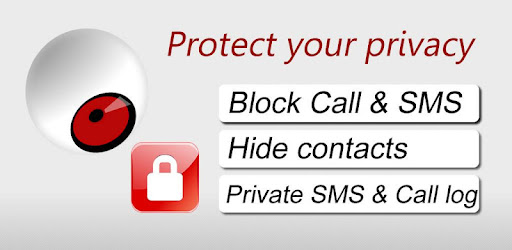
About this app
On this page you can download Private contacts, calls & SMS and install on Windows PC. Private contacts, calls & SMS is free Communication app, developed by RbigSoft. Latest version of Private contacts, calls & SMS is 2.0, was released on 2023-01-28 (updated on 2025-02-27). Estimated number of the downloads is more than 1,000. Overall rating of Private contacts, calls & SMS is 4,0. Generally most of the top apps on Android Store have rating of 4+. This app had been rated by 346 users, 190 users had rated it 5*, 47 users had rated it 1*.
How to install Private contacts, calls & SMS on Windows?
Instruction on how to install Private contacts, calls & SMS on Windows 10 Windows 11 PC & Laptop
In this post, I am going to show you how to install Private contacts, calls & SMS on Windows PC by using Android App Player such as BlueStacks, LDPlayer, Nox, KOPlayer, ...
Before you start, you will need to download the APK/XAPK installer file, you can find download button on top of this page. Save it to easy-to-find location.
[Note] You can also download older versions of this app on bottom of this page.
Below you will find a detailed step-by-step guide, but I want to give you a fast overview of how it works. All you need is an emulator that will emulate an Android device on your Windows PC and then you can install applications and use it - you see you're playing it on Android, but this runs not on a smartphone or tablet, it runs on a PC.
If this doesn't work on your PC, or you cannot install, comment here and we will help you!
Step By Step Guide To Install Private contacts, calls & SMS using BlueStacks
- Download and Install BlueStacks at: https://www.bluestacks.com. The installation procedure is quite simple. After successful installation, open the Bluestacks emulator. It may take some time to load the Bluestacks app initially. Once it is opened, you should be able to see the Home screen of Bluestacks.
- Open the APK/XAPK file: Double-click the APK/XAPK file to launch BlueStacks and install the application. If your APK/XAPK file doesn't automatically open BlueStacks, right-click on it and select Open with... Browse to the BlueStacks. You can also drag-and-drop the APK/XAPK file onto the BlueStacks home screen
- Once installed, click "Private contacts, calls & SMS" icon on the home screen to start using, it'll work like a charm :D
[Note 1] For better performance and compatibility, choose BlueStacks 5 Nougat 64-bit read more
[Note 2] about Bluetooth: At the moment, support for Bluetooth is not available on BlueStacks. Hence, apps that require control of Bluetooth may not work on BlueStacks.
How to install Private contacts, calls & SMS on Windows PC using NoxPlayer
- Download & Install NoxPlayer at: https://www.bignox.com. The installation is easy to carry out.
- Drag the APK/XAPK file to the NoxPlayer interface and drop it to install
- The installation process will take place quickly. After successful installation, you can find "Private contacts, calls & SMS" on the home screen of NoxPlayer, just click to open it.
Discussion
(*) is required
Your calls, SMS and contacts hidden on your phone with call blocking. The application is completely hidden, it does not appear on the phone desktop. To start it, it is enough to compose a phone number (1234 default). Thus, nobody can know that you installed this application.
CAUTION : ON SOME DEVICE, YOU MUST RESTART THE PHONE SO THAT THE ICON "Androidp" DISAPPEAR !
Available in several languages: Dansk, Deutch, English, Español, Français, Italiano, Nederlands, Norsk, Português, Svenska, 한국어, 中文, 日本語
You can define several blocking type:
- No blocking: Calls are not block, but the conversations log (calls and SMS) do not appear in your phone, only in the application
- Permanently Block: The phone hangs up again automatically if the contact call you. The list of the blocked calls is present in the application.
- Block according to the hour : The contact is blocked only at one certain time of the day (e.g.: between 8:00 and 18:00)
Moreover, the application allows:
- Blocked masqued call
- Set a password (in addition to the phone number to start the application)
- Contact import,
- Call a phone number (which is not in contacts) without it appearing in the call log,
- Send and the receive SMS.
Private Network is your ally against the inquisitive eyes, test it and you quickly will find it essential!
=>READ ME:
LITE VERSION USERS : You must uninstall the lite version before or after you install the premium version to avoid conflicts. Go in the FAQ (below) in the section “Uninstall private network”.
CAUTION ! : Some applications of SMS management can affect the proper functioning of “Private Network”. For use in the best conditions, uninstalled other SMS management applications.
=>FAQ :
- How to start the application?
Dial the phone number "1234" (default). The phone will automatically hang up and start the application. You can change this number in the application settings (More menu-> Settings).
- How to add a password when starting the application?
In the menu "More" select "Settings". In the "Security" section you can enter a password. (Remember the password!). This password will be asked when you first start the application, then each time you select "logout" from the menu "More".
- How to force the application to request the password?
Select "Logout" in the menu "More."
- How to uninstall “Private Network” ?
1- Go to phone settings
2- Select “Applications”
3- Select “Manage Application”
4- Select “Androidp” for premium version or “AndroidpLite” for the lite version
5- Select “Uninstall”
=>BUG ?
Send an email (in English or French) to: rbigsoft@gmail.com with subject PRIVATE NETWORK BUG. Thank you specifies the model of your phone and your version of Android (In the phone settings, About Phone, Firmware version).
Version 1.9 :
- Critical bug fixed on Android 4.2 (galaxy s4 and others)
CAUTION : Launch the app manually from you desktop or google play (without 1234 phone number) after upgrade.
The name is "Androidp". The icon disappear after restarting.
Please contact me for any problems.
Allows read only access to phone state, including the phone number of the device, current cellular network information, the status of any ongoing calls, and a list of any PhoneAccounts registered on the device.
Allows an application to see the number being dialed during an outgoing call with the option to redirect the call to a different number or abort the call altogether.
Allows read only access to phone state, including the phone number of the device, current cellular network information, the status of any ongoing calls, and a list of any PhoneAccounts registered on the device.
Allows an application to initiate a phone call without going through the Dialer user interface for the user to confirm the call.
Allows an application to read SMS messages.
Allows an application to receive SMS messages.
Allows an application to send SMS messages.
Allows an application to read the user's contacts data.
Allows an application to write the user's contacts data.
Allows an application to write to external storage.
Allows modification of the telephony state - power on, mmi, etc.
Allows an application to change whether an application component (other than its own] is enabled or not.
Allows access to the vibrator.
Allows an application to read from external storage.
Allows an application to read the user's call log.
Allows an application to write (but not read] the user's call log data.