Offline Map Navigation on Windows Pc
Developed By: VirtualMaze
License: Free
Rating: 4,2/5 - 70.026 votes
Last Updated: February 18, 2025
App Details
| Version |
2.4.1.2 |
| Size |
34.1 MB |
| Release Date |
March 18, 25 |
| Category |
Tools Apps |
|
App Permissions:
Allows applications to access information about networks. [see more (8)]
|
|
What's New:
* Updated new UI design.* Core functionality updated.* SDK & Data Updated, Performance has been improved and app size* App icon updated.***We highly... [see more]
|
|
Description from Developer:
Ever found yourself lost with no cellphone tower signal ? Use our offline maps to locate yourself, search for places and get accurate turn-by-turn driving directions to navigate sa... [read more]
|
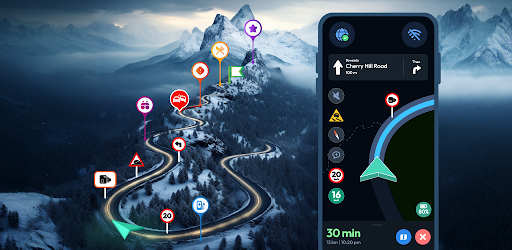
About this app
On this page you can download Offline Map Navigation and install on Windows PC. Offline Map Navigation is free Tools app, developed by VirtualMaze. Latest version of Offline Map Navigation is 2.4.1.2, was released on 2025-03-18 (updated on 2025-02-18). Estimated number of the downloads is more than 5,000,000. Overall rating of Offline Map Navigation is 4,2. Generally most of the top apps on Android Store have rating of 4+. This app had been rated by 70,026 users, 9,136 users had rated it 5*, 48,725 users had rated it 1*.
How to install Offline Map Navigation on Windows?
Instruction on how to install Offline Map Navigation on Windows 10 Windows 11 PC & Laptop
In this post, I am going to show you how to install Offline Map Navigation on Windows PC by using Android App Player such as BlueStacks, LDPlayer, Nox, KOPlayer, ...
Before you start, you will need to download the APK/XAPK installer file, you can find download button on top of this page. Save it to easy-to-find location.
[Note] You can also download older versions of this app on bottom of this page.
Below you will find a detailed step-by-step guide, but I want to give you a fast overview of how it works. All you need is an emulator that will emulate an Android device on your Windows PC and then you can install applications and use it - you see you're playing it on Android, but this runs not on a smartphone or tablet, it runs on a PC.
If this doesn't work on your PC, or you cannot install, comment here and we will help you!
Step By Step Guide To Install Offline Map Navigation using BlueStacks
- Download and Install BlueStacks at: https://www.bluestacks.com. The installation procedure is quite simple. After successful installation, open the Bluestacks emulator. It may take some time to load the Bluestacks app initially. Once it is opened, you should be able to see the Home screen of Bluestacks.
- Open the APK/XAPK file: Double-click the APK/XAPK file to launch BlueStacks and install the application. If your APK/XAPK file doesn't automatically open BlueStacks, right-click on it and select Open with... Browse to the BlueStacks. You can also drag-and-drop the APK/XAPK file onto the BlueStacks home screen
- Once installed, click "Offline Map Navigation" icon on the home screen to start using, it'll work like a charm :D
[Note 1] For better performance and compatibility, choose BlueStacks 5 Nougat 64-bit read more
[Note 2] about Bluetooth: At the moment, support for Bluetooth is not available on BlueStacks. Hence, apps that require control of Bluetooth may not work on BlueStacks.
How to install Offline Map Navigation on Windows PC using NoxPlayer
- Download & Install NoxPlayer at: https://www.bignox.com. The installation is easy to carry out.
- Drag the APK/XAPK file to the NoxPlayer interface and drop it to install
- The installation process will take place quickly. After successful installation, you can find "Offline Map Navigation" on the home screen of NoxPlayer, just click to open it.
Discussion
(*) is required
Ever found yourself lost with no cellphone tower signal ? Use our offline maps to locate yourself, search for places and get accurate turn-by-turn driving directions to navigate safely back home.
Planning a holiday ? Search offline and find nearby hotels, restaurants, and other points of interest easily during your trips. Our app ensures efficient travel planning with precise ETA, weather updates, and the ability to add multiple way-points.
Whether you're driving, biking, cycling, or walking, always have peace of mind with our app by your side. Offline Map Navigation is your trustworthy backup, ready to assist you whenever you need it most.
Key Features:
• Turn-by-Turn Navigation: Receive route instructions.
• Multiple Modes: Find the fastest routes for car, motorbike, bicycle, or walking.
• Supports Android Auto & Automotive - use Offline Map Navigation on your car’s display
• Offline Points of Interest: Locate nearby hotels, restaurants, hospitals, ATMs, banks, charging stations, and shopping places without an internet connection.
• Junction View: Navigate complex intersections with ease.
• Voice Guidance: Get accurate voice instructions in multiple languages.
• Lane Guidance: Clear information on turn lanes.
• EV Routing: Includes charging station information for electric vehicles.
• Weather Updates: Real-time weather details for your location.
• Multi-Stop Routes: Add multiple way-points for optimised paths and precise ETA.
• Automatic Rerouting: Stay on track with instant rerouting.
• Target Compass: Navigate directly to any destination with precision.
• Alternative Routes: Choose from multiple route suggestions.
• Share Routes: Easily share route instructions.
• Save Locations: Save favourite locations for quick access.
• Fast GPS: Enjoy quick GPS updates.
• Day and Night Modes: Clear maps for any time of day.
• Downloadable Maps: Use maps offline.
• Offline Search: Find locations and addresses without internet.
• Over-speed Alerts: Stay safe with speed alerts.
• Local Events: Discover local events.
• User-Created Attractions: Explore attractions created by users.
• Full Offline Functionality: All features work both online and offline.
Why Choose Offline Map Navigation?
• Save on Roaming Charges: Use offline maps to save money.
• Efficient Travel Planning: Save locations, add way-points, and find optimised routes.
• Share Trip Plans: Easily share your trip details.
• Multi-Language Support: Available in various languages.
• Comprehensive Coverage: Access maps and navigation for various regions worldwide.
• User-Friendly Interface: Enjoy an intuitive and easy-to-use interface.
• Regular Updates: Benefit from regular updates and improvements.
• High Accuracy: Depend on precise and reliable navigation.
• Customisation Options: Personalise your navigation experience with various settings.
• Community Contributions: Explore user-generated content and local insights.
• Privacy Focused: Navigate securely with a focus on privacy.
Wear OS Integration:
Synchronise with your Wear OS smartwatch for seamless turn-by-turn navigation.
Steps to Use Wear OS Support:
1. Install the app on both your Android device and Wear OS smartwatch.
2. Open the app on both devices and complete the setup.
3. Start navigation on your mobile device.
4. Receive navigation instructions on your Wear OS device.
Disclaimer:
Offline Map Navigation is a GPS-based app that uses your location while using the app or all the time, even in the background, for accurate positioning and navigation guidance.
* Updated new UI design.
* Core functionality updated.
* SDK & Data Updated, Performance has been improved and app size
* App icon updated.
***We highly recommend you to update your existing app to the latest version.
Allows applications to access information about networks.
Allows access to the vibrator.
Allows applications to open network sockets.
Allows an app to access approximate location.
Allows an app to access precise location.
Allows using PowerManager WakeLocks to keep processor from sleeping or screen from dimming.
Allows applications to access information about Wi-Fi networks.
Allows applications to change network connectivity state.