Whats Web on Windows Pc
Developed By: Jay Somnath
License: Free
Rating: 4,1/5 - 14.746 votes
Last Updated: February 28, 2025
App Details
| Version |
1.35 |
| Size |
9.2 MB |
| Release Date |
July 07, 24 |
| Category |
Tools Apps |
|
App Permissions:
Allows access to the vibrator. [see more (9)]
|
|
What's New:
We regularly update the application to continue improving it. Download the most recent version to obtain all the features.Whats Web v1.26 is now live.🔹 Fix... [see more]
|
|
Description from Developer:
Now easily open two WhatsApp accounts in the same device or one account in many devices.
Do you want to use two WhatsApp whatsweb accounts in same device?
Do you want to save your... [read more]
|
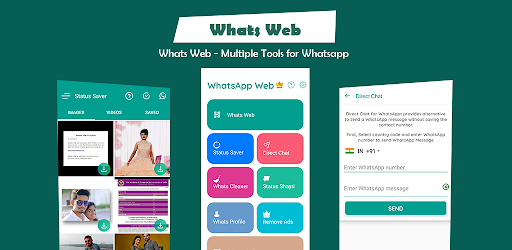
About this app
On this page you can download Whats Web and install on Windows PC. Whats Web is free Tools app, developed by Jay Somnath. Latest version of Whats Web is 1.35, was released on 2024-07-07 (updated on 2025-02-28). Estimated number of the downloads is more than 1,000,000. Overall rating of Whats Web is 4,1. Generally most of the top apps on Android Store have rating of 4+. This app had been rated by 14,746 users, 2,153 users had rated it 5*, 9,481 users had rated it 1*.
How to install Whats Web on Windows?
Instruction on how to install Whats Web on Windows 10 Windows 11 PC & Laptop
In this post, I am going to show you how to install Whats Web on Windows PC by using Android App Player such as BlueStacks, LDPlayer, Nox, KOPlayer, ...
Before you start, you will need to download the APK/XAPK installer file, you can find download button on top of this page. Save it to easy-to-find location.
[Note] You can also download older versions of this app on bottom of this page.
Below you will find a detailed step-by-step guide, but I want to give you a fast overview of how it works. All you need is an emulator that will emulate an Android device on your Windows PC and then you can install applications and use it - you see you're playing it on Android, but this runs not on a smartphone or tablet, it runs on a PC.
If this doesn't work on your PC, or you cannot install, comment here and we will help you!
Step By Step Guide To Install Whats Web using BlueStacks
- Download and Install BlueStacks at: https://www.bluestacks.com. The installation procedure is quite simple. After successful installation, open the Bluestacks emulator. It may take some time to load the Bluestacks app initially. Once it is opened, you should be able to see the Home screen of Bluestacks.
- Open the APK/XAPK file: Double-click the APK/XAPK file to launch BlueStacks and install the application. If your APK/XAPK file doesn't automatically open BlueStacks, right-click on it and select Open with... Browse to the BlueStacks. You can also drag-and-drop the APK/XAPK file onto the BlueStacks home screen
- Once installed, click "Whats Web" icon on the home screen to start using, it'll work like a charm :D
[Note 1] For better performance and compatibility, choose BlueStacks 5 Nougat 64-bit read more
[Note 2] about Bluetooth: At the moment, support for Bluetooth is not available on BlueStacks. Hence, apps that require control of Bluetooth may not work on BlueStacks.
How to install Whats Web on Windows PC using NoxPlayer
- Download & Install NoxPlayer at: https://www.bignox.com. The installation is easy to carry out.
- Drag the APK/XAPK file to the NoxPlayer interface and drop it to install
- The installation process will take place quickly. After successful installation, you can find "Whats Web" on the home screen of NoxPlayer, just click to open it.
Discussion
(*) is required
Now easily open two WhatsApp accounts in the same device or one account in many devices.
Do you want to use two WhatsApp whatsweb accounts in same device?
Do you want to save your friends WhatsApp status and use them later?
Do you want to send messages without saving the number in your mobile?
You dont see any option in WhatsApp which lets you do the above, this application is the solution.
WhatsApp is our daily used application for personal and professional life. To make easy access to this platform Whats Web is here for you. With the help of this application, you could easily open a chat messenger application on your mobile and control another account with the same device.
This application provides the ability to do all of above by providing below features.
This app also provide features for scanning QRcode, from text(which dont want to send directly or reuse it multiple times). You dont need download any other QR Code Scanner.
Whats Web Scan Would you like to open Two Account in same device or same account in multiple devices then Whats scan app for you. Now you can use or Clone same account in multiple device at this whats clone app.
Whats Web Scan app automatically update and sync all the chat from your linked Whatsweb app. You can read all the messages and replay them with the help of the Whatsweb Scanner.
Help Tab In this tab, you will get a help and find simple steps to use the Whats Web for Whatsapp web app.
❤ App Features :
🔥 QR scanning :
With the help of a simple QR scanning concept you could open and use your WhatsApp account in your computer, laptop or any other device.
🔥 Whats Web for WhatsApp :
On clicking this inside application redirect you to a QR code. You just have to scan it with WhatsApp web scanner. Which will let you use another whatsapp account.
Whatscan for Whatsweb and Whats Web Scan is free app with easy to use UI.
🔥 Whats Cleaner :
Clean your WhatsApp media storage automatically by a regular interval with the help of its cleaning feature.
🔥 WhatsDirect :
Click on this and type in the number you wish to chat and talk right away!
🔥 Status Saver :
It happens many times that we like other WhatsApp status and want to save it. But unfortunately, there is no feature for such a facility. Whats Web solve out this problem and with the help of it using whatsapp status saver, you could save other’s status and use them at any time. With the WhatsApp new status feature, all status automatically disappears after 24 hours.
🔥 QR Scan :
Clicking on Qr Scanner gives ability to scan any QR Code you wish.
🔥 Rate us :
Give your rating to our app according to your feedback
🔥 Share :
Share the app with your other friends easily.
Status Saver for Whatsapp app let you download photo images, GIF, Video of new status feature of Whatsapp new App 2021 Story. Status downloader allows to share right from app to your friends story saver and WA status editors.
Explore daily new trending status short video and creator of status update stories on whats web. Download Whatsapp business, 2 Dual parallel space and gb whats app statuses Reshare your HD video in wastickersapps on WA group also can upload video created by snack and tiktok for happy new year 2021.
Whats Web is a simple app yet effective and useful for your accessing to WhatsApp. It makes your work fast and simple. Download it and avail its great outstanding technological strategy. Control your two WhatsApp accounts or manage its storage is now very simple.
📧 If any query Contact us: whatswebscaninc@gmail.com
Thank you for your Support, Trust and Love ♥ that encourage us to work hard to deliver you the best.
Disclaimer :
Whats Web is created by Whats Web Scan Inc. It is not an official app of WhatsApp Inc. It is not associated with WhatsApp Inc company by anyhow. WhatsApp keyword is copyrighted by WhatsApp Inc.
We regularly update the application to continue improving it. Download the most recent version to obtain all the features.
Whats Web v1.26 is now live.
🔹 Fix Android 11 issue
🔹 Add Firebase Analytics and Crashlytics
🔹 Speed enhanced
🔹 Few bugs removed
🔹 Improve app performance
Do share your feedback on this new version.
Allows access to the vibrator.
Allows an application to write to external storage.
Allows an application to read from external storage.
Allows applications to open network sockets.
Allows applications to access information about Wi-Fi networks.
Allows applications to access information about networks.
Allows using PowerManager WakeLocks to keep processor from sleeping or screen from dimming.
Allows applications to set the wallpaper.
Allows an application to receive the ACTION_BOOT_COMPLETED that is broadcast after the system finishes booting.