Reminder: Alarm & Notification on Windows Pc
Developed By: UziTechSol
License: Free
Rating: 2,8/5 - 605 votes
Last Updated: February 28, 2025
App Details
| Version |
1.3.2 |
| Size |
47.5 MB |
| Release Date |
March 22, 25 |
| Category |
Productivity Apps |
|
App Permissions:
Allows access to the vibrator. [see more (9)]
|
|
What's New:
- Snooze Reminder Crash Resolved- In App Purchase Crash Resolved- Alarm recurrence:- Resolved- Crash on received notification:- Resolved- Crash on Alarm Ring... [see more]
|
|
Description from Developer:
Tired of forgetting important things? Drowning in messy to-do lists? Introducing To-Do List: Reminder App, your personal productivity powerhouse!
Reminder App with Notification
... [read more]
|
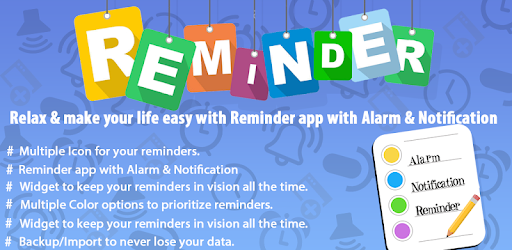
About this app
On this page you can download Reminder: Alarm & Notification and install on Windows PC. Reminder: Alarm & Notification is free Productivity app, developed by UziTechSol. Latest version of Reminder: Alarm & Notification is 1.3.2, was released on 2025-03-22 (updated on 2025-02-28). Estimated number of the downloads is more than 100,000. Overall rating of Reminder: Alarm & Notification is 2,8. Generally most of the top apps on Android Store have rating of 4+. This app had been rated by 605 users, 284 users had rated it 5*, 231 users had rated it 1*.
How to install Reminder: Alarm & Notification on Windows?
Instruction on how to install Reminder: Alarm & Notification on Windows 10 Windows 11 PC & Laptop
In this post, I am going to show you how to install Reminder: Alarm & Notification on Windows PC by using Android App Player such as BlueStacks, LDPlayer, Nox, KOPlayer, ...
Before you start, you will need to download the APK/XAPK installer file, you can find download button on top of this page. Save it to easy-to-find location.
[Note] You can also download older versions of this app on bottom of this page.
Below you will find a detailed step-by-step guide, but I want to give you a fast overview of how it works. All you need is an emulator that will emulate an Android device on your Windows PC and then you can install applications and use it - you see you're playing it on Android, but this runs not on a smartphone or tablet, it runs on a PC.
If this doesn't work on your PC, or you cannot install, comment here and we will help you!
Step By Step Guide To Install Reminder: Alarm & Notification using BlueStacks
- Download and Install BlueStacks at: https://www.bluestacks.com. The installation procedure is quite simple. After successful installation, open the Bluestacks emulator. It may take some time to load the Bluestacks app initially. Once it is opened, you should be able to see the Home screen of Bluestacks.
- Open the APK/XAPK file: Double-click the APK/XAPK file to launch BlueStacks and install the application. If your APK/XAPK file doesn't automatically open BlueStacks, right-click on it and select Open with... Browse to the BlueStacks. You can also drag-and-drop the APK/XAPK file onto the BlueStacks home screen
- Once installed, click "Reminder: Alarm & Notification" icon on the home screen to start using, it'll work like a charm :D
[Note 1] For better performance and compatibility, choose BlueStacks 5 Nougat 64-bit read more
[Note 2] about Bluetooth: At the moment, support for Bluetooth is not available on BlueStacks. Hence, apps that require control of Bluetooth may not work on BlueStacks.
How to install Reminder: Alarm & Notification on Windows PC using NoxPlayer
- Download & Install NoxPlayer at: https://www.bignox.com. The installation is easy to carry out.
- Drag the APK/XAPK file to the NoxPlayer interface and drop it to install
- The installation process will take place quickly. After successful installation, you can find "Reminder: Alarm & Notification" on the home screen of NoxPlayer, just click to open it.
Discussion
(*) is required
Tired of forgetting important things? Drowning in messy to-do lists? Introducing To-Do List: Reminder App, your personal productivity powerhouse!
Reminder App with Notification
To Do List: Reminder App not only saves your important tasks but also notifies users when the scheduled time arrives. Just simply add a reminder and get notified exactly when you want to be notified. It also gives users a flexibility to snooze alarm for whatever duration users require. Recent update of this reminder app with alarm has been programmed so that it works on all old and latest Android OS versions to deliver notifications when scheduled.
Advance Recurring
The alarms & reminders you save in this To Do List: Reminder App will recur just when you need them. You can set the reminders to repeat after every hour, every day, every week, every month or Specific Days of the week. This smart recurring feature makes this one of the best Reminder apps available as it can be used for your water intake reminder, daily exercise reminder, daily routine planner & birthday/anniversary reminder.
Never Miss a Beat:
Effortless To-Do Management: Craft your to-do list with ease, jotting down tasks big and small.
Recurring Reminders: Breathe easy knowing appointments, deadlines, and even medication reminders repeat exactly as you set them – daily, weekly, monthly, yearly, even hourly or by the minute!
Stay Organized, Stay Sane:
Customize Your Workflow: Prioritize tasks, categorize them with vibrant colors, and add notes for extra clarity.
Beyond the Basics:
Reminders Pro: Upgrade for even more organizational magic, like location-based reminders and custom notification schedules.
Simple Reminders: Don't need all the bells and whistles? Enjoy our free, streamlined version for efficient everyday task management.
Alarm App Free: Say goodbye to overpriced reminder apps! To-Do List: Reminder App is completely free for all the organizational essentials.
Join the Productivity Revolution.
Record Reminders
To Do List: Reminder app provides so much ease to its users that if a user is unable to enter data manually, he/she can simply record an audio message as reminder and schedule it. When the time arrives, notification with audio messaging will show up in the notifications bar and user can click to open the app and listen to the audio reminder.
Save Images as Reminder
You can save Image Reminders in order to get reminded at the scheduled time. To Do List: Reminder App provides another user-friendly option to add images as reminders which will be shown when the scheduled time arrives. For instance, if you are at a wedding and want to remind yourself about this wedding to wish anniversary, you can capture an image of the bride & groom and create a reminder using this image. Next year, the same day you will receive a notification at your desired time with this image to send an anniversary message to the couple.
Unique Features
> Audio Recording - Save Audio as Reminders
> Image Reminders - Save Images as Reminders
> Advance Recurring Reminders - Alarms recur according to your needs
> Choose colors of reminders to prioritize list as per requirement
> Change notification sound according to your needs
> Snooze Alarms with multiple options
> Simple User-Friendly Interface
> Numerous options to customize your reminders
DISCLAIMER
We respect user privacy and do not collect any sensitive information. Any user data collected, or permissions requested by our apps is either necessary to run the app as per the functionality or to run ads properly. Ads are the backbone of our company which motivates us to make better apps like this one for you and other users. Feel free to contact us in case of any query/suggestion/complaint.
- Snooze Reminder Crash Resolved
- In App Purchase Crash Resolved
- Alarm recurrence:- Resolved
- Crash on received notification:- Resolved
- Crash on Alarm Ring:- Resolved
- Alarm not working after phone restart:- Resolved
- Others crashes on latest Android:- Resolved
- Audio played in the notification crash:- Resolved
Allows access to the vibrator.
Allows applications to open network sockets.
Allows an application to receive the ACTION_BOOT_COMPLETED that is broadcast after the system finishes booting.
Allows using PowerManager WakeLocks to keep processor from sleeping or screen from dimming.
Allows an application to record audio.
Allows an application to write to external storage.
Allows applications to access information about networks.
Allows applications to access information about Wi-Fi networks.
Allows an application to read from external storage.