imoo Watch Phone on Windows Pc
Developed By: watch phone
License: Free
Rating: 4,2/5 - 12.768 votes
Last Updated: March 01, 2025
App Details
| Version |
9.08.73 |
| Size |
333.6 MB |
| Release Date |
November 04, 24 |
| Category |
Lifestyle Apps |
|
App Permissions:
Allows an application to broadcast sticky intents. [see more (30)]
|
|
What's New:
In order to provide better services, we regularly update and upgrade our products. Latest updates: 1. Fixed known problems and improved APP stability. [see more]
|
|
Description from Developer:
imoo Watch Phone is a product designed for children and parents. The app can be connected with the watch by wearing the watch on the children’s wrist and its supporting app on the... [read more]
|
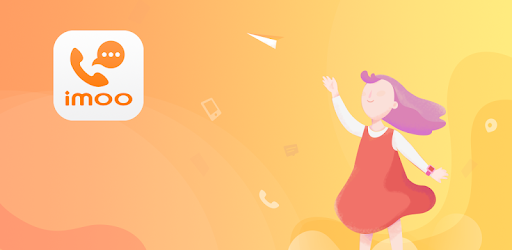
About this app
On this page you can download imoo Watch Phone and install on Windows PC. imoo Watch Phone is free Lifestyle app, developed by watch phone. Latest version of imoo Watch Phone is 9.08.73, was released on 2024-11-04 (updated on 2025-03-01). Estimated number of the downloads is more than 1,000,000. Overall rating of imoo Watch Phone is 4,2. Generally most of the top apps on Android Store have rating of 4+. This app had been rated by 12,768 users, 1,502 users had rated it 5*, 7,510 users had rated it 1*.
How to install imoo Watch Phone on Windows?
Instruction on how to install imoo Watch Phone on Windows 10 Windows 11 PC & Laptop
In this post, I am going to show you how to install imoo Watch Phone on Windows PC by using Android App Player such as BlueStacks, LDPlayer, Nox, KOPlayer, ...
Before you start, you will need to download the APK/XAPK installer file, you can find download button on top of this page. Save it to easy-to-find location.
[Note] You can also download older versions of this app on bottom of this page.
Below you will find a detailed step-by-step guide, but I want to give you a fast overview of how it works. All you need is an emulator that will emulate an Android device on your Windows PC and then you can install applications and use it - you see you're playing it on Android, but this runs not on a smartphone or tablet, it runs on a PC.
If this doesn't work on your PC, or you cannot install, comment here and we will help you!
Step By Step Guide To Install imoo Watch Phone using BlueStacks
- Download and Install BlueStacks at: https://www.bluestacks.com. The installation procedure is quite simple. After successful installation, open the Bluestacks emulator. It may take some time to load the Bluestacks app initially. Once it is opened, you should be able to see the Home screen of Bluestacks.
- Open the APK/XAPK file: Double-click the APK/XAPK file to launch BlueStacks and install the application. If your APK/XAPK file doesn't automatically open BlueStacks, right-click on it and select Open with... Browse to the BlueStacks. You can also drag-and-drop the APK/XAPK file onto the BlueStacks home screen
- Once installed, click "imoo Watch Phone" icon on the home screen to start using, it'll work like a charm :D
[Note 1] For better performance and compatibility, choose BlueStacks 5 Nougat 64-bit read more
[Note 2] about Bluetooth: At the moment, support for Bluetooth is not available on BlueStacks. Hence, apps that require control of Bluetooth may not work on BlueStacks.
How to install imoo Watch Phone on Windows PC using NoxPlayer
- Download & Install NoxPlayer at: https://www.bignox.com. The installation is easy to carry out.
- Drag the APK/XAPK file to the NoxPlayer interface and drop it to install
- The installation process will take place quickly. After successful installation, you can find "imoo Watch Phone" on the home screen of NoxPlayer, just click to open it.
Discussion
(*) is required
imoo Watch Phone is a product designed for children and parents. The app can be connected with the watch by wearing the watch on the children’s wrist and its supporting app on the parents’ mobile phone. Parents can make mutual calls between the watch and the mobile phone, accurately locate the children’s position, and send voice message between the app and the watch by setting watch-related functions in the app.
Main Functional Features:
Phone Function:
The phone module is installed in the hardware of the watch to allow calls between the phone and the watch, and between watches, thereby making communication and connection between parents and children more convenient. In addition, the watch can be switched freely between regular and privacy mode, making calls more comfortable.
Location Function:
A GPS chip and WiFi module are installed in the hardware of the watch, enabling the APP to show the precise position of the watch whether outdoors or indoors.
Chat Function:
Voice messages can be sent between the watch and the APP, realizing a new form of communication between children and parents. In addition, the APP can send SMS text messages to the watch for greater diversity of communication.
Soaking Reminder:
If the watch is accidentally immersed in water, the screen will light up to remind the child to stop using it. The APP will also send a message to the parents notifying them to contact the child.
Note: This feature is not available on some models.
Schedule Alarm:
Parents can set up and manage the daily schedule of the child through schedule alarms that remind the child to drink water, do homework and other matters by means of regular reminders, customized voice reminders, etc., enabling the child to gradually develop good time keeping habits.
SMS:
The watch will only receive messages from contacts in its address list and reject messages from strangers, thereby protecting the child from being affected by unwanted or harassing messages.
Step Counting Function:
The child’s number of steps can be viewed on the watch in order to help the parents record the child’s progress step by step and ensure their healthy growth.
Class Mode:
Parents can set the times of the child’s classes. When the child attends school wearing the watch, they will not be distracted from learning by playing with the watch.
Contacts:
Parents can use the APP to manage the contacts on their child’s watch, thereby making sure that their child will not be harassed by unknown calls while also preventing their child from making random calls.
Unknown Call Rejection:
When the unknown call rejection function is activated through the APP, only the contacts in the address list can make calls to the watch, and strangers will be blocked. If receiving unknown calls, the APP will receive a notification message, giving the parents a chance to confirm the call.
Auto Answer:
With the auto answer function activated through the APP, if the parents call the child and there is no answer, the watch will automatically connect after 10 seconds.
Call Location Report:
When the watch calls the phone, it automatically reports the location of the call to the parents.
Note: This feature is not available on some models.
Low Power Mode
With the reserve power function activated, when the power level of the watch drops too low, it will automatically enter low power mode, conveniently saving power for the parents to contact the child when required.
Note: This feature is not available on some models.
In order to provide better services, we regularly update and upgrade our products.
Latest updates:
1. Fixed known problems and improved APP stability.
Allows an application to broadcast sticky intents.
Allows an application to initiate a phone call without going through the Dialer user interface for the user to confirm the call.
Required to be able to access the camera device.
Allows an app to access precise location.
Allows an app to access approximate location.
Allows an application to record audio.
Allows applications to open network sockets.
Allows an application to access extra location provider commands.
Allows applications to access information about networks.
Allows applications to access information about Wi-Fi networks.
Allows applications to connect to paired bluetooth devices.
Allows applications to discover and pair bluetooth devices.
Allows applications to change network connectivity state.
Allows applications to change Wi-Fi connectivity state.
Allows applications to disable the keyguard if it is not secure.
Allows an application to modify global audio settings.
Allows an application to receive the ACTION_BOOT_COMPLETED that is broadcast after the system finishes booting.
Allows access to the vibrator.
Allows using PowerManager WakeLocks to keep processor from sleeping or screen from dimming.
Allows mounting and unmounting file systems for removable storage.
Allows an application to read or write the system settings.
This constant was deprecated in API level 21. No longer enforced.
Allows an app to create windows using the type TYPE_APPLICATION_OVERLAY, shown on top of all other apps.
Allows an application to modify the current configuration, such as locale.
Allows access to the list of accounts in the Accounts Service.
Allows an application to read the user's contacts data.
Allows an application to write to external storage.
Allows an app to use fingerprint hardware.
Permission an application must hold in order to use ACTION_REQUEST_IGNORE_BATTERY_OPTIMIZATIONS.
This constant was deprecated in API level 8. The restartPackage(String] API is no longer supported.