Whoscall - Caller ID & Block on Windows Pc
Developed By: Gogolook
License: Free
Rating: 3,9/5 - 790.535 votes
Last Updated: April 03, 2025
App Details
| Version |
7.81.1 |
| Size |
85 MB |
| Release Date |
March 23, 25 |
| Category |
Communication Apps |
|
App Permissions:
Allows access to the list of accounts in the Accounts Service. [see more (28)]
|
|
What's New:
Several improvements and bug fixes. [see more]
|
|
Description from Developer:
To have a safe and trustworthy telecommunication environment, Whoscall is your one and only option!
With having more than 100 million downloads globally, Whoscall is a highly-rega... [read more]
|
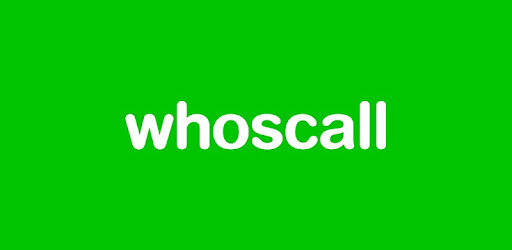
About this app
On this page you can download Whoscall - Caller ID & Block and install on Windows PC. Whoscall - Caller ID & Block is free Communication app, developed by Gogolook. Latest version of Whoscall - Caller ID & Block is 7.81.1, was released on 2025-03-23 (updated on 2025-04-03). Estimated number of the downloads is more than 50,000,000. Overall rating of Whoscall - Caller ID & Block is 3,9. Generally most of the top apps on Android Store have rating of 4+. This app had been rated by 790,535 users, 145,143 users had rated it 5*, 463,864 users had rated it 1*.
How to install Whoscall - Caller ID & Block on Windows?
Instruction on how to install Whoscall - Caller ID & Block on Windows 10 Windows 11 PC & Laptop
In this post, I am going to show you how to install Whoscall - Caller ID & Block on Windows PC by using Android App Player such as BlueStacks, LDPlayer, Nox, KOPlayer, ...
Before you start, you will need to download the APK/XAPK installer file, you can find download button on top of this page. Save it to easy-to-find location.
[Note] You can also download older versions of this app on bottom of this page.
Below you will find a detailed step-by-step guide, but I want to give you a fast overview of how it works. All you need is an emulator that will emulate an Android device on your Windows PC and then you can install applications and use it - you see you're playing it on Android, but this runs not on a smartphone or tablet, it runs on a PC.
If this doesn't work on your PC, or you cannot install, comment here and we will help you!
Step By Step Guide To Install Whoscall - Caller ID & Block using BlueStacks
- Download and Install BlueStacks at: https://www.bluestacks.com. The installation procedure is quite simple. After successful installation, open the Bluestacks emulator. It may take some time to load the Bluestacks app initially. Once it is opened, you should be able to see the Home screen of Bluestacks.
- Open the APK/XAPK file: Double-click the APK/XAPK file to launch BlueStacks and install the application. If your APK/XAPK file doesn't automatically open BlueStacks, right-click on it and select Open with... Browse to the BlueStacks. You can also drag-and-drop the APK/XAPK file onto the BlueStacks home screen
- Once installed, click "Whoscall - Caller ID & Block" icon on the home screen to start using, it'll work like a charm :D
[Note 1] For better performance and compatibility, choose BlueStacks 5 Nougat 64-bit read more
[Note 2] about Bluetooth: At the moment, support for Bluetooth is not available on BlueStacks. Hence, apps that require control of Bluetooth may not work on BlueStacks.
How to install Whoscall - Caller ID & Block on Windows PC using NoxPlayer
- Download & Install NoxPlayer at: https://www.bignox.com. The installation is easy to carry out.
- Drag the APK/XAPK file to the NoxPlayer interface and drop it to install
- The installation process will take place quickly. After successful installation, you can find "Whoscall - Caller ID & Block" on the home screen of NoxPlayer, just click to open it.
Discussion
(*) is required
To have a safe and trustworthy telecommunication environment, Whoscall is your one and only option!
With having more than 100 million downloads globally, Whoscall is a highly-regarded phone app with Caller ID & Blocker function, well-known to help identify unknown numbers, so you can decide whether to answer or block them. Powered by our massive database with over 1.6 billion numbers with the information displayed on screen, you have the power to protect yourself and prevent unknown messages and calls from getting through. Apart from identifying unknown numbers, Whoscall also allows users to block spam calls and messages, and report suspicious numbers to prevent others from getting scammed.
★ Google Play - Best App & Best Innovation Award - 2013, 2016 ★
★ ""Helps the users be able to avoid spam callers"" -TechCrunch ★
★ Recognized as the Top 10 Innovated App in Taiwan by TechinAsia★
Whoscall provides a fully functional phone feature. Calls, SMS, Anti-Spam, all in one app to manage your calls & messages!
【 Trustworthy Phone App with Caller & SMS ID 】
▶Identify unknown calls
Only pick up important calls by knowing who’s calling!
▶Identify unknown messages
Catch important messages and avoid getting spam messages
▶ Built-in dialer
Search & confirm unknown numbers before you dial out.
【 New! Best Anti-Scam App】
▶ ID Security
Want to know if your personal information is leaking? Use your number to check NOW!
▶ Auto checking the website safey for you!
Accidentally click a scam site ? Whoscall automatically detects and warn you in seconds!
【 Spam Calls and Messages Blocker 】
▶Block spam calls
Avoid disturbing quality time by blocking unwanted & spam calls
Prevents scams in the future
▶Block spam messages
Block spam numbers and no longer receive annoying messages
▶ Message URL Scanner
We can help scan suspicious Links in your message to help you decide whether or not to access it.
▶Report suspicious numbers & messages
Report numbers or messages and help protect the community against scams
【 Whoscall Premium 】
▶ Auto-update database
Automatically update your database to stay current!
▶ Auto-SMS URL Scan
Automatically scans for known threat for the messages you received.
*Not all regions
▶ Ad-free
Remove all ads and enjoy the smoother experience.
【Permission Declaration】
▶“Phone, call log, contact” permission: for caller, call log, contact carrier identification and blocking feature.
▶“SMS” permission: for SMS sender identification, blocking feature, and to enable send SMS & copy OTP.
▶“Location” permission: to allow nearby store location and information search.
▶“Storage(Photos/Media/Files), mic” permission: to enable send multimedia files through Whoscall.
Note:
*According to Google Policy, please set Whoscall as your default phone app to activate Block and Whoscall Call Interface function.
*All authorized permission will only be used internally for Whoscall to provide better service.
*Whoscall Call Interface is available on ASUS, Google Pixel, Lenovo, LG, Motorola, Samsung, Sony.
*Offline database is available in Taiwan, Korea, Hong Kong, Japan, Thailand, Malaysia, Brazil, USA, India&Indonesia ...etc.
*Up to Android 7.0 versions request permission on SMS, Phone, Contacts and Draw over other apps.
*Whoscall uses the Android VpnService to obtain the domain of connected websites, allowing it to check for any risks via the Auto Web Checker. Whoscall does not collect or transmit any user website content.
*Whoscall is always looking forward to hearing from you! Should you have any inquiry or suggestion, please reach us at service@gogolook.com
Several improvements and bug fixes.
Allows access to the list of accounts in the Accounts Service.
Allows an application to read the user's contacts data.
Allows an application to write the user's contacts data.
Allows read only access to phone state, including the phone number of the device, current cellular network information, the status of any ongoing calls, and a list of any PhoneAccounts registered on the device.
Allows read access to the device's phone number(s].
Allows an application to initiate a phone call without going through the Dialer user interface for the user to confirm the call.
Allows an application to read the user's call log.
Allows an application to see the number being dialed during an outgoing call with the option to redirect the call to a different number or abort the call altogether.
Allows an application to read SMS messages.
Allows an application to receive SMS messages.
Allows an application to monitor incoming MMS messages.
Allows an application to send SMS messages.
Allows applications to read the sync settings.
Allows applications to read the sync stats.
Allows applications to write the sync settings.
Allows an app to create windows using the type TYPE_APPLICATION_OVERLAY, shown on top of all other apps.
Allows access to the vibrator.
Allows applications to disable the keyguard if it is not secure.
Allows applications to open network sockets.
Allows applications to access information about networks.
Allows an application to modify global audio settings.
Allows applications to access information about Wi-Fi networks.
Allows an application to receive the ACTION_BOOT_COMPLETED that is broadcast after the system finishes booting.
Permission an application must hold in order to use ACTION_REQUEST_IGNORE_BATTERY_OPTIMIZATIONS.
Marker permission for applications that wish to access notification policy.
Allows using PowerManager WakeLocks to keep processor from sleeping or screen from dimming.
Allows applications to change network connectivity state.
Allows an application to read from external storage.