Onion VPN: Fast, Secure VPN on Windows Pc
Developed By: Digital Developers & Technologies
License: Free
Rating: 4,5/5 - 4.791 votes
Last Updated: March 02, 2025
App Details
| Version |
2.2.2 |
| Size |
75 MB |
| Release Date |
December 21, 24 |
| Category |
Tools Apps |
|
App Permissions:
Allows applications to open network sockets. [see more (6)]
|
|
What's New:
Onion VPN 2.2.2 has been released, featuring performance enhancements and improvements to the user interface. Enjoy a faster, more streamlined experience! [see more]
|
|
Description from Developer:
Onion VPN - Fast & Secure VPN is the ultimate solution for fast, private, and unrestricted internet access. Whether you're using public Wi-Fi or browsing at home, Onion VPN... [read more]
|
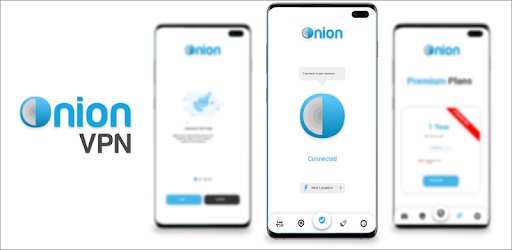
About this app
On this page you can download Onion VPN: Fast, Secure VPN and install on Windows PC. Onion VPN: Fast, Secure VPN is free Tools app, developed by Digital Developers & Technologies. Latest version of Onion VPN: Fast, Secure VPN is 2.2.2, was released on 2024-12-21 (updated on 2025-03-02). Estimated number of the downloads is more than 100,000. Overall rating of Onion VPN: Fast, Secure VPN is 4,5. Generally most of the top apps on Android Store have rating of 4+. This app had been rated by 4,791 users, 281 users had rated it 5*, 3,640 users had rated it 1*.
How to install Onion VPN: Fast, Secure VPN on Windows?
Instruction on how to install Onion VPN: Fast, Secure VPN on Windows 10 Windows 11 PC & Laptop
In this post, I am going to show you how to install Onion VPN: Fast, Secure VPN on Windows PC by using Android App Player such as BlueStacks, LDPlayer, Nox, KOPlayer, ...
Before you start, you will need to download the APK/XAPK installer file, you can find download button on top of this page. Save it to easy-to-find location.
[Note] You can also download older versions of this app on bottom of this page.
Below you will find a detailed step-by-step guide, but I want to give you a fast overview of how it works. All you need is an emulator that will emulate an Android device on your Windows PC and then you can install applications and use it - you see you're playing it on Android, but this runs not on a smartphone or tablet, it runs on a PC.
If this doesn't work on your PC, or you cannot install, comment here and we will help you!
Step By Step Guide To Install Onion VPN: Fast, Secure VPN using BlueStacks
- Download and Install BlueStacks at: https://www.bluestacks.com. The installation procedure is quite simple. After successful installation, open the Bluestacks emulator. It may take some time to load the Bluestacks app initially. Once it is opened, you should be able to see the Home screen of Bluestacks.
- Open the APK/XAPK file: Double-click the APK/XAPK file to launch BlueStacks and install the application. If your APK/XAPK file doesn't automatically open BlueStacks, right-click on it and select Open with... Browse to the BlueStacks. You can also drag-and-drop the APK/XAPK file onto the BlueStacks home screen
- Once installed, click "Onion VPN: Fast, Secure VPN" icon on the home screen to start using, it'll work like a charm :D
[Note 1] For better performance and compatibility, choose BlueStacks 5 Nougat 64-bit read more
[Note 2] about Bluetooth: At the moment, support for Bluetooth is not available on BlueStacks. Hence, apps that require control of Bluetooth may not work on BlueStacks.
How to install Onion VPN: Fast, Secure VPN on Windows PC using NoxPlayer
- Download & Install NoxPlayer at: https://www.bignox.com. The installation is easy to carry out.
- Drag the APK/XAPK file to the NoxPlayer interface and drop it to install
- The installation process will take place quickly. After successful installation, you can find "Onion VPN: Fast, Secure VPN" on the home screen of NoxPlayer, just click to open it.
Discussion
(*) is required
Onion VPN - Fast & Secure VPN is the ultimate solution for fast, private, and unrestricted internet access. Whether you're using public Wi-Fi or browsing at home, Onion VPN ensures your IP address and data are protected with military-grade encryption, keeping you safe from hackers and third-party snoopers. Enjoy anonymous browsing with the best no-logs VPN and access content from anywhere with our global server network.
☆ Why Choose Onion VPN?
✅ Fast VPN with unlimited bandwidth for seamless browsing, streaming, and gaming.
✅ Secure VPN encryption that hides your IP address and protects your data from tracking and surveillance.
✅ Free VPN service with high-speed servers available worldwide.
✅ Bypass geo-restrictions to access websites, apps, and streaming platforms securely from anywhere.
✅ No-logs policy ensures that your browsing history is never recorded or stored.
✅ Easy-to-use VPN with one-tap connection for fast, secure internet access.
✅ Kill switch feature that guarantees no data leaks if your VPN connection drops.
✅ Split tunneling lets you choose which apps use the VPN and which apps don’t.
☆ Key Features:
✅ Unlimited VPN access to our global network of fast VPN servers.
✅ Hide your IP address and location to stay anonymous online.
✅ High-speed VPN servers for smooth streaming, fast downloads, and low-latency gaming.
✅ Automatic connection to secure public Wi-Fi hotspots for added safety.
✅ Next-gen VPN encryption to protect your personal data and ensure online security.
✅ Global server network covering multiple locations for access to geo-restricted content.
✅ VPN for Android, tablet, phone, and TV with seamless integration across all devices.
✅ No logs or data tracking—Onion VPN never stores or shares your personal information.
✅ Easy IP address changer to help you spoof your location and unlock content from around the world.
☆ Fast & Reliable VPN
Onion VPN is built for performance with high-speed servers that offer fast, reliable connections wherever you are. Whether you’re streaming your favorite TV shows, browsing anonymously, or playing online games, Onion VPN ensures smooth, uninterrupted service with unlimited bandwidth and low-latency for the best experience.
☆ Secure & Private VPN
With military-grade encryption and a no-logs policy, Onion VPN protects your data and ensures complete privacy. Your IP address stays hidden, and your online activity is never tracked or recorded. Whether you’re on public Wi-Fi or mobile data, Onion VPN keeps you safe from hackers and data thieves.
☆ Easy to Use
Onion VPN is designed with a user-friendly interface, making it easy to connect with just one tap. There’s no need for complicated configurations or setups—just download, tap, and connect to the best VPN servers instantly. Our kill switch and auto-connect features ensure that you’re always protected, even if the connection drops.
Start Your Unlimited Free Trial
Download Onion VPN now and enjoy a free trial of our premium VPN service. Experience the fastest VPN speeds, unlimited bandwidth, and best-in-class security across all your devices.
Onion VPN 2.2.2 has been released, featuring performance enhancements and improvements to the user interface. Enjoy a faster, more streamlined experience!
Allows applications to open network sockets.
Allows applications to access information about networks.
Allows applications to access information about Wi-Fi networks.
Allows an application to receive the ACTION_BOOT_COMPLETED that is broadcast after the system finishes booting.
Allows using PowerManager WakeLocks to keep processor from sleeping or screen from dimming.
Permission an application must hold in order to use ACTION_REQUEST_IGNORE_BATTERY_OPTIMIZATIONS.