Pinkfong Dino World: Kids Game on Windows Pc
Developed By: The Pinkfong Company
License: Free
Rating: 3,4/5 - 9.322 votes
Last Updated: February 18, 2025
App Details
| Version |
34.20 |
| Size |
154.7 MB |
| Release Date |
December 10, 24 |
| Category |
Education Apps |
|
App Permissions:
Allows an application to write to external storage. [see more (6)]
|
|
What's New:
Ta-da! We’ve fixed some minor bugs to make your app experience smoother!Update now and enjoy the improved Pinkfong app. [see more]
|
|
Description from Developer:
Let your child dive into the world of dinosaurs with our collection of entertaining and educational dinosaur games!
From interactive experiences designed for toddlers to engaging... [read more]
|
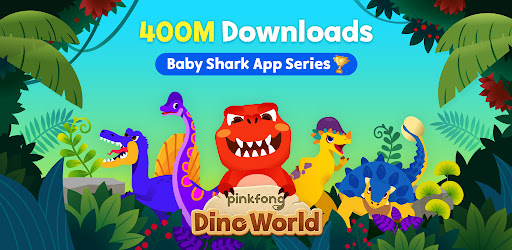
About this app
On this page you can download Pinkfong Dino World: Kids Game and install on Windows PC. Pinkfong Dino World: Kids Game is free Education app, developed by The Pinkfong Company. Latest version of Pinkfong Dino World: Kids Game is 34.20, was released on 2024-12-10 (updated on 2025-02-18). Estimated number of the downloads is more than 5,000,000. Overall rating of Pinkfong Dino World: Kids Game is 3,4. Generally most of the top apps on Android Store have rating of 4+. This app had been rated by 9,322 users, 2,226 users had rated it 5*, 4,372 users had rated it 1*.
How to install Pinkfong Dino World: Kids Game on Windows?
Instruction on how to install Pinkfong Dino World: Kids Game on Windows 10 Windows 11 PC & Laptop
In this post, I am going to show you how to install Pinkfong Dino World: Kids Game on Windows PC by using Android App Player such as BlueStacks, LDPlayer, Nox, KOPlayer, ...
Before you start, you will need to download the APK/XAPK installer file, you can find download button on top of this page. Save it to easy-to-find location.
[Note] You can also download older versions of this app on bottom of this page.
Below you will find a detailed step-by-step guide, but I want to give you a fast overview of how it works. All you need is an emulator that will emulate an Android device on your Windows PC and then you can install applications and use it - you see you're playing it on Android, but this runs not on a smartphone or tablet, it runs on a PC.
If this doesn't work on your PC, or you cannot install, comment here and we will help you!
Step By Step Guide To Install Pinkfong Dino World: Kids Game using BlueStacks
- Download and Install BlueStacks at: https://www.bluestacks.com. The installation procedure is quite simple. After successful installation, open the Bluestacks emulator. It may take some time to load the Bluestacks app initially. Once it is opened, you should be able to see the Home screen of Bluestacks.
- Open the APK/XAPK file: Double-click the APK/XAPK file to launch BlueStacks and install the application. If your APK/XAPK file doesn't automatically open BlueStacks, right-click on it and select Open with... Browse to the BlueStacks. You can also drag-and-drop the APK/XAPK file onto the BlueStacks home screen
- Once installed, click "Pinkfong Dino World: Kids Game" icon on the home screen to start using, it'll work like a charm :D
[Note 1] For better performance and compatibility, choose BlueStacks 5 Nougat 64-bit read more
[Note 2] about Bluetooth: At the moment, support for Bluetooth is not available on BlueStacks. Hence, apps that require control of Bluetooth may not work on BlueStacks.
How to install Pinkfong Dino World: Kids Game on Windows PC using NoxPlayer
- Download & Install NoxPlayer at: https://www.bignox.com. The installation is easy to carry out.
- Drag the APK/XAPK file to the NoxPlayer interface and drop it to install
- The installation process will take place quickly. After successful installation, you can find "Pinkfong Dino World: Kids Game" on the home screen of NoxPlayer, just click to open it.
Discussion
(*) is required
Let your child dive into the world of dinosaurs with our collection of entertaining and educational dinosaur games!
From interactive experiences designed for toddlers to engaging dino puzzle games for children, our app offers a range of exciting activities while learning through play.
Spark the curiosity of young minds as they embark on dino adventures, discovering fascinating facts and engaging in educational games tailored for kids.
With a variety of dinosaur-themed mini-games, our app guarantees hours of entertainment while expanding knowledge and captivating young explorers.
25 DINOSAUR VIDEOS
- Watch Pinkfong's 25 animated videos and learn different characteristics of dinosaurs.
- Check out our popular dino videos on YouTube, including "Tyrannosaurus Rex", "I'm a Chef Today", "Dinosaurs A to Z" and much more!
- Download the videos to watch them offline anytime you like.
RUN, FEED, BRUSH, DIG! PLAY DINO GAMES
- Brush the dinosaurs' teeth, dig up dinosaur fossils, and help them run away. Kids can engage with these exciting, interactive games.
- Check out tons of educational games for kids - color the dinosaurs, match jigsaw puzzles, and play cards.
- Master all the different species of dinosaurs!
SAFE, KIDS-FRIENDLY INTERFACE
- Enjoy high-quality videos and games with kids-friendly interface.
- It's safe and easy to navigate for preschool kids ages 1 to 5.
Rawrrr! Our dinosaur friends -- Ankylosaurus, Brachiosaurus, Pachycephalosaurus, Pteranodon, and many more -- are waiting for you to join the journey!
-
A World of Play + Learning
- Discover a premium kids' membership designed by Pinkfong's unique expertise!
• Official Website: https://fong.kr/pinkfongplus/
• What's so great about Pinkfong Plus:
1. 30+ apps with different themes and levels for each stage of child development!
2. Interactive play and educational content that allows for self-directed learning!
3. Unlock all premium content
4. Block unsafe ads and inappropriate content
5. Exclusive Pinkfong Plus original content only available to members!
6. Connect with various devices such as smartphones, tablets, and smart TVs
7. Certified by teachers and professional organizations!
• Unlimited apps available with Pinkfong Plus:
- Baby Shark World for Kids,Bebefinn Birthday Party,Baby Shark English, Bebefinn Play Phone , Baby Shark Dentist Play, Baby Shark Princess Dress Up, Baby Shark Chef Cooking Game, Bebefinn Baby Care, Baby Shark Hospital Play, Baby Shark Taco Sandwich Maker, Baby Shark's Dessert Shop, Pinkfong Baby Shark, Baby Shark Pizza Game, Pinkfong Baby Shark Phone, Pinkfong Shapes & Colors, Pinkfong Dino World, Pinkfong Tracing World, Baby Shark Coloring Book, Baby Shark Jigsaw Puzzle Fun, Baby Shark ABC Phonics, Baby Shark Makeover Game, Pinkfong My Body, Baby Shark Car Town, Pinkfong 123 Numbers, Pinkfong Guess the Animal, Pinkfong Numbers Zoo, , Pinkfong Learn Korean, Pinkfong Police Heroes Game, Pinkfong Coloring Fun, Pinkfong Super Phonics, Pinkfong Baby Shark Storybook, Pinkfong Word Power, Pinkfong Mother Goose, Pinkfong Birthday Party, Pinkfong Fun Times Tables, Pinkfong Baby Bedtime Songs, Pinkfong Hogi Star Adventure + more!
- More available apps will be updated soon.
- Click the 'More Apps' button on each app's main screen or search for the app on Google Play!
-
Privacy Policy:
https://pid.pinkfong.com/terms?type=privacy-policy
Terms of Use of Pinkfong Integrated Services:
https://pid.pinkfong.com/terms?type=terms-and-conditions
Terms of Use of Pinkfong Interactive App:
https://pid.pinkfong.com/terms?type=interactive-terms-and-conditions
Ta-da! We’ve fixed some minor bugs to make your app experience smoother!
Update now and enjoy the improved Pinkfong app.
Allows an application to write to external storage.
Allows applications to open network sockets.
Allows applications to access information about networks.
Allows using PowerManager WakeLocks to keep processor from sleeping or screen from dimming.
Allows access to the vibrator.
Allows an application to read from external storage.