Avaya Cloud Office on Windows Pc
Developed By: Avaya Cloud Mobile
License: Free
Rating: 3,5/5 - 101 votes
Last Updated: March 02, 2025
App Details
| Version |
24.4.20.801055 |
| Size |
174.4 MB |
| Release Date |
February 11, 25 |
| Category |
Communication Apps |
|
App Permissions:
Allows applications to open network sockets. [see more (26)]
|
|
What's New:
SMS opt-out management: Prevent sending messages to SMS recipients who opt out. When recipients reply STOP or UNSUBSCRIBE, they'll be automatically removed... [see more]
|
|
Description from Developer:
Call, meet, message and more! Avaya Cloud Office lets you simplify the way your business communicates with a unified experience that’s intuitive to use and accessible from a phone,... [read more]
|
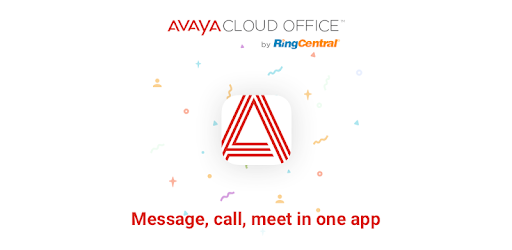
About this app
On this page you can download Avaya Cloud Office and install on Windows PC. Avaya Cloud Office is free Communication app, developed by Avaya Cloud Mobile. Latest version of Avaya Cloud Office is 24.4.20.801055, was released on 2025-02-11 (updated on 2025-03-02). Estimated number of the downloads is more than 50,000. Overall rating of Avaya Cloud Office is 3,5. Generally most of the top apps on Android Store have rating of 4+. This app had been rated by 101 users, 24 users had rated it 5*, 53 users had rated it 1*.
How to install Avaya Cloud Office on Windows?
Instruction on how to install Avaya Cloud Office on Windows 10 Windows 11 PC & Laptop
In this post, I am going to show you how to install Avaya Cloud Office on Windows PC by using Android App Player such as BlueStacks, LDPlayer, Nox, KOPlayer, ...
Before you start, you will need to download the APK/XAPK installer file, you can find download button on top of this page. Save it to easy-to-find location.
[Note] You can also download older versions of this app on bottom of this page.
Below you will find a detailed step-by-step guide, but I want to give you a fast overview of how it works. All you need is an emulator that will emulate an Android device on your Windows PC and then you can install applications and use it - you see you're playing it on Android, but this runs not on a smartphone or tablet, it runs on a PC.
If this doesn't work on your PC, or you cannot install, comment here and we will help you!
Step By Step Guide To Install Avaya Cloud Office using BlueStacks
- Download and Install BlueStacks at: https://www.bluestacks.com. The installation procedure is quite simple. After successful installation, open the Bluestacks emulator. It may take some time to load the Bluestacks app initially. Once it is opened, you should be able to see the Home screen of Bluestacks.
- Open the APK/XAPK file: Double-click the APK/XAPK file to launch BlueStacks and install the application. If your APK/XAPK file doesn't automatically open BlueStacks, right-click on it and select Open with... Browse to the BlueStacks. You can also drag-and-drop the APK/XAPK file onto the BlueStacks home screen
- Once installed, click "Avaya Cloud Office" icon on the home screen to start using, it'll work like a charm :D
[Note 1] For better performance and compatibility, choose BlueStacks 5 Nougat 64-bit read more
[Note 2] about Bluetooth: At the moment, support for Bluetooth is not available on BlueStacks. Hence, apps that require control of Bluetooth may not work on BlueStacks.
How to install Avaya Cloud Office on Windows PC using NoxPlayer
- Download & Install NoxPlayer at: https://www.bignox.com. The installation is easy to carry out.
- Drag the APK/XAPK file to the NoxPlayer interface and drop it to install
- The installation process will take place quickly. After successful installation, you can find "Avaya Cloud Office" on the home screen of NoxPlayer, just click to open it.
Discussion
(*) is required
Call, meet, message and more! Avaya Cloud Office lets you simplify the way your business communicates with a unified experience that’s intuitive to use and accessible from a phone, a browser or any mobile device. From a single interface you’ll chat with colleagues, make and receive calls, plan and join meetings, collaborate with screen sharing and video, and keep your teams on-task with file sharing, task management and virtual team rooms that let everyone share and stay up to date.
With Avaya Cloud Office you will:
Accelerate your decision making with team messaging:
Message individuals or teams in real time to stay connected, bring remote workers together, and resolve business issues, questions and decisions instantly. Share files, assign tasks and schedule meetings with a few simple clicks.
Optimize employee and customer collaboration with frictionless video meetings:
Schedule and launch video meetings directly from the app or invite guests to join from their favorite browser. No download and no delay with all the benefits of screen sharing, in-meeting chat, recording and markup tools.
Connect with intuitive, feature-rich HD calling:
Find and connect with your customers and colleagues with one click. Know who called and when, and invoke the features you need through the intuitive interface. Seamlessly move from one device to another as your busy day unfolds.
Simplify your communications with a single number:
Call, text (SMS) and Fax using your Avaya Cloud Office business number. No need for your customers to remember multiple numbers and no need for you to mix business with personal communications.
Get more done with integrations that make sense for the way you work:
You rely on desktop apps, workflow automation, and customer relationship management to get your work done every day. With Avaya Cloud Office, you can integrate those apps with your communications, creating a seamless experience that eliminates the need to switch between applications.
An Avaya Cloud Office subscription is required. Features may vary by plan and country.
Terms of Service: https://www.ringcentral.com/legal//eulatos.html
Privacy Notice: https://www.ringcentral.com/legal/privacy-notice.html
Acceptable Use Policy: https://www.ringcentral.com/legal/acceptable-use-policy.html
Emergency Services Policy: https://www.ringcentral.com/legal/emergency-services.html
SMS opt-out management: Prevent sending messages to SMS recipients who opt out. When recipients reply STOP or UNSUBSCRIBE, they'll be automatically removed from future messages to comply with mobile carrier rules.
Allows applications to open network sockets.
Allows applications to connect to paired bluetooth devices.
Allows applications to discover and pair bluetooth devices.
Allows applications to access information about networks.
Allows applications to access information about Wi-Fi networks.
Allows an application to initiate a phone call without going through the Dialer user interface for the user to confirm the call.
Allows an application to read from external storage.
Allows an application to write to external storage.
Allows using PowerManager WakeLocks to keep processor from sleeping or screen from dimming.
Allows an application to read the user's contacts data.
Allows an application to modify global audio settings.
Allows access to the vibrator.
Allows an application to record audio.
Allows read only access to phone state, including the phone number of the device, current cellular network information, the status of any ongoing calls, and a list of any PhoneAccounts registered on the device.
Allows read access to the device's phone number(s].
Allows an application to read the user's calendar data.
Allows an application to write the user's calendar data.
Allows an app to create windows using the type TYPE_APPLICATION_OVERLAY, shown on top of all other apps.
Allows applications to write the sync settings.
Allows applications to read the sync settings.
Allows an application to write the user's contacts data.
Allows an app to access precise location.
Required to be able to access the camera device.
Allows an app to access approximate location.
Allows a calling application which manages it own calls through the self-managed ConnectionService APIs.
Allows an application to receive the ACTION_BOOT_COMPLETED that is broadcast after the system finishes booting.