SwiftScan: Scan PDF Documents on Windows Pc
Developed By: Maple Media
License: Free
Rating: 3,9/5 - 63.677 votes
Last Updated: April 03, 2025
App Details
| Version |
10.2.0(696) |
| Size |
226.2 MB |
| Release Date |
January 23, 25 |
| Category |
Productivity Apps |
|
App Permissions:
Allows an application to read from external storage. [see more (9)]
|
|
What's New:
SwiftScan just got more organized! Introducing Folders, a powerful new feature that lets you categorize and manage your documents with ease.Create Folders and... [see more]
|
|
Description from Developer:
SwiftScan is a top-rated mobile scanner app for documents and QR codes. Create free, high-quality PDF scans or JPG scans with just one tap. Send files via email or as a fax. Upload... [read more]
|
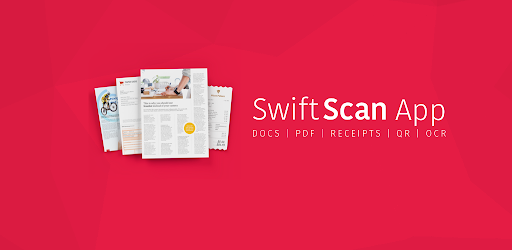
About this app
On this page you can download SwiftScan: Scan PDF Documents and install on Windows PC. SwiftScan: Scan PDF Documents is free Productivity app, developed by Maple Media. Latest version of SwiftScan: Scan PDF Documents is 10.2.0(696), was released on 2025-01-23 (updated on 2025-04-03). Estimated number of the downloads is more than 5,000,000. Overall rating of SwiftScan: Scan PDF Documents is 3,9. Generally most of the top apps on Android Store have rating of 4+. This app had been rated by 63,677 users, 10,546 users had rated it 5*, 37,840 users had rated it 1*.
How to install SwiftScan: Scan PDF Documents on Windows?
Instruction on how to install SwiftScan: Scan PDF Documents on Windows 10 Windows 11 PC & Laptop
In this post, I am going to show you how to install SwiftScan: Scan PDF Documents on Windows PC by using Android App Player such as BlueStacks, LDPlayer, Nox, KOPlayer, ...
Before you start, you will need to download the APK/XAPK installer file, you can find download button on top of this page. Save it to easy-to-find location.
[Note] You can also download older versions of this app on bottom of this page.
Below you will find a detailed step-by-step guide, but I want to give you a fast overview of how it works. All you need is an emulator that will emulate an Android device on your Windows PC and then you can install applications and use it - you see you're playing it on Android, but this runs not on a smartphone or tablet, it runs on a PC.
If this doesn't work on your PC, or you cannot install, comment here and we will help you!
Step By Step Guide To Install SwiftScan: Scan PDF Documents using BlueStacks
- Download and Install BlueStacks at: https://www.bluestacks.com. The installation procedure is quite simple. After successful installation, open the Bluestacks emulator. It may take some time to load the Bluestacks app initially. Once it is opened, you should be able to see the Home screen of Bluestacks.
- Open the APK/XAPK file: Double-click the APK/XAPK file to launch BlueStacks and install the application. If your APK/XAPK file doesn't automatically open BlueStacks, right-click on it and select Open with... Browse to the BlueStacks. You can also drag-and-drop the APK/XAPK file onto the BlueStacks home screen
- Once installed, click "SwiftScan: Scan PDF Documents" icon on the home screen to start using, it'll work like a charm :D
[Note 1] For better performance and compatibility, choose BlueStacks 5 Nougat 64-bit read more
[Note 2] about Bluetooth: At the moment, support for Bluetooth is not available on BlueStacks. Hence, apps that require control of Bluetooth may not work on BlueStacks.
How to install SwiftScan: Scan PDF Documents on Windows PC using NoxPlayer
- Download & Install NoxPlayer at: https://www.bignox.com. The installation is easy to carry out.
- Drag the APK/XAPK file to the NoxPlayer interface and drop it to install
- The installation process will take place quickly. After successful installation, you can find "SwiftScan: Scan PDF Documents" on the home screen of NoxPlayer, just click to open it.
Discussion
(*) is required
SwiftScan is a top-rated mobile scanner app for documents and QR codes. Create free, high-quality PDF scans or JPG scans with just one tap. Send files via email or as a fax. Upload them to Google Drive, Box, Dropbox, Evernote and other cloud services.
We designed the PDF scanner app to be intuitive and very easy to use, so the camera does all the hard work for you. When you scan a document, SwiftScan makes hundreds of decisions to capture the document perfectly, crop the document, straighten it and apply a filter you choose to your document. This PDF scanner app has won numerous awards and sustains a user satisfaction rating of 98%! SwiftScan has also been awarded "Editors’ Choice" by Google Play.
SwiftScan packs all the power of a desktop scanner into one tiny scanner app!
HOW IT WORKS
Simply hold your smartphone or tablet over a document and SwiftScan will automatically scan it. The scanner app will then crop the document and optimize the colors. Save your scan as PDF or JPG with one tap.
SWIFTSCAN BASIC FEATURES
• Scan premium quality PDFs or JPGs with 200 dpi and higher
• Fax: you can send your documents as a fax right from SwiftScan!
• Scan QR codes: URLs, Contacts, Phone Numbers, etc.
• Lightning fast: automatic edge detection and scanning
• Scan single & multi-page documents
• Enhance your scans: apply color, grayscale or black & white filters with automatic optimization
• One-tap email and print workflows
• Beautiful design & easy to use
SWIFTSCAN VIP FEATURES
• Cloud integration: Dropbox, Google Drive, Box and other cloud services
• OCR: extract the text of your scans to copy, search, lookup, etc.
• Automatically upload scans to any cloud service
• WebDAV and FTP, sFTP and FTPs
• Edit documents: Move, rotate, add or delete pages
• Beautiful themes: select your preferred look and feel
• Smart file naming
SUPPORTED CLOUD SERVICES
- Dropbox
- Google Drive
- OneDrive
- Box
- Evernote
- Shoeboxed
- Yandex Disk
- WebDAV
- MagentaCloud
- Amazon Cloud Drive
- Slack
- Todoist
Scan PRIVACY SAFE
SwiftScan values your privacy. We will never store or save your documents, or use them for any purpose. All document related activity happens on your device, or with the cloud backup provider you choose.
Scan HIGH-QUALITY
SwiftScan uses the most advanced scanning technology in its scanner app. Scans start at 200 dpi, premium quality comparable to desktop scanners. Various color modes, auto-optimization and blur-reduction help you to get the most out of your scans.
Scan QUICKLY
SwiftScan is blazingly fast and incredibly easy. Hold your iPhone over any document, receipt, whiteboard or QR code to scan and save it as a PDF or JPG quickly. The edges of the document are automatically identified so that only the document itself is scanned. It captures the best possible image in the perfect moment.
Scan ANYTHING
SwiftScan works with any type of document, from paper documents to business cards, QR codes, barcodes, notes, even whiteboards or post-its. Instantly scan QR codes to save a business card, show a location, open a website or connect to a WiFi network.
GET IN TOUCH
We’d love to hear your feedback or help address any issue you have. via email support@swiftscanapp.com. We will get back to you as quickly as we can.
PERMISSIONS
Additional permissions are optional. SwiftScan can use your calendar and location to provide you with intelligent file names, for example “Scan from Planning Meeting at Tech Partners Office”.
Terms of Service (https://maplemedia.io/terms-of-service/) and Privacy Policy (https://maplemedia.io/privacy/) are included here, on our website and in the app.
SwiftScan just got more organized! Introducing Folders, a powerful new feature that lets you categorize and manage your documents with ease.
Create Folders and move documents within to keep your scans in order and find them in a flash. Say goodbye to endless lists and hello to effortless document organization.
Thanks for using SwiftScan! If you have any questions, please contact us at support@swiftscanapp.com.
Allows an application to read from external storage.
Required to be able to access the camera device.
Allows access to the list of accounts in the Accounts Service.
Allows applications to open network sockets.
Allows applications to access information about networks.
Allows using PowerManager WakeLocks to keep processor from sleeping or screen from dimming.
Allows applications to access information about Wi-Fi networks.
Allows applications to change Wi-Fi connectivity state.
Allows applications to perform I/O operations over NFC.