JioMeet on Windows Pc
Developed By: Jio Platforms Limited
License: Free
Rating: 3,7/5 - 85.804 votes
Last Updated: March 02, 2025
App Details
| Version |
4.26.3.13 |
| Size |
86 MB |
| Release Date |
March 18, 25 |
| Category |
Communication Apps |
|
App Permissions:
Allows applications to access information about networks. [see more (25)]
|
|
What's New:
* Bug Fixes: We've squashed pesky bugs to ensure a more stable and reliable JioMeet experience. [see more]
|
|
Description from Developer:
Enjoy seamless virtual connections with JioMeet - an Indian video conferencing app bringing the world closer together!
JioMeet is connecting us all with its video conferencing sol... [read more]
|
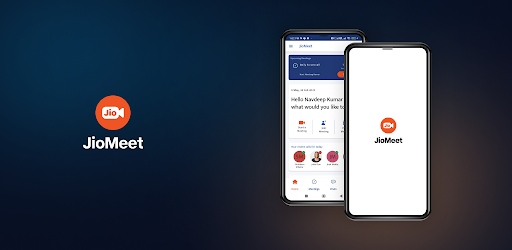
About this app
On this page you can download JioMeet and install on Windows PC. JioMeet is free Communication app, developed by Jio Platforms Limited. Latest version of JioMeet is 4.26.3.13, was released on 2025-03-18 (updated on 2025-03-02). Estimated number of the downloads is more than 5,000,000. Overall rating of JioMeet is 3,7. Generally most of the top apps on Android Store have rating of 4+. This app had been rated by 85,804 users, 22,947 users had rated it 5*, 48,888 users had rated it 1*.
How to install JioMeet on Windows?
Instruction on how to install JioMeet on Windows 10 Windows 11 PC & Laptop
In this post, I am going to show you how to install JioMeet on Windows PC by using Android App Player such as BlueStacks, LDPlayer, Nox, KOPlayer, ...
Before you start, you will need to download the APK/XAPK installer file, you can find download button on top of this page. Save it to easy-to-find location.
[Note] You can also download older versions of this app on bottom of this page.
Below you will find a detailed step-by-step guide, but I want to give you a fast overview of how it works. All you need is an emulator that will emulate an Android device on your Windows PC and then you can install applications and use it - you see you're playing it on Android, but this runs not on a smartphone or tablet, it runs on a PC.
If this doesn't work on your PC, or you cannot install, comment here and we will help you!
Step By Step Guide To Install JioMeet using BlueStacks
- Download and Install BlueStacks at: https://www.bluestacks.com. The installation procedure is quite simple. After successful installation, open the Bluestacks emulator. It may take some time to load the Bluestacks app initially. Once it is opened, you should be able to see the Home screen of Bluestacks.
- Open the APK/XAPK file: Double-click the APK/XAPK file to launch BlueStacks and install the application. If your APK/XAPK file doesn't automatically open BlueStacks, right-click on it and select Open with... Browse to the BlueStacks. You can also drag-and-drop the APK/XAPK file onto the BlueStacks home screen
- Once installed, click "JioMeet" icon on the home screen to start using, it'll work like a charm :D
[Note 1] For better performance and compatibility, choose BlueStacks 5 Nougat 64-bit read more
[Note 2] about Bluetooth: At the moment, support for Bluetooth is not available on BlueStacks. Hence, apps that require control of Bluetooth may not work on BlueStacks.
How to install JioMeet on Windows PC using NoxPlayer
- Download & Install NoxPlayer at: https://www.bignox.com. The installation is easy to carry out.
- Drag the APK/XAPK file to the NoxPlayer interface and drop it to install
- The installation process will take place quickly. After successful installation, you can find "JioMeet" on the home screen of NoxPlayer, just click to open it.
Discussion
(*) is required
Enjoy seamless virtual connections with JioMeet - an Indian video conferencing app bringing the world closer together!
JioMeet is connecting us all with its video conferencing solutions! It is not just the seamless video calls but also the plethora of features it brings to its users that makes JioMeet a revolutionary platform for personal and professional calls!
What's more, with JioMeet Enterprise, businesses across industries are empowered with additional features on to connect, collaborate, and synergize efficiently! Working professionals can enjoy Enterprise-grade features and security to enhance their productivity in hybrid working models!
JioMeet is bringing a wave of digital transformation in how we connect on personal and professional online video chats with its -
New intuitive and interactive layout
Multilingual support
WhatsApp integration
In-call Reactions
Large meeting capabilities
HD Audio and Video quality in live video calls
Record feature to save your memories and meetings
Start, Plan, and Join meetings with ease
App Integrations on WhatsApp, Microsoft Teams, and Microsoft Outlook
Unlimited and uninterrupted calls for up to 24hrs
Password-protected meetings
Virtual Backgrounds to customize the user experience
Whiteboard and screen-sharing capabilities.
Audio Only Mode for patchy internet connections
Multi-device login support for up to 5 devices
Seamlessly switch from one device to another while on the call
Active Speaker view layout
Waiting rooms to enable the host with more control over meeting participants
Create Groups and start video calling/chatting with a single click
Easy sign-up with Mobile Number/Email ID for online calling. We only support Indian mobile numbers.
Availability on Android, Windows, iOS, Mac, SIP/H.323 systems
Want to know more? Contact us at https://jiomeetpro.jio.com/contactsales
We would love to connect with you on social @myjiomeet
* Bug Fixes: We've squashed pesky bugs to ensure a more stable and reliable JioMeet experience.
Allows applications to access information about networks.
Allows applications to disable the keyguard if it is not secure.
Allows applications to open network sockets.
Allows applications to access information about Wi-Fi networks.
Allows an application to read the user's contacts data.
Required to be able to access the camera device.
Allows access to the vibrator.
Allows an application to record audio.
Allows an application to modify global audio settings.
Allows an app to create windows using the type TYPE_APPLICATION_OVERLAY, shown on top of all other apps.
Allows read only access to phone state, including the phone number of the device, current cellular network information, the status of any ongoing calls, and a list of any PhoneAccounts registered on the device.
Allows applications to connect to paired bluetooth devices.
Allows using PowerManager WakeLocks to keep processor from sleeping or screen from dimming.
Allows an application to read from external storage.
Allows an application to write the user's calendar data.
Allows an application to read the user's calendar data.
Allows an application to expand or collapse the status bar.
Allows a calling application which manages it own calls through the self-managed ConnectionService APIs.
Allows an application to capture video output.
Allows access to the list of accounts in the Accounts Service.
Allows applications to write the sync settings.
Allows applications to read the sync settings.
Allows an application to write to external storage.
Allows an application to receive the ACTION_BOOT_COMPLETED that is broadcast after the system finishes booting.
Allows applications to discover and pair bluetooth devices.