Almighty Volume Keys: Remapper on Windows Pc
Developed By: Martin Sellergren
License: Free
Rating: 3,7/5 - 1.743 votes
Last Updated: March 03, 2025
App Details
| Version |
4.1.0 |
| Size |
20.3 MB |
| Release Date |
November 05, 24 |
| Category |
Tools Apps |
|
App Permissions:
Marker permission for applications that wish to access notification policy. [see more (8)]
|
|
What's New:
- Improve stability- Request ad consent [see more]
|
|
Description from Developer:
Almighty Volume Keys – Redefine Your Device’s Buttons!Unlock the full potential of your device’s volume buttons with Almighty Volume Keys! This app transforms hardware buttons into... [read more]
|
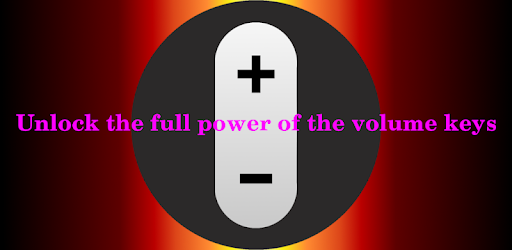
About this app
On this page you can download Almighty Volume Keys: Remapper and install on Windows PC. Almighty Volume Keys: Remapper is free Tools app, developed by Martin Sellergren. Latest version of Almighty Volume Keys: Remapper is 4.1.0, was released on 2024-11-05 (updated on 2025-03-03). Estimated number of the downloads is more than 500,000. Overall rating of Almighty Volume Keys: Remapper is 3,7. Generally most of the top apps on Android Store have rating of 4+. This app had been rated by 1,743 users, 379 users had rated it 5*, 914 users had rated it 1*.
How to install Almighty Volume Keys: Remapper on Windows?
Instruction on how to install Almighty Volume Keys: Remapper on Windows 10 Windows 11 PC & Laptop
In this post, I am going to show you how to install Almighty Volume Keys: Remapper on Windows PC by using Android App Player such as BlueStacks, LDPlayer, Nox, KOPlayer, ...
Before you start, you will need to download the APK/XAPK installer file, you can find download button on top of this page. Save it to easy-to-find location.
[Note] You can also download older versions of this app on bottom of this page.
Below you will find a detailed step-by-step guide, but I want to give you a fast overview of how it works. All you need is an emulator that will emulate an Android device on your Windows PC and then you can install applications and use it - you see you're playing it on Android, but this runs not on a smartphone or tablet, it runs on a PC.
If this doesn't work on your PC, or you cannot install, comment here and we will help you!
Step By Step Guide To Install Almighty Volume Keys: Remapper using BlueStacks
- Download and Install BlueStacks at: https://www.bluestacks.com. The installation procedure is quite simple. After successful installation, open the Bluestacks emulator. It may take some time to load the Bluestacks app initially. Once it is opened, you should be able to see the Home screen of Bluestacks.
- Open the APK/XAPK file: Double-click the APK/XAPK file to launch BlueStacks and install the application. If your APK/XAPK file doesn't automatically open BlueStacks, right-click on it and select Open with... Browse to the BlueStacks. You can also drag-and-drop the APK/XAPK file onto the BlueStacks home screen
- Once installed, click "Almighty Volume Keys: Remapper" icon on the home screen to start using, it'll work like a charm :D
[Note 1] For better performance and compatibility, choose BlueStacks 5 Nougat 64-bit read more
[Note 2] about Bluetooth: At the moment, support for Bluetooth is not available on BlueStacks. Hence, apps that require control of Bluetooth may not work on BlueStacks.
How to install Almighty Volume Keys: Remapper on Windows PC using NoxPlayer
- Download & Install NoxPlayer at: https://www.bignox.com. The installation is easy to carry out.
- Drag the APK/XAPK file to the NoxPlayer interface and drop it to install
- The installation process will take place quickly. After successful installation, you can find "Almighty Volume Keys: Remapper" on the home screen of NoxPlayer, just click to open it.
Discussion
(*) is required
Almighty Volume Keys – Redefine Your Device’s Buttons!Unlock the full potential of your device’s volume buttons with Almighty Volume Keys! This app transforms hardware buttons into versatile tools for everyday tasks without touching the screen. Change Volume Control Buttons gives you complete control, allowing you to remap buttons, assign specific commands, and customize functions – all while keeping your device usage seamless and efficient.
No more limiting your device’s volume buttons to adjusting sound; change volume control buttons to execute various commands. With Almighty Volume Keys, your device is in your hands on your terms!
📄 Key Features of Almighty Volume Keys: 📄
🔼Use volume buttons to turn the flashlight on and off;
🔽Remap buttons for full music control (play/pause/skip track/previous track);
🔼Set up button combinations for actions like screen rotation, language switching, or telling time;
🔽Switch sound modes (sound/vibrate/mute) with ease;
🔼Change screen auto-rotation settings with a simple button command;
🔽 Enable or turn off Do Not Disturb mode instantly;
🔼 Perform quick actions without unlocking or handling the device;
🔽Record audio with a button press;
🔼Execute a Tasker task for extended automation;
🔽And yes, adjust the volume as usual!
Personalize Your Volume Buttons with Almighty Volume Keys!
Almighty Volume Keys empowers you to remap buttons to suit your preferences, turning them into essential shortcuts for daily tasks. Whether you need a quick flashlight, want to skip music tracks, or mute your device instantly, change volume control buttons to meet your needs. Just set the commands you prefer, and Almighty Volume Keys will execute them accurately every time.
Hands-Free and Effortless Control: 🎶
With Almighty Volume Keys, you no longer need to take your device out of your pocket or remove your gloves to perform simple tasks. Remap buttons to make your life easier and control essential functions even with the screen off. This button mapper app offers hassle-free access to everything from music controls to language settings.
Automate Tasks for Enhanced Productivity: 🚀
Take advantage of Tasker integration with Almighty Volume Keys to automate various functions with a single button press. Button Mapper provides complete control, whether activating specific settings, launching apps, or performing unique functions.
Stay Organized with Custom Actions: 📲
Simplify your routine by setting unique combinations on your device. With the Button Mapper, use multiple button presses to activate specific actions, like volume up to turn on the flashlight or a double tap to mute sounds.
Experience Ultimate Control with Almighty Volume Keys!Transform your device’s buttons with Almighty Volume Keys and enjoy the freedom of a truly personalized experience—change volume control buttons to perform more than just volume adjustments. Remap buttons, automate tasks and make the most out of your device today with this all-in-one button mapper app. Enjoy more innovative device interactions and experience convenience like never before!
This app can use different methods to monitor key presses. To make it work reliably on some devices, you're required to give permission to AccessibilityService API. This permission is usually used by apps targeted for people with disabilities, but in this case it's just for detecting key presses.
- Improve stability
- Request ad consent
Marker permission for applications that wish to access notification policy.
Allows an app to create windows using the type TYPE_APPLICATION_OVERLAY, shown on top of all other apps.
Allows an application to read or write the system settings.
Allows using PowerManager WakeLocks to keep processor from sleeping or screen from dimming.
Allows access to the vibrator.
Allows applications to access information about networks.
Allows applications to open network sockets.
Allows applications to access information about Wi-Fi networks.