Pomodoro Timer - Focus Keeper on Windows Pc
Developed By: PIXO Inc.
License: Free
Rating: 3,8/5 - 826 votes
Last Updated: March 03, 2025
App Details
| Version |
1.1.9 |
| Size |
15.1 MB |
| Release Date |
November 15, 24 |
| Category |
Productivity Apps |
|
App Permissions:
Allows applications to access information about networks. [see more (9)]
|
|
What's New:
Updates: - Bug fixes and stability improvements. More Free Options:- Choose sounds for ticking and alarm - Set any sounds separately for each session- Set... [see more]
|
|
Description from Developer:
Pomodoro Timer: Focus Keeper is the ultimate focus timer and pomodoro timer designed to help you gain concentration, boost productivity and fight against procrastination.
Unlock... [read more]
|
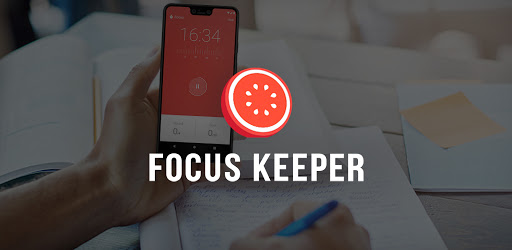
About this app
On this page you can download Pomodoro Timer - Focus Keeper and install on Windows PC. Pomodoro Timer - Focus Keeper is free Productivity app, developed by PIXO Inc.. Latest version of Pomodoro Timer - Focus Keeper is 1.1.9, was released on 2024-11-15 (updated on 2025-03-03). Estimated number of the downloads is more than 100,000. Overall rating of Pomodoro Timer - Focus Keeper is 3,8. Generally most of the top apps on Android Store have rating of 4+. This app had been rated by 826 users, 135 users had rated it 5*, 475 users had rated it 1*.
How to install Pomodoro Timer - Focus Keeper on Windows?
Instruction on how to install Pomodoro Timer - Focus Keeper on Windows 10 Windows 11 PC & Laptop
In this post, I am going to show you how to install Pomodoro Timer - Focus Keeper on Windows PC by using Android App Player such as BlueStacks, LDPlayer, Nox, KOPlayer, ...
Before you start, you will need to download the APK/XAPK installer file, you can find download button on top of this page. Save it to easy-to-find location.
[Note] You can also download older versions of this app on bottom of this page.
Below you will find a detailed step-by-step guide, but I want to give you a fast overview of how it works. All you need is an emulator that will emulate an Android device on your Windows PC and then you can install applications and use it - you see you're playing it on Android, but this runs not on a smartphone or tablet, it runs on a PC.
If this doesn't work on your PC, or you cannot install, comment here and we will help you!
Step By Step Guide To Install Pomodoro Timer - Focus Keeper using BlueStacks
- Download and Install BlueStacks at: https://www.bluestacks.com. The installation procedure is quite simple. After successful installation, open the Bluestacks emulator. It may take some time to load the Bluestacks app initially. Once it is opened, you should be able to see the Home screen of Bluestacks.
- Open the APK/XAPK file: Double-click the APK/XAPK file to launch BlueStacks and install the application. If your APK/XAPK file doesn't automatically open BlueStacks, right-click on it and select Open with... Browse to the BlueStacks. You can also drag-and-drop the APK/XAPK file onto the BlueStacks home screen
- Once installed, click "Pomodoro Timer - Focus Keeper" icon on the home screen to start using, it'll work like a charm :D
[Note 1] For better performance and compatibility, choose BlueStacks 5 Nougat 64-bit read more
[Note 2] about Bluetooth: At the moment, support for Bluetooth is not available on BlueStacks. Hence, apps that require control of Bluetooth may not work on BlueStacks.
How to install Pomodoro Timer - Focus Keeper on Windows PC using NoxPlayer
- Download & Install NoxPlayer at: https://www.bignox.com. The installation is easy to carry out.
- Drag the APK/XAPK file to the NoxPlayer interface and drop it to install
- The installation process will take place quickly. After successful installation, you can find "Pomodoro Timer - Focus Keeper" on the home screen of NoxPlayer, just click to open it.
Discussion
(*) is required
Pomodoro Timer: Focus Keeper is the ultimate focus timer and pomodoro timer designed to help you gain concentration, boost productivity and fight against procrastination.
Unlock your full potential with a simple yet powerful pomodoro technique to stay focused and manage your time effectively with higher concentration. Using the Pomodoro Technique, this focus timer helps you break your work into manageable intervals so you can accomplish more while avoiding burnout. Whether you're tackling a big project, preparing for exams, or aiming to stay focused to improve your study habits, this focus timer is designed to keep you on track and in control.
Pomodoro Timer to stay focused with improved concentration
✔ Pomodoro Technique – Follow the classic 25-minute intervals to maintain concentration and productivity throughout the day.
✔ Focus Timer – Tailor your focus intervals, short breaks, and long breaks to suit your needs.
✔ Focus Task Tracker – Keep track of tasks and ensure your focus remains sharp.
✔ Study Timer – Perfect for students aiming to improve focus during study sessions. Set up your study timer and you’re ready to stay focused.
✔ Stay Focused, Stay Productive – Manage distractions with features designed for deep work and concentration.
✔ Analyze Focus Sessions – Use detailed progress charts to evaluate your completed focus intervals.
✔ ADHD friendly: This pomodoro timer is perfect for users who are dealing with lack of concentration. Manage your time effectively and improve concentration with this adhd timer.
How to Use the Pomodoro Timer?
Set a Focus Timer: Start with a 25-minute work session using the Pomodoro Technique.
Stay Focused on the Task: Commit to your chosen task until the timer rings.
Take Short Breaks: Recharge with 5-minute breaks to maintain ******** while improving your concentration.
Reward Yourself with Long Breaks: After four focus sessions, enjoy a longer break to relax and refresh.
The app ensures your workflow is uninterrupted and productive, automating the cycle of focus and rest to keep you moving forward.
Who Benefits the Most?
✔ Study timer for students: Leverage the focus timer for study to optimize exam preparation and learning with this study timer.
✔ Professionals: Manage your workload with ease by tackling each focus task effectively with our pomodoro timer.
✔ ADHD timer: Establish better routines and improve concentration and productivity with our adhd timer.
Why This App Stands Out
Built on the core principles of the Pomodoro Technique, this pomodoro timer goes beyond basic timers. Its custom features allow you to tailor your sessions, while its analytics help you monitor progress and refine your workflow. Whether you need a study timer, a focus timer, or an ADHD timer, this pomodoro timer adapts to your needs, keeping distractions at bay.
Key Features:
Proven Pomodoro Technique implementation for deep focus.
Customizable focus timers to match any task or schedule. Perfect as a study timer and adhd timer.
Track and analyze completed focus sessions for improved efficiency & concentration.
Easy-to-use interface designed to help you stay focused and productive.
Take Control of Your Time Now!
Stop procrastinating and start achieving with this powerful time management tool. Whether you're a student, a professional, or someone looking to boost productivity and concentration, this app is your ideal companion. Download today and transform the way you work and study with a simple yet effective focus timer that truly makes a difference.
Updates:
- Bug fixes and stability improvements.
More Free Options:
- Choose sounds for ticking and alarm
- Set any sounds separately for each session
- Set different volume sounds for each ticking and alarm sound.
- Set any colors separately for each session
Allows applications to access information about networks.
Allows applications to access information about Wi-Fi networks.
Allows applications to open network sockets.
Allows an application to read from external storage.
Allows an application to write to external storage.
Allows an application to receive the ACTION_BOOT_COMPLETED that is broadcast after the system finishes booting.
Permission an application must hold in order to use ACTION_REQUEST_IGNORE_BATTERY_OPTIMIZATIONS.
Allows using PowerManager WakeLocks to keep processor from sleeping or screen from dimming.
Allows access to the vibrator.