LINE: Calls & Messages on Windows Pc
Developed By: LINE (LY Corporation)
License: Free
Rating: 3,6/5 - 14.067.739 votes
Last Updated: February 18, 2025
App Details
| Version |
15.3.1 |
| Size |
229.7 MB |
| Release Date |
March 23, 25 |
| Category |
Communication Apps |
|
App Permissions:
Required to be able to access the camera device. [see more (29)]
|
|
What's New:
• We're always working hard to make LINE even better. Update today for the latest experience! [see more]
|
|
Description from Developer:
LINE is transforming the way people communicate, closing the distance between family, friends, and loved ones—for free. With voice and video calls, messages, and a limitless variet... [read more]
|
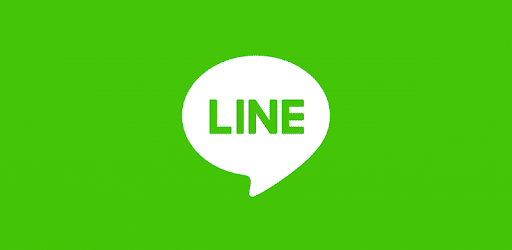
About this app
On this page you can download LINE: Calls & Messages and install on Windows PC. LINE: Calls & Messages is free Communication app, developed by LINE (LY Corporation). Latest version of LINE: Calls & Messages is 15.3.1, was released on 2025-03-23 (updated on 2025-02-18). Estimated number of the downloads is more than 1,000,000,000. Overall rating of LINE: Calls & Messages is 3,6. Generally most of the top apps on Android Store have rating of 4+. This app had been rated by 14,067,739 users, 3,688,076 users had rated it 5*, 7,435,357 users had rated it 1*.
How to install LINE: Calls & Messages on Windows?
Instruction on how to install LINE: Calls & Messages on Windows 10 Windows 11 PC & Laptop
In this post, I am going to show you how to install LINE: Calls & Messages on Windows PC by using Android App Player such as BlueStacks, LDPlayer, Nox, KOPlayer, ...
Before you start, you will need to download the APK/XAPK installer file, you can find download button on top of this page. Save it to easy-to-find location.
[Note] You can also download older versions of this app on bottom of this page.
Below you will find a detailed step-by-step guide, but I want to give you a fast overview of how it works. All you need is an emulator that will emulate an Android device on your Windows PC and then you can install applications and use it - you see you're playing it on Android, but this runs not on a smartphone or tablet, it runs on a PC.
If this doesn't work on your PC, or you cannot install, comment here and we will help you!
Step By Step Guide To Install LINE: Calls & Messages using BlueStacks
- Download and Install BlueStacks at: https://www.bluestacks.com. The installation procedure is quite simple. After successful installation, open the Bluestacks emulator. It may take some time to load the Bluestacks app initially. Once it is opened, you should be able to see the Home screen of Bluestacks.
- Open the APK/XAPK file: Double-click the APK/XAPK file to launch BlueStacks and install the application. If your APK/XAPK file doesn't automatically open BlueStacks, right-click on it and select Open with... Browse to the BlueStacks. You can also drag-and-drop the APK/XAPK file onto the BlueStacks home screen
- Once installed, click "LINE: Calls & Messages" icon on the home screen to start using, it'll work like a charm :D
[Note 1] For better performance and compatibility, choose BlueStacks 5 Nougat 64-bit read more
[Note 2] about Bluetooth: At the moment, support for Bluetooth is not available on BlueStacks. Hence, apps that require control of Bluetooth may not work on BlueStacks.
How to install LINE: Calls & Messages on Windows PC using NoxPlayer
- Download & Install NoxPlayer at: https://www.bignox.com. The installation is easy to carry out.
- Drag the APK/XAPK file to the NoxPlayer interface and drop it to install
- The installation process will take place quickly. After successful installation, you can find "LINE: Calls & Messages" on the home screen of NoxPlayer, just click to open it.
Discussion
(*) is required
LINE is transforming the way people communicate, closing the distance between family, friends, and loved ones—for free. With voice and video calls, messages, and a limitless variety of exciting stickers, you’ll be able to express yourself in ways that you never thought possible. Available all around the world on mobile, desktop, and Wear OS, the LINE platform continues to grow, always offering new services and features that make your life more fun and convenient.
◆ Messages, Voice calls, Video calls
Enjoy voice and video calls and exchanging messages with your LINE friends.
◆ LINE stickers, emojis, and themes
Express yourself just the way you want with stickers and emojis. Also, find your favorite themes to customize your LINE app.
◆ Home
Gives you easy access to your friends list, birthdays, the sticker shop and various services and contents offered by LINE.
◆ Seamless connection on mobile, Wear OS, and PC
Chat anytime and anywhere. Whether you’re on the go or working at the office or remotely, use LINE via your smartphone, Wear OS, or desktop.
◆ Store your personal information with Keep Memo
My own chatroom to temporarily store messages, photos, and videos.
◆ Messages protected with Letter Sealing
Letter Sealing encrypts your messages, call history and location information. Always be assured of your privacy when using LINE.
◆ Smartwatch
On smartwatches equipped with Wear OS, you can connect it with the LINE app to check messages and add the LINE app complication to your watch face.
* We recommend using a data plan or connecting to Wi-Fi as you may incur data usage fees otherwise.
* Please use LINE with Android OS versions 9.0 or above to enjoy LINE to the fullest extent.
**********
If your network speed is too slow or you don't have enough device storage, LINE may not install properly.
If this happens, please check your connection and try again.
**********
• We're always working hard to make LINE even better. Update today for the latest experience!
Required to be able to access the camera device.
Allows access to the vibrator.
Allows an application to read the user's contacts data.
Allows applications to open network sockets.
Allows read only access to phone state, including the phone number of the device, current cellular network information, the status of any ongoing calls, and a list of any PhoneAccounts registered on the device.
Allows read access to the device's phone number(s].
Allows an application to initiate a phone call without going through the Dialer user interface for the user to confirm the call.
Allows an app to access approximate location.
Allows an app to access precise location.
Allows applications to access information about networks.
Allows applications to access information about Wi-Fi networks.
Allows applications to change Wi-Fi connectivity state.
Allows applications to connect to paired bluetooth devices.
Allows applications to discover and pair bluetooth devices.
Allows access to the list of accounts in the Accounts Service.
Allows an app to use fingerprint hardware.
Allows an app to create windows using the type TYPE_APPLICATION_OVERLAY, shown on top of all other apps.
Allows applications to perform I/O operations over NFC.
Allows an application to write the user's contacts data.
Allows applications to write the sync settings.
Allows applications to read the sync settings.
Allows applications to read the sync stats.
Permission an application must hold in order to use ACTION_REQUEST_IGNORE_BATTERY_OPTIMIZATIONS.
Allows an application to record audio.
Allows an application to modify global audio settings.
Allows using PowerManager WakeLocks to keep processor from sleeping or screen from dimming.
Allows applications to disable the keyguard if it is not secure.
Allows an app to use fingerprint hardware.
Allows a calling application which manages it own calls through the self-managed ConnectionService APIs.