EasyShare on Windows Pc
Developed By: Vivo Communication Technology Co. Ltd
License: Free
Rating: 4,7/5 - 366.289 votes
Last Updated: April 09, 2025
App Details
| Version |
6.4.5.10 |
| Size |
34.7 MB |
| Release Date |
December 22, 24 |
| Category |
Tools Apps |
|
App Permissions:
Allows an app to create windows using the type TYPE_APPLICATION_OVERLAY, shown on top of all other apps. [see more (51)]
|
|
What's New:
Known bug fixes [see more]
|
|
Description from Developer:
【Auxiliary function】
We will use wireless LAN users to help complete the migration of data from the old device to the new device. Through EasyShare's one-click device replaceme... [read more]
|
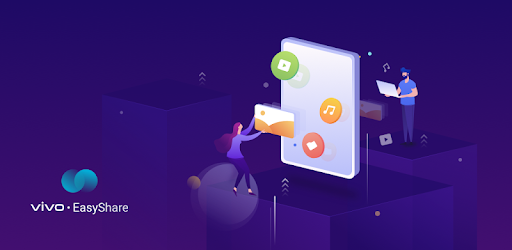
About this app
On this page you can download EasyShare and install on Windows PC. EasyShare is free Tools app, developed by Vivo Communication Technology Co. Ltd. Latest version of EasyShare is 6.4.5.10, was released on 2024-12-22 (updated on 2025-04-09). Estimated number of the downloads is more than 500,000,000. Overall rating of EasyShare is 4,7. Generally most of the top apps on Android Store have rating of 4+. This app had been rated by 366,289 users, 10,314 users had rated it 5*, 311,279 users had rated it 1*.
How to install EasyShare on Windows?
Instruction on how to install EasyShare on Windows 10 Windows 11 PC & Laptop
In this post, I am going to show you how to install EasyShare on Windows PC by using Android App Player such as BlueStacks, LDPlayer, Nox, KOPlayer, ...
Before you start, you will need to download the APK/XAPK installer file, you can find download button on top of this page. Save it to easy-to-find location.
[Note] You can also download older versions of this app on bottom of this page.
Below you will find a detailed step-by-step guide, but I want to give you a fast overview of how it works. All you need is an emulator that will emulate an Android device on your Windows PC and then you can install applications and use it - you see you're playing it on Android, but this runs not on a smartphone or tablet, it runs on a PC.
If this doesn't work on your PC, or you cannot install, comment here and we will help you!
Step By Step Guide To Install EasyShare using BlueStacks
- Download and Install BlueStacks at: https://www.bluestacks.com. The installation procedure is quite simple. After successful installation, open the Bluestacks emulator. It may take some time to load the Bluestacks app initially. Once it is opened, you should be able to see the Home screen of Bluestacks.
- Open the APK/XAPK file: Double-click the APK/XAPK file to launch BlueStacks and install the application. If your APK/XAPK file doesn't automatically open BlueStacks, right-click on it and select Open with... Browse to the BlueStacks. You can also drag-and-drop the APK/XAPK file onto the BlueStacks home screen
- Once installed, click "EasyShare" icon on the home screen to start using, it'll work like a charm :D
[Note 1] For better performance and compatibility, choose BlueStacks 5 Nougat 64-bit read more
[Note 2] about Bluetooth: At the moment, support for Bluetooth is not available on BlueStacks. Hence, apps that require control of Bluetooth may not work on BlueStacks.
How to install EasyShare on Windows PC using NoxPlayer
- Download & Install NoxPlayer at: https://www.bignox.com. The installation is easy to carry out.
- Drag the APK/XAPK file to the NoxPlayer interface and drop it to install
- The installation process will take place quickly. After successful installation, you can find "EasyShare" on the home screen of NoxPlayer, just click to open it.
Discussion
(*) is required
【Auxiliary function】
We will use wireless LAN users to help complete the migration of data from the old device to the new device. Through EasyShare's one-click device replacement, you can read out all the text messages and call records on the old device and write them to the new device, complete data migration, and obtain data backup and recovery services.
EasyShare – Experience the best data-free file transferring and sharing app on Play Store. It is fast, ads-free and it works without internet connection.
With 200,000,000+ users download worldwide & 100,000+ 5-star-rating, EasyShare is one of the best file transfer tools in the world! Let's EasyShare Now!
✅Lightning-fast speed, Up to 40Mbps
✅No internet connection required
✅Share and transfer file anywhere and anytime
✅Ultrafast speed phone replacement (From Photos to Apps)
✅File sharing and transferring app that has No Ads at all
✅Support all Android devices
✅Support Android, iOS, Windows and Mac Operating System
✅vivo official app: secure, stable and reliable
【Main Features】
🚀Ultrafast speed 🚀
Experience the lighting-fast transfer speedwith EasyShare! Speed can be up to 40 Mb per second*
🖥Cross-platform💻
Transfer and share all kinds of files with different formats (like MP4, AVI, JPEG, APK, etc) to your friends by just one tap! EasyShare support Android, iOS, Windows and Mac Operating Systems
🌍No internet Required🌏
Transfer and share all kinds of files through wireless LAN or Bluetooth. No internet required! Send whatever you like at anywhere and anytime
📲Phone replication📱
With just a few steps, you can migrate your content automatically and securely from your old phone to your new phone
📦No file size limitation📦
Transferring and Sharing any types of file with no size limitation
🚫No Ads🚫
simple and easy-to-use interface with No Ads at all
Contact us if you have any surprising thoughts to share with:
Website: https://www.vivo.com/en/
Gmail: easyshare@vivo.com
FB Page: https://www.facebook.com/groups/VivoGlobalFans/
* Please take note of the speed was compared with others app in the same category and it may be affected by the actual network environment.
Known bug fixes
Allows an app to create windows using the type TYPE_APPLICATION_OVERLAY, shown on top of all other apps.
Allows an application to open, close, or disable the status bar and its icons.
Allows applications to open network sockets.
Allows applications to access information about networks.
Allows applications to change network connectivity state.
Allows applications to change Wi-Fi connectivity state.
Allows applications to access information about Wi-Fi networks.
Allows applications to enter Wi-Fi Multicast mode.
Allows an application to broadcast sticky intents.
Allows access to the vibrator.
Allows using PowerManager WakeLocks to keep processor from sleeping or screen from dimming.
Allows an application to record audio.
Allows an application to read the user's contacts data.
Allows an application to write the user's contacts data.
Allows an application to read SMS messages.
Allows an application to read the user's call log.
Allows an application to write (but not read] the user's call log data.
Allows an application to see the number being dialed during an outgoing call with the option to redirect the call to a different number or abort the call altogether.
Allows modification of the telephony state - power on, mmi, etc.
Allows the app to answer an incoming phone call.
Allows an application to write to external storage.
Allows an application to read from external storage.
Allows mounting and unmounting file systems for removable storage.
Required to be able to access the camera device.
Allows applications to perform I/O operations over NFC.
Allows an application to read the low-level system log files.
Allows an application to read or write the system settings.
Allows an application to read or write the secure system settings.
Allows an app to access approximate location.
Allows an app to access precise location.
Allows an application to install packages.
Allows an application to delete packages.
Allows an application to clear the caches of all installed applications on the device.
Allows an application to request installing packages.
Allows an application to read the user's calendar data.
Allows an application to write the user's calendar data.
This constant was deprecated in API level 8. The restartPackage(String] API is no longer supported.
This constant was deprecated in API level 21. No longer enforced.
Allows an application to find out the space used by any package.
Allows an application to collect component usage statistics
Declaring the permission implies intention to use the API and the user of the device can grant permission through the Settings application.
Allows an application to change whether an application component (other than its own] is enabled or not.
Allows an application to change the Z-order of tasks.
Allows an application to receive the ACTION_BOOT_COMPLETED that is broadcast after the system finishes booting.
Allows an application to capture video output.
Allows an application to capture audio output.
Allows an application to modify global audio settings.
Allows an application to bind to third party quick settings tiles.
Allows an application to update device statistics.
Allows applications to pair bluetooth devices without user interaction, and to allow or disallow phonebook access or message access.
Allows an application to request deleting packages.