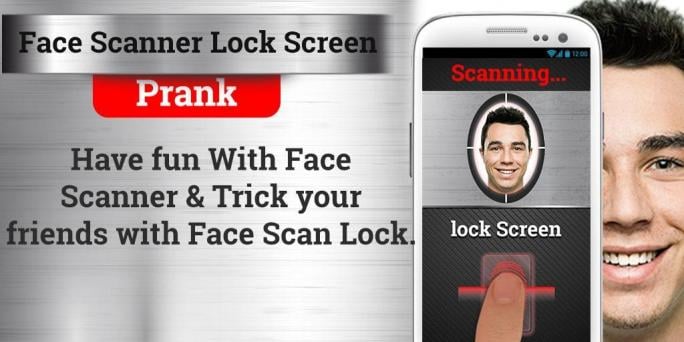Face Detection Lock Simulation on Windows Pc
Developed By: MNM Developer
License: Free
Rating: 5,0/5 - 1 votes
Last Updated: December 31, 2023
App Details
| Version |
1.2 |
| Size |
6.2 MB |
| Release Date |
October 11, 20 |
| Category |
Personalization Apps |
|
App Permissions:
Allows an app to create windows using the type TYPE_APPLICATION_OVERLAY, shown on top of all other apps. [see more (30)]
|
|
Description from Developer:
Note : the Face Detection Lock does not disable home button.
On click of home button the lock opens up.
A must have lock screen if you want to boast your mobile capabilities with... [read more]
|
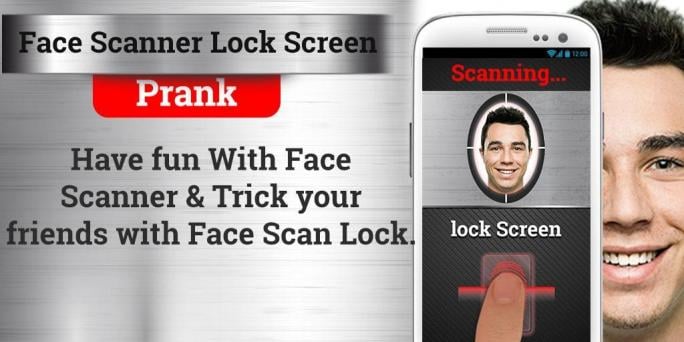
About this app
On this page you can download Face Detection Lock Simulation and install on Windows PC. Face Detection Lock Simulation is free Personalization app, developed by MNM Developer. Latest version of Face Detection Lock Simulation is 1.2, was released on 2020-10-11 (updated on 2023-12-31). Estimated number of the downloads is more than 1,000. Overall rating of Face Detection Lock Simulation is 5,0. Generally most of the top apps on Android Store have rating of 4+. This app had been rated by 1 users, 1 users had rated it 5*, 1 users had rated it 1*.
How to install Face Detection Lock Simulation on Windows?
Instruction on how to install Face Detection Lock Simulation on Windows 10 Windows 11 PC & Laptop
In this post, I am going to show you how to install Face Detection Lock Simulation on Windows PC by using Android App Player such as BlueStacks, LDPlayer, Nox, KOPlayer, ...
Before you start, you will need to download the APK/XAPK installer file, you can find download button on top of this page. Save it to easy-to-find location.
[Note] You can also download older versions of this app on bottom of this page.
Below you will find a detailed step-by-step guide, but I want to give you a fast overview of how it works. All you need is an emulator that will emulate an Android device on your Windows PC and then you can install applications and use it - you see you're playing it on Android, but this runs not on a smartphone or tablet, it runs on a PC.
If this doesn't work on your PC, or you cannot install, comment here and we will help you!
Step By Step Guide To Install Face Detection Lock Simulation using BlueStacks
- Download and Install BlueStacks at: https://www.bluestacks.com. The installation procedure is quite simple. After successful installation, open the Bluestacks emulator. It may take some time to load the Bluestacks app initially. Once it is opened, you should be able to see the Home screen of Bluestacks.
- Open the APK/XAPK file: Double-click the APK/XAPK file to launch BlueStacks and install the application. If your APK/XAPK file doesn't automatically open BlueStacks, right-click on it and select Open with... Browse to the BlueStacks. You can also drag-and-drop the APK/XAPK file onto the BlueStacks home screen
- Once installed, click "Face Detection Lock Simulation" icon on the home screen to start using, it'll work like a charm :D
[Note 1] For better performance and compatibility, choose BlueStacks 5 Nougat 64-bit read more
[Note 2] about Bluetooth: At the moment, support for Bluetooth is not available on BlueStacks. Hence, apps that require control of Bluetooth may not work on BlueStacks.
How to install Face Detection Lock Simulation on Windows PC using NoxPlayer
- Download & Install NoxPlayer at: https://www.bignox.com. The installation is easy to carry out.
- Drag the APK/XAPK file to the NoxPlayer interface and drop it to install
- The installation process will take place quickly. After successful installation, you can find "Face Detection Lock Simulation" on the home screen of NoxPlayer, just click to open it.
Discussion
(*) is required
Note : the Face Detection Lock does not disable home button.
On click of home button the lock opens up.
A must have lock screen if you want to boast your mobile capabilities with your friends. This lock screen detects face to get unlocked. A unique feature in lock screen.
On starting your mobile, your mobile screen is secured with face detecting lock screen. You can proceed only when the lock screen page's camera detects your face in the camera. So while opening the lock screen just place your face right in front on the lock screen camera.
The app uses camera only when you wake up your mobile so that the lock screen uses minimum possible battery power. So its safe to use it regularly.
How does it really works? : the trick to open the lock screen is placing your face on front of the lock screen camera. The lock screen camera automatically detects face and proceed further to open the lock. It wont open the lock unless it scans your face on the lock screen
App features :
- You can set the number of scan of finger print from settings.
- Set your face using app's camera and you your face as password to unlock the phone.
- The camera will be ON on the face scanning area. When you want to show your friends, place the mobile screen in front of your face and pretend it as if its scanning your eye.
Allows an app to create windows using the type TYPE_APPLICATION_OVERLAY, shown on top of all other apps.
Allows applications to disable the keyguard if it is not secure.
Allows an application to receive the ACTION_BOOT_COMPLETED that is broadcast after the system finishes booting.
Allows read only access to phone state, including the phone number of the device, current cellular network information, the status of any ongoing calls, and a list of any PhoneAccounts registered on the device.
Allows applications to connect to paired bluetooth devices.
Allows an application to write to external storage.
Allows an application to record audio.
Allows an application to expand or collapse the status bar.
Allows an application to read from external storage.
Allows applications to access information about Wi-Fi networks.
Allows applications to change Wi-Fi connectivity state.
Allows using PowerManager WakeLocks to keep processor from sleeping or screen from dimming.
Allows applications to discover and pair bluetooth devices.
Allows an application to modify global audio settings.
Allows an application to read or write the system settings.
Allows applications to open network sockets.
Allows applications to access information about networks.
Allows an application to call killBackgroundProcesses(String].
This constant was deprecated in API level 8. The restartPackage(String] API is no longer supported.
This constant was deprecated in API level 21. No longer enforced.
Allows access to the vibrator.
Required to be able to access the camera device.
Allows an application to read or write the system settings.
Allows applications to disable the keyguard if it is not secure.
Allows read only access to phone state, including the phone number of the device, current cellular network information, the status of any ongoing calls, and a list of any PhoneAccounts registered on the device.
This constant was deprecated in API level 21. No longer enforced.
Allows using PowerManager WakeLocks to keep processor from sleeping or screen from dimming.
Allows an app to create windows using the type TYPE_APPLICATION_OVERLAY, shown on top of all other apps.
Allows an application to receive the ACTION_BOOT_COMPLETED that is broadcast after the system finishes booting.
Allows applications to disable the keyguard if it is not secure.